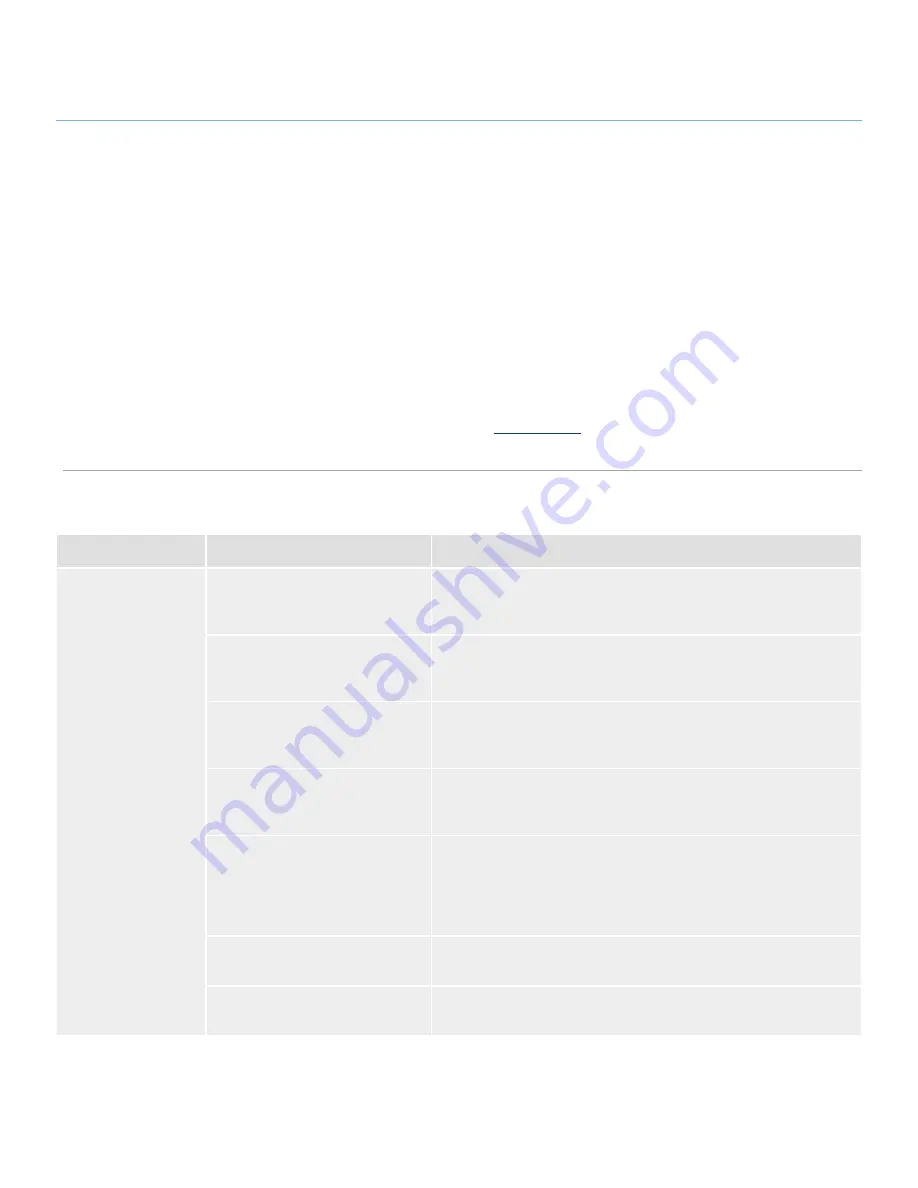
LaCie LaCinema Rugged
Troubleshooting
User Manual
page 33
8. Troubleshooting
If your LaCie LaCinema Rugged is not working correctly, please re-
fer to the following checklist to determine the source of the problem.
If you have gone through all of the points on the checklist and your
LaCinema Rugged still does not work properly, please check
the FAQs that are regularly published on our website –
www.lacie.com. One of these FAQs may provide an answer to
your specific question. You can also visit the downloads page,
where the most recent software updates will be available.
If you need further assistance, please contact your LaCie reseller
or LaCie Customer Support (see section
9. Contacting Customer
Support
for details).
Manual Updates
LaCie strives to give you the most up-to-date, comprehensive
user manuals available on the market. It is our goal to provide
you with a friendly, easy-to-use format that will help you quickly
install and utilize the many functions of your new device.
If your user manual does not reflect the configuration of the
product you purchased, please check our website for the most
current version of the user manual.
www.lacie.com
8.1. Troubleshooting: Mac Users
Problem
Question
Answer
The drive is not
recognized by the
computer.
Does an icon for the drive appear
on the desktop?
There should be an icon for the LaCie drive on the desktop. If the
drive does not appear, follow the rest of the Troubleshooting tips to
isolate the problem.
Does your computer’s configura-
tion meet the minimum system re-
quirements for use with this drive?
See section
1.1. Minimum System Requirements
for more information.
Is the drive’s power supply con-
nected?
Make sure that the power supply is properly connected (see section
2.1. Connecting the LaCinema Rugged to Your Computer
) and that the
outlet the power supply is connected to is working.
Did you follow the correct installa-
tion steps for the specific interface
and operating system?
Review the installation steps in section
2.1. Connecting the LaCinema
Rugged to Your Computer
.
Are both ends of the USB cable
securely attached?
Only use a USB cable provided by LaCie. Check both ends of the USB
cable to make sure they are fully seated in their respective ports. Try
disconnecting the cables, waiting 10 seconds, and then reconnecting
them. If the drive is still not recognized, restart your computer and try
again.
Is there a conflict with other device
drivers or extensions?
Contact LaCie Technical Support for help.
Does your computer’s operating
system support the file system?
Check your computer’s documentation and see section
7. Reformat�
ting the LaCinema Rugged
for more information.








































