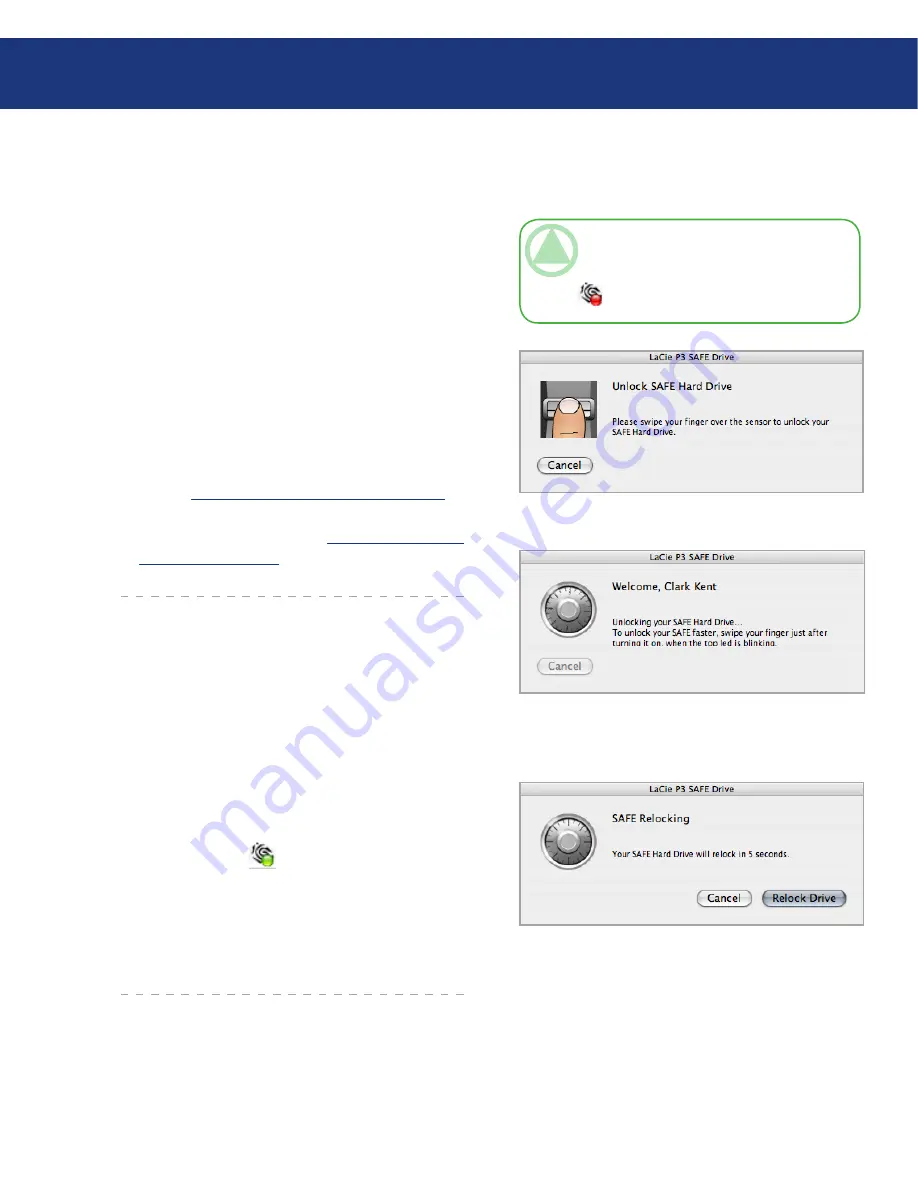
LaCie d2 SAFE Hard Drive
User Manual
page
Connect and switch on your SAFE Hard Drive.
The window in Fig. 6.1.1.A opens.
Place a registered finger flat in the recess of the finger-
print sensor. Make sure the top of your finger touches
the top of the recess and slide it down slowly.
If the swipe is successful, the screen in Fig. 6.1.1.B.
will appear. When the drive unlocks, it will mount on
your computer.
For more on how to use the fingerprint sensor see
chapter
3.1. How to Use the Fingerprint Sensor
. If
you are having trouble getting the fingerprint sensor
to recognize you, see chapter
11.2. Troubleshooting
the Fingerprint Sensor
.
1.
2.
3.
4.
6.1. Unlocking and Locking Your SAFE Hard Drive
Fig. 6.1.1.A
Fig. 6.1.1.B
6.1.1. Unlocking the Drive
■
Fig. 6.1.2
6.1.2. Locking the Drive
■
If you need to step away from your desk for a few
minutes, you can easily re-lock your drive.
Touch the biometric sensor or click on the SAFE
Hard Drive icon (
) and select
Relock
. The dialog
in Fig. 6.1.2 opens.
You can allow the SAFE drive to lock itself after the
5-second countdown or click
Relock Drive
to lock
the drive immediately.
1.
2.
Using Your LaCie d2 SAFE Drive
TeChNICAl NOTe:
If the drive is already
connected but has been locked, lightly tap the fin-
gerprint sensor or click on the SAFE Hard Drive
icon (
) and select
Unlock
.






























