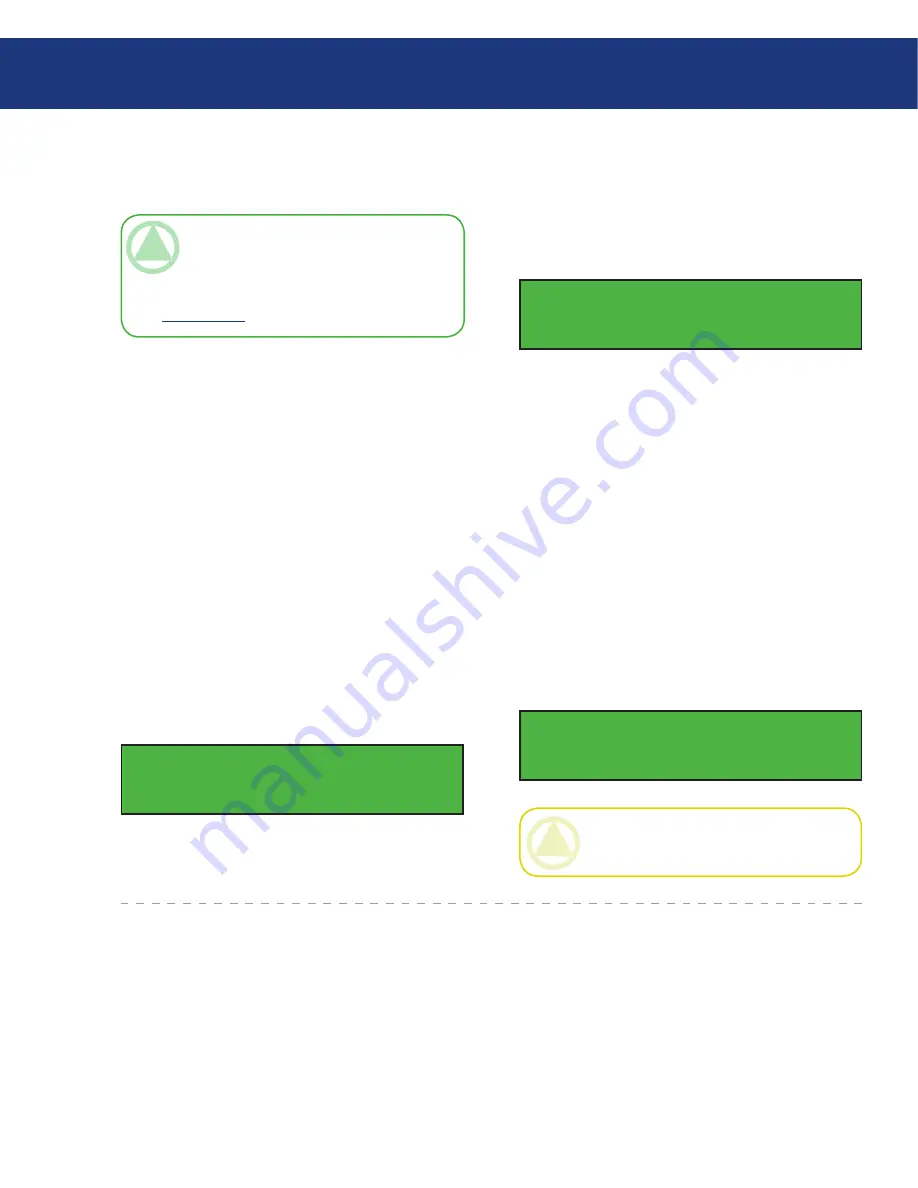
LaCie Dupli Disc DVD125 USB 2.0
User Manual
page
Setting Up Your LaCie Dupli Disc DVD125
3.2. Connecting Via USB
Your LaCie Dupli-125 can also be used as a standard
USB DVD±RW when connected to any USB-equipped
Mac or PC.
This feature is useful for creating Master CDs/DVDs.
However please note that, in USB mode duplication is
no longer possible, as you will only be able to use one
of the DVD±RW drives (the top drive). Once you have
created your master disc, you will need to switch back to
Standalone mode to duplicate it.
TeChNICAl NOTe:
Note that only the top
drive (named 00 IDE0) can be connected via USB
(regardless of whether it is your source drive or not).
The top drive is the default source drive (see page
23,
Select Source
.)
Connect the duplicator to your PC or Mac via the
USB 2.0 port on the back of the duplicator.
Scroll to menu
12. USB Mode
and press
ENT
.
1.
2.
3.2.1. How to activate USB connectivity on
your duplicator:
■
12. USB Mode
3. Switch back to Stand-alone mode. You need to re-
turn to the standalone mode to duplicate discs. From
the above screen, USB LH Mode, press the
Down
Arrow
. Choose
Yes
to return to Standalone (SA) or
No
to remain connected via USB.
USB LH mode
Back to SA-Mode?
Yes
3. When the USB mode is activated, you will see the
following message (“LH” = link host):
CAUTION:
When returning to standalone
mode your duplicator will automatically restart.
Once USB is activated, the top drive will operate as a
standard external DVD burner on your Mac or PC. Use
the bundled software to create CD or DVD masters.
Make sure that you are using the duplicator on a
Hi-Speed USB 2.0 host. Connected to a USB 1.1 host,
the drive will only record CDs at 4x maximum. DVD
recording with USB 1.1 is not possible due to the lim-
ited transfer rate of the USB 1.1 interface.






























