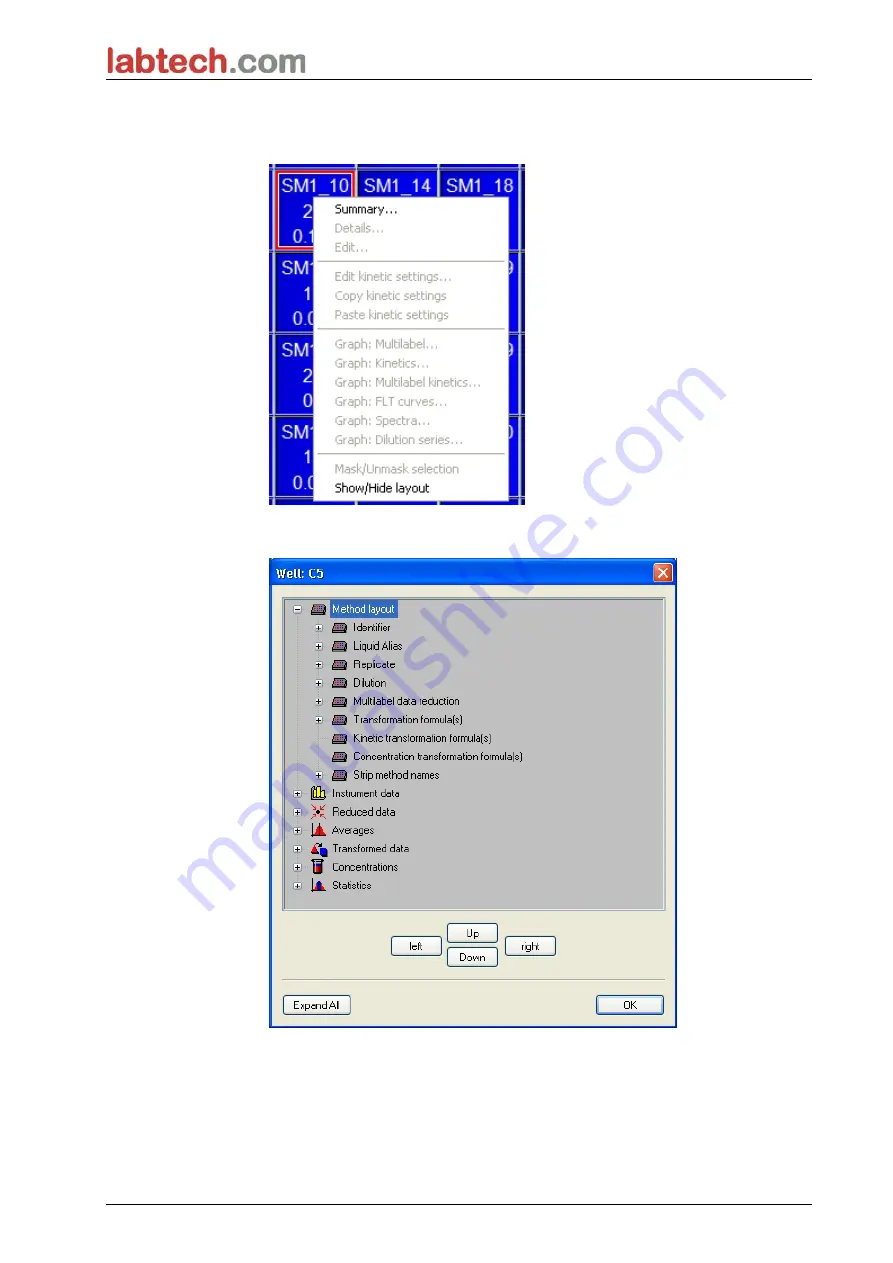
6. Application Example
67
Click in the well with the right mouse key and the context-sensitive menu
appears:
Selecting
Summary
the following window is displayed providing detailed
information of the definition and the settings of the chosen well:
Click
Next
in the plate layout window and the
Save as
dialog box appears, where
you can enter a file name and remarks. Click the small
Save
button on the left of
the window to save the file; you can continue working on the method or
workspace. Click the
Finish
button on the right side at the bottom of the screen to
save the file and to close the wizard. The program goes back to the wizard list.






























