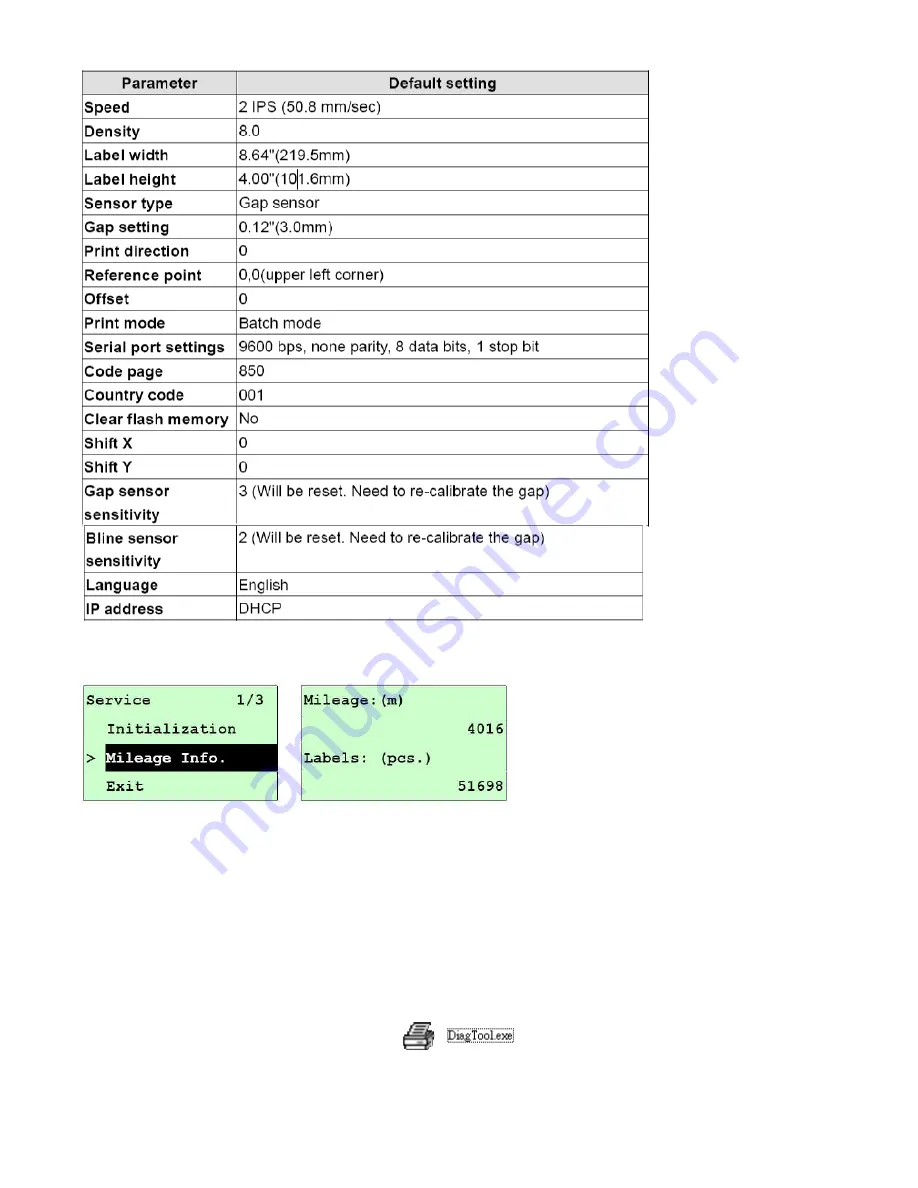
33
3.5.2 Mileage Info.
Use this option to check the printed mileage (displayed in metres).
4. Diagnostic Tool
The Diagnostic Utility is a toolbox that allows users to explore the printer's settings and status;
change printer settings; download graphics, fonts, and firmware; create printer bitmap fonts; and to
send additional commands to the printer. Using this convenient tool, you can explore the printer
status and settings and troubleshoot the printer.
Note: This utility works with printer firmware V6.00 and later versions.
4.1 Start the Diagnostic Tool
1. Double click on the Diagnostic tool icon to start the software.
2. There are four features (Printer Configuration, File Manager, Bitmap Font Manager, Command
Tool) included in the Diagnostic utility.













































