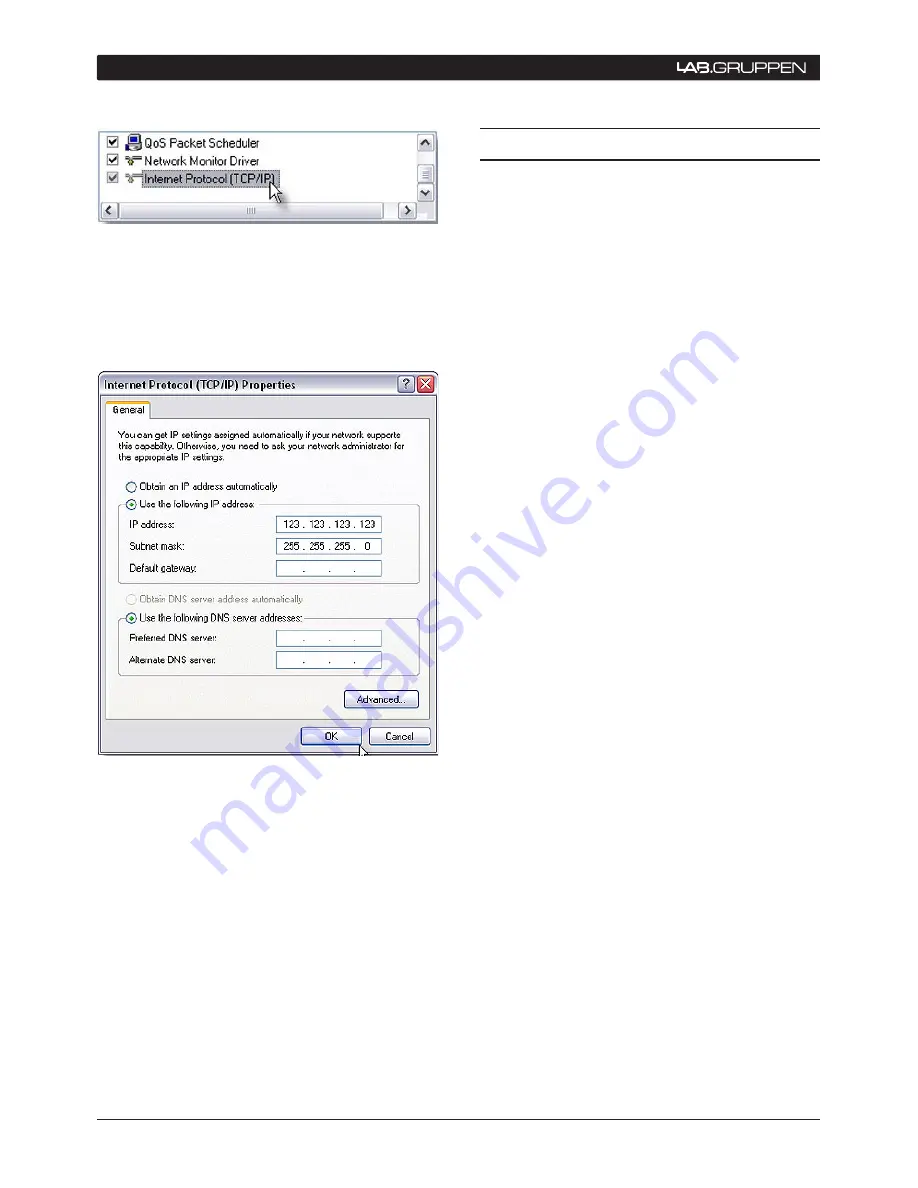
32
NLB 60E Operation Manual
10.4 FAQ
Following are answers to some of the most common
questions asked about Lab.gruppen’s NLB 60E and
the NomadLink network.
Q
: The NLB 60E reports fewer amplifiers than I have
in the system. What’s wrong?
A
: Let’s say you have 20 amplifiers in a single daisy-
chain and the NLB 60E reports only 12 devices. This
can be due to one of the following situations:
1. The cable is disconnected (or malfunctioning)
between the 12th and the 13th amplifier.
2. You have mistakenly connected the OUT port of
the 11th device to the OUT port of the 12th device.
3. The total length of the cables in the network is
exceeds the maximum allowed.
Q
: I have connected all my amplifiers and the NLB
60E in a loop, and all cables are working. Why am I
unable to detect a Closed Loop?
A
: Make sure that the cables in the loop are con-
nected correctly all the way through, from OUT
ports to IN ports, starting and ending at the NLB
60E connectors. If, for example two OUT ports are
connected to each other, this will cause problems
in detecting the right topology on the NomadLink
network.
Q
: Why am I unable to operate the NLB 60E’s front-
panel features?
A
: When a PC running DeviceControl is connected
to the NLB 60E, and thus directly controlling the
NomadLink subnet, all commands from the front-
panel and GPI connections are locked out.
Q
: Why can’t I detect the NLB 60E from my PC?
A
: Check the Ethernet cables for faults, and check
the IP settings at both the PC and the NLB 60E.
Q
: I have a “straight through” Ethernet cable that
was working fine in my computer network, but it
will not function in the NomadLink network. What’s
the problem?
A
: NomadLink uses conductor pairs that are not used
in many Ethernet applications. Use a cable tester to
determine if the cable has one or more open conduc-
tors. Also, use of premium pre-terminated Ethernet
cables is recommended to avoid problems. Note
that, for this same reason, all custom-terminated
RJ45 connectors must be fully wired for use with
the NomadLink application.
Select Internet Protocol (TCP/IP) in the new
2.
window and click on the Properties button.
Select “Use the following IP address” and type
3.
the IP address that is shown on the NLB 60E
display except for the last three digits that have
to be unique.
Click on the subnet mask and type
4.
255.255.255.0.
Click OK.
5.
Click Close.
6.
Update NLB 60E firmware
Follow steps 2-11 under Update NLB 60E firm-
ware.
10 APPenDIx


















