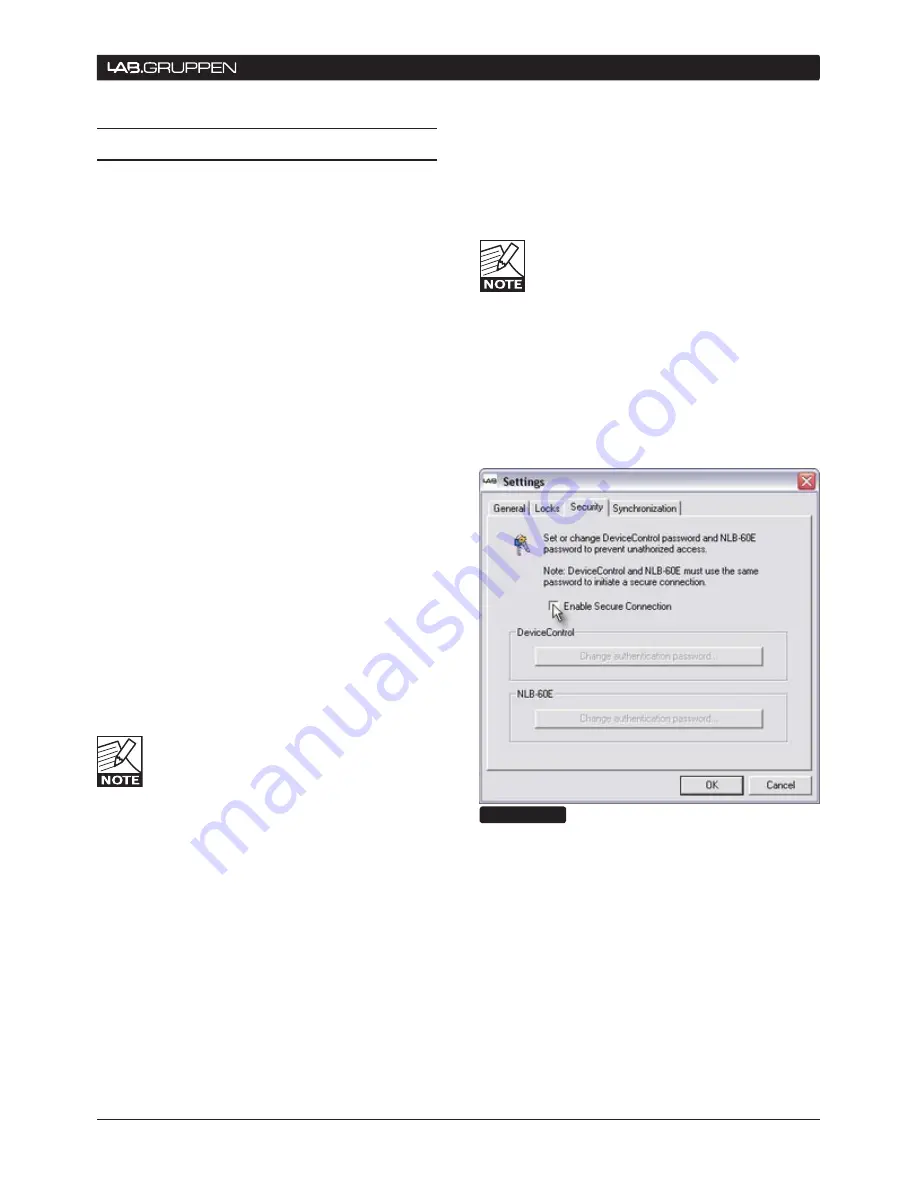
NLB 60E Operation Manual
15
8.1 Secure Connection
NLB 60E bridge(s) in the NomadLink network-
can connect to one computer
at a time
running
DeviceControl software. However, if the preferred
or authorized computer is not currently connected,
any computer with DeviceControl installed may
access the NomadLink network as long as secure
connection functionality is inactive. When activated,
a secure connection restricts network access to a
DeviceControl installation with a password setting
that matches the password in the NLB 60E bridge.
A secure connection may be preferred in two
situations. First, a secure connection will prevent
unauthorized access to the NomadLink network:
only a DeviceControl application with a matching
password will be able to connect to the network.
Also, secure connections can simplify operation
and monitoring of two or more completely separate
NomadLink systems operating over the same LAN.
Several host computers can use the same network,
with each DeviceControl application accessing only
those NLB 60E bridges programmed with respective
matching passwords.
8.1.1 Enabling secure connections
Secure connection is available in DeviceControl ver-
sion 2.0 and above, and with NLB 60E firmware v
2.0 and above. Both are required. Secure connection
is disabled as default.
Enabling of a secure connection is a two-
step process. First, the secure connection
option must be enabled manually on each
NBL 60E using the front panel keypad. Then
a password must be set in DeviceControl for both
the host computer and all NLB 60E bridges with
secure connection enabled.
Once a secure connection is established in
DeviceControl, the secure connection will be retained
automatically with future software upgrades.
Enabling secure connection in the NLB 60E
Repeat the steps below for all NLB 60E bridges in
the system. DeviceControl must be offline to access
front panel functions of the NLB 60E.
Press the Select key on the NLB 60E and repeat
1.
pressing until the Configuration menu appears.
Press OK.
Press Select and repeat pressing until Security
2.
appears. Press OK. Press OK for Secure Conn.
After secure connection is enabled in the
NLB 60E bridges, it is important to imme-
diately enable secure connection in the
DeviceControl application. The connection
is not secure until both steps are completed.
8.1.2 Set password
From the main window, select File menu and
1.
choose Settings.
Click on the Security tab.
2.
Check the “Enable Secure Connection” (Figure
3.
8.1).
Figure 8.1
Fill in a password in the “New Password” and
4.
“Confirm New Password” fields (Figure 8.2).
Press “Set”.
A new pop up appears “Set NLB 60E’s
5.
password?” Click on “Yes”.
The “Set NLB 60E Password” dialog appears.
6.
Leave “Old Password” field empty. (No
7.
password has yet been set in the NLB 60E).
estABLIsHInG A secURe connectIon 8






























