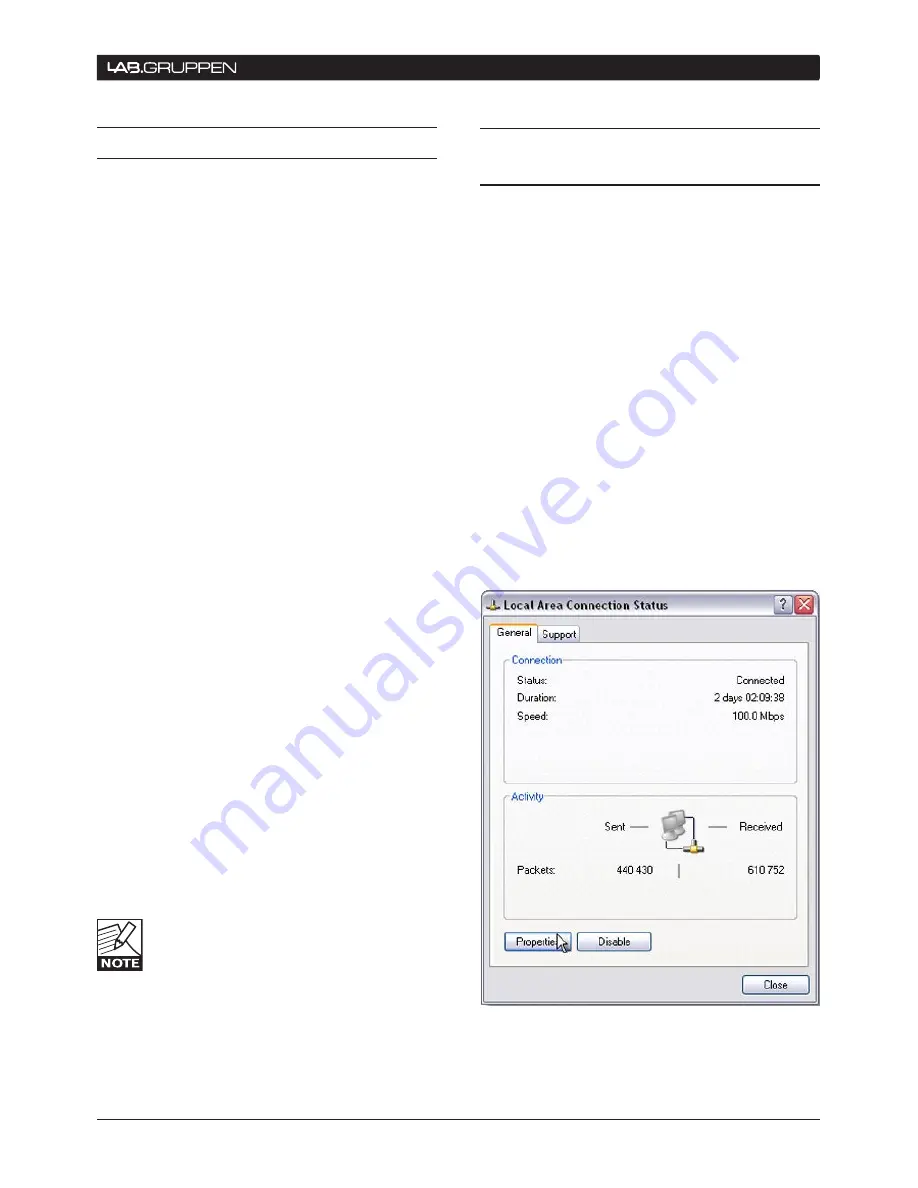
NLB 60E Operation Manual
31
10.2 Firmware upgrade
10.2.1 Overview
Lab.gruppen will issue firmware upgrades for the NLB
60E at intervals as warranted for improved reliability
and performance. Firmware upgrades are accom-
plished using Ethernet communication. Instructions
below apply to version 2.x. Check instructions sent
with the latest firmware upgrade for any changes to
this procedure.
10.2.2 Firmware update procedure
Copy the supplied .exe, .dll and .bin files to a
1.
common location on your PC, such as a folder
on the desktop.
Connect the PC and NLB 60E unit(s) via
2.
Ethernet, if not already connected. (Note that
DeviceControl does not need to be running
during the process.)
Run the NLB60E BridgeUpdater.exe program.
3.
The NLB 60E unit(s) will be detected and
4.
displayed in the BridgeUpdater program
window.
Press “Browse” and locate the .bin file for the
5.
new release. Select and press OK (or Open).
Highlight/select the detected NLB 60E and
6.
Press UPDATE. Alternatively, press UPDATE
ALL to update all NLB 60E units detected and
displayed.
Wait until a pop-up window shows: “Succeeded
7.
to update file.”
IMPORTANT: Do not turn power off or
8.
disconnect the Ethernet connection before you
see the “Succeeded to update” window. If you
experience a failure in the update procedure
due to loss of power or other unforeseen
issues, please refer to chapter 10.3: Recovery
via bootloader mode.
Run DeviceControl to access the updated NLB
9.
60E unit(s).
Any user-programmed NLB 60E settings
established in the prior firmware version
will be transferred to your updated firmware.
The only exception is Subnet Mute; if Mute
was ON in the prior firmware version, the firmware
upgrade will change it to the default Mute OFF val-
ue.
10.3 Recovery via boot-loader
mode
Connect NLB 60E to the computer in the
1.
manner described in the NLB 60E Operation
Manual:
If the display is empty, or consists of garbage
2.
data, and all LED’s are illuminated, unplug and
(after about 5 seconds) re-insert the power cord
to reboot.
Press the OK button on the NLB 60E front-panel
3.
at the same time the power cord is re-inserted
again. The NLB 60E will now be started in
boot loader mode. The actual version of the
boot loader is shown together with a fixed IP
address.
Connect the computer directly to the NLB 60E
4.
with a Cat5 cable.
Change the IP address on the computer:
On your computer, go to Network connections,
1.
Local Area Connection and click on the
Properties button.
APPenDIx 10



















