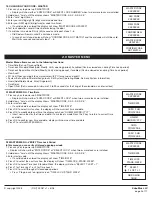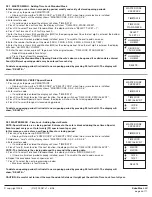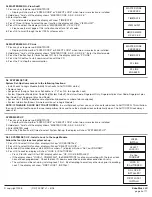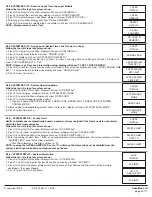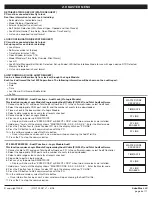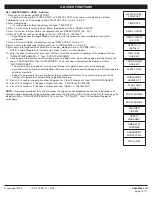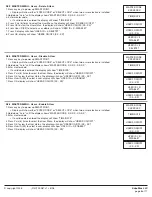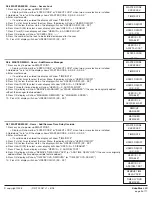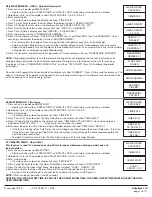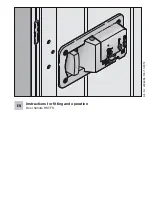RETRIEVE STATUS REPORT (STATUS REQUEST)
PC must be connected directly to lock
Real time information for each lock, including:
• Solenoid status (activated or not)
• Mode (Setup or Operational)
• External Input (active or inactive)
• Bolt Switch Detection (N/A, Closed, Open, Opened and then Closed)
• Lock State (Normal, Time Delay, Open Window, Time Penalty)
• List can be exported in excel format
LOCK COnFIGURATIOn (REPORT REQUEST)
PC must be connected directly to lock
Set-up report for each lock, including:
• Lock Name
• Software version for the lock
• Time Delay (minutes 1-99)
• Open Window (minutes 1-19)
• Mode (Standard, Time Delay Override, Silent Alarm)
• Lock ID
• Lock State (Standard, Bolt Switch Detected, Set-up Ended, LED/button Interface Mode for use with open device, RTC Detected,
Memory Detected)
• List can be exported in Excel format
AUDIT DOWnLOAD (LOCK AUDIT REQUEST)
Can be retrieved either directly from lock or through the Logic Module
Each lock will record the last 4000 operations. The following information will be shown on the audit report:
• Number
• Date
• Time
• Last Name, First Name, Middle Initial
• Action
© copyright 2008
(P/N)702.087 v1 • 8/08
Kaba Mas LLC
page 6 of 11
2.0 MASTER MENU
2.7.1 MASTER MEnU - Audit Functions - Audit Lock (Via Logic Module)
This function requires Logic Module Programming/Audit Cable (P/n 2041) and Total Audit software
1. Connect cable to PC and open Total Audit software on PC. In the software window, select Audit Lock.
2. Select the appropriate COM port, lock ID and the number of events to be downloaded.
3. Place a check in the box marked, Via Logic Module.
4. Select a date range or leave circle for all events checked.
5. Connect cable to port on Logic Module.
6. Press any key to power up SMARTPOINT.
• Display will show either “ENTER CODE” or SELECT LOCK” when two or more locks are installed.
7. Hold down “zero” until the display shows “MASTER CODE, X-X-X-X-X-X-X-X”. Enter the Master code.
8. Press the P button four (4) times to select PC Link, the display will show “PC LINK”.
9. Press the OK button to start communication with the PC.
10. In the software window, select Get Data button.
• Once information has been sent, a new window will open showing the Audit Trail file.
11. Press the P to stop the communication.
2.7.2 MASTER MEnU - Audit Functions - Logic Module Audit
This function requires Logic Module Programming/Audit Cable (P/n 2041) and Total Audit software
1. Connect cable to PC and open Total Audit software on PC. In the software window, select Audit Controller.
2. Select the appropriate COM port and the number of events to be downloaded.
4. Select a date range or leave circle for all events checked.
5. Plug cable to port on logic module.
6. Press any key to power up SMARTPOINT.
• Display will show either “ENTER CODE” or SELECT LOCK” when two or more locks are installed.
7. Hold down “zero” until the display shows “MASTER CODE, X-X-X-X-X-X-X-X”. Enter the Master code.
8. Press the P button four (4) times to select PC Link, the display will show “PC LINK”.
9. Press the OK button to start communication with the PC.
10. In the software window, select Get Data button.
• Once information has been sent, a new window will open showing the Audit Trail file.
11. Press the P to stop the communication.
MASTER CODE
XXXXXXXX
TIME/DATE
PC LINK
PC LINK
ENABLED
PC LINK
MASTER CODE
XXXXXXXX
TIME/DATE
PC LINK
PC LINK
ENABLED