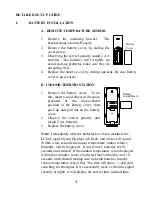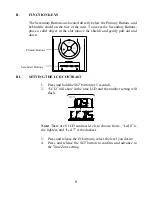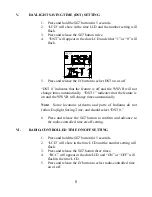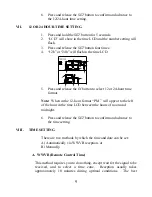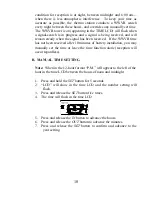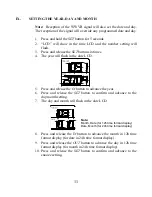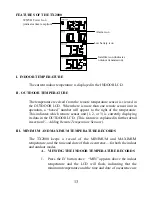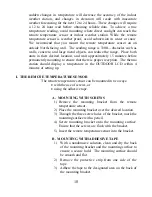3
QUICK SET-UP GUIDE
Hint: Use good quality Alkaline Batteries and avoid rechargeable batteries.
1.
Have the indoor thermo station and remote temperature sensor 3 to 5
feet apart.
2.
Batteries should be out of both units for 10 minutes.
3.
Place the batteries into the
remote temperature sensor
first then into
the
thermo station
.
(All outdoor remotes must be started before the indoor station)
4.
DO NOT PRESS ANY BUTTONS FOR 15 MINUTES.
In this time the indoor thermo station and remote temperature sensor will start to talk
to each other and the display will show the indoor temperature and an outdoor
temperature. If the indoor thermo station does not display all information after the
15 minutes please retry the set up as stated above. After all information has been
displayed for 15 minutes you can place your sensor outdoors and set your time.
The remote temperature sensor should be placed in a dry, shaded area. The remote
temperature sensor has a range of 330 feet. Any walls that the signal will have to
pass through will reduce distance. An outdoor wall or window can have up to 30
feet of resistance and an interior wall can have up to 20 feet of resistance. Your
distance plus resistance should not exceed 330 ft. in a straight line.
Note:
Fog and mist will not harm your remote temperature sensor but direct rain
must be avoided.
Note:
The remote temperature sensor transmits a signal every minute. After the
batteries have been installed, the indoor thermo station will search for the signal for
a duration of 15 minutes. If there is no temperature reading in the OUTDOOR LCD
after 15 minutes, make sure the units are within range of each other, or repeat the
battery installation procedure. If a button is pressed before the indoor weather
station receives the temperature signal, you will need to follow the battery
installation procedure again.
To complete the set up of your wireless temperature station after the 15 minutes have
passed please follow the steps that follow in the Detailed Set-Up Guide.