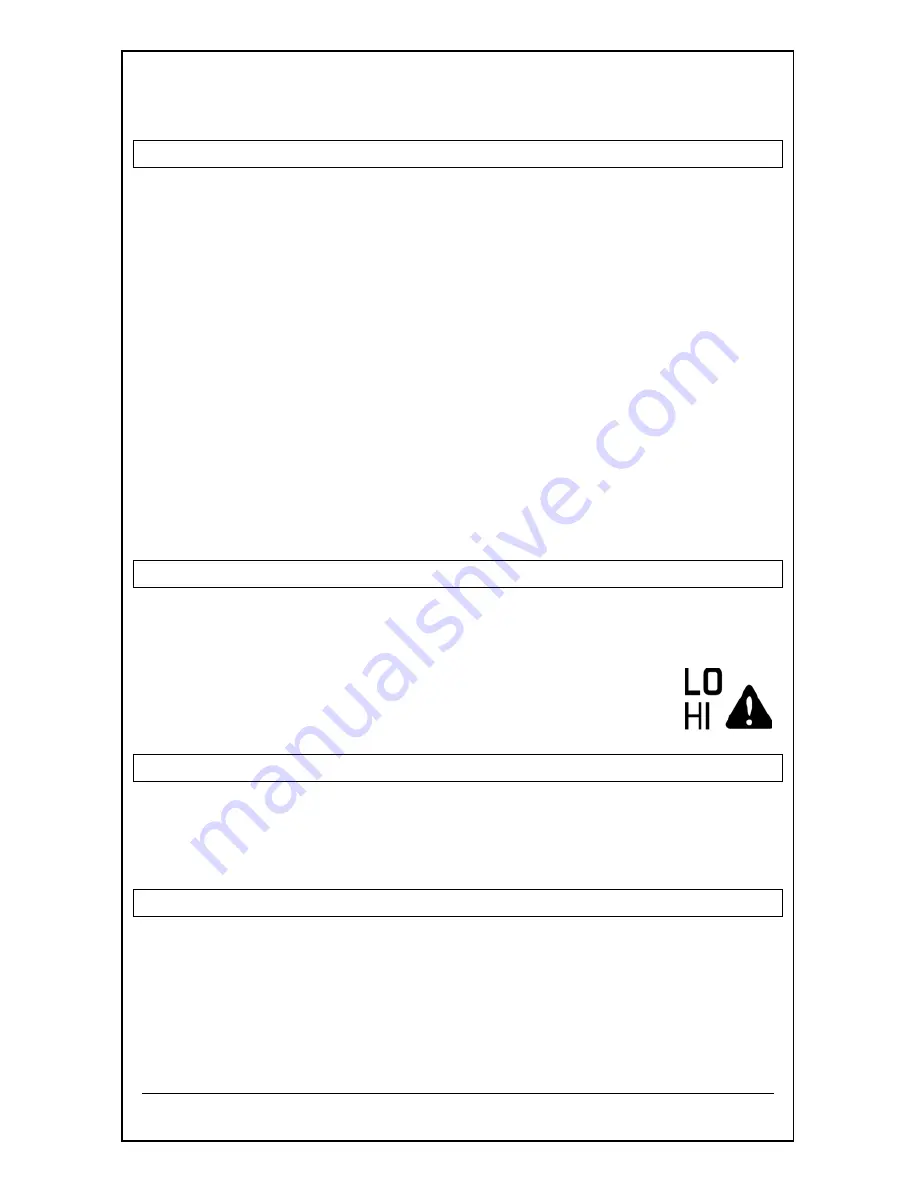
Model: T83653v2 www.lacrossetechnology.com/support
Page | 3
Press the
SETTINGS
button to exit, or wait 20 seconds without pressing
buttons to return to the normal time display.
Set Indoor and Remote Temperature Alerts
1. Hold the
ALERTS
button for 3 seconds to enter alert set mode.
2. The temperature alert value will blink in set mode.
3. Press the
-
or
+
buttons to adjust the values.
4. Press the
ALERTS
button to confirm
5. Press the
-
or
+
buttons to arm or disarm the Alert and move to the
next alert.
The alert setting order:
INDOOR HUMIDITY HI
INDOOR HUMIDITY LO
INDOOR TEMP HI
INDOOR TEMP LO
OUTDOOR HUMIDITY HI
OUTDOOR
HUMIDITY LO
OUTDOOR TEMP HI
OUTDOOR TEMP LO
Note:
When using multiple sensors, press the
+
button to select the
channel (1, 2, or 3) before entering Alert Set Mode.
Press the
ALERTS
button to exit, or wait 20 seconds without pressing
buttons to return to normal time display.
Arm/Disarm Temperature/Humidity Alerts
Press and release the
ALERTS
button to toggle between the alerts:
INDOOR HUMIDITY (HI/LO)
OUTDOOR HUMIDITY(HI/LO)
INDOOR TEMP (HI/LO)
OUTDOOR TEMP (HI/LO)
•
Press the
+
button to arm the alert.
•
Press the
-
button to disarm the alert.
•
The HI or LO alert icon appears when armed.
Active Temperature Alert
•
Beeps once per minute with flashing alert icon.
•
Press and release the
ALERTS
button to toggle between the alerts.
•
Press the
-
button to disarm the alert.
Adjust Backlight
When using AC power:
•
AC power required for a constant backlight.
•
Press the
LIGHT
button
to adjust the backlight (Bright/Dim/Turn Off)
when using AC power.
When using Battery power only:
•
Press the
LIGHT
button
for 10 second backlight (will not stay on).




























