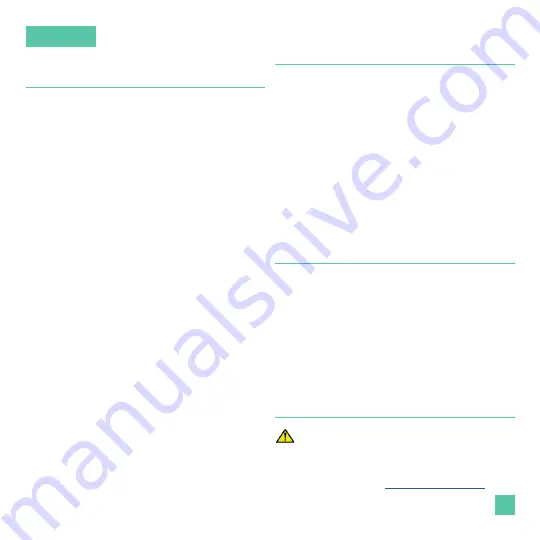
19
FCC Statement
California Residents
This equipment has been tested and found to comply with
the limits for a Class B digital device, pursuant to part 15
of the FCC Rules. These limits are designed to provide
reasonable protection against harmful interference in a
residential installation. This equipment generates, uses and
can radiate radio frequency energy and, if not installed and
used in accordance with the instructions, may cause harmful
interference to radio communications. However, there is
no guarantee that interference will not occur in a particular
installation. If this equipment does cause harmful interference
to radio or television reception, which can be determined by
turning the equipment off and on, the user is encouraged to
try to correct the interference by one or more of the following
measures:
•
Reorient or relocate the receiving antenna.
•
Increase the separation between the equipment
and receiver.
•
Connect the equipment into an outlet on a circuit different
from that to which the receiver is connected.
•
Consult the dealer or an experienced radio/TV technician
for help.
This device complies with Part 15 of the FCC Rules.
Operation is subject to the following two conditions:
(1) This device may not cause harmful interference, and
(2) This device must accept any interference received,
including interference that may cause undesired operation.
Caution: Any changes or modifications not expressly approved
by the party responsible for compliance could void the user's
authority to operate the equipment.
Designed in La Crosse, Wisconsin
•
Made in China
•
Printed in China
•
DC 033120
This product can expose you to chemicals including styrene,
which is known in the State of California to cause cancer.
For more information, go to:
www.P65Warnings.ca.gov
WARNING:
APPENDIX
Recycling & Disposal
Please consider the environment when deciding to
dispose of this product. Although household electronics
are generally safe to use on a daily basis, incorrect
disposal can cause negative and potentially irreversible
impacts on our environment.
Check with local donation centers to see if your product
can be donated for future use. If disposal is the only option,
federal agencies, local governments, and certified retailers
may have electronic recycling programs in place. Programs
may vary based on location.
Canada Statement
This Class B digital apparatus complies with Canadian
ICES-003. Operation is subject to the following 2 conditions:
(1) This device may not cause interference.
(2) This device must accept any interference, including
interference that may cause undesired operation of the
device.



































