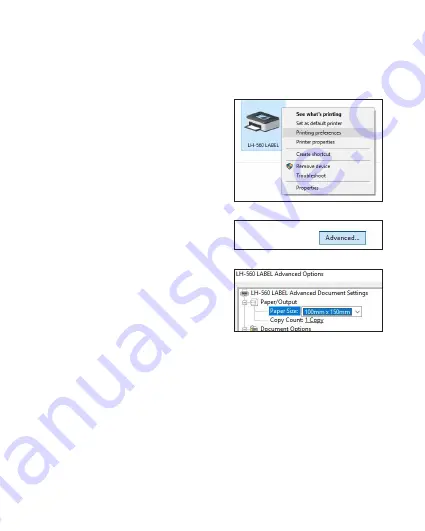
STEP 3
PRINTING SETUP
1. Open your printer page by typing
Control Panel
into the search box on the
taskbar. Click the
Control Panel
search
result. In Control Panel, click
Hardware
and Sound
then
Devices and Printers
.
Right click on your newly installed
LH 560 Label
printer and choose
Printing preferences
.
2. Go to the the
Layout
tab on the top
of the dialog box, and then click on the
Advanced
... button on the lower right.
3. From the
Paper Size
drop-down menu,
select the size of your label. A 4”x6” label
is approximately 100x150mm. Click
OK
to
save your settings and continue to Step 4
on the reverse of this page.
For Windows
For Macintosh computers, please see “
MAC PRINTING SETUP
” on page 11 of
these instructions.
MAC
PRINTING SETUP
- 6 -
















