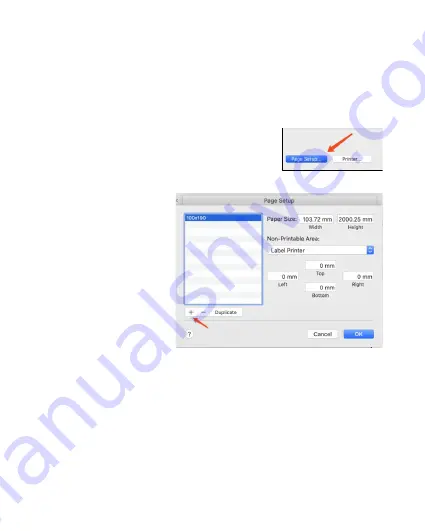
SETTING THE LABEL SIZE
How to change the setting and define label size
->Open a print file (sample program is Adobe Acrobat Reader DC), Select “File”-->”Print”.
-> Click “Page Setup”, choose “LeftHans2 Printer”,and select paper size which you want.
->Click “+” to define a new label size by choose “Manage Custom Sizes” in “Paper Size”,click “OK”
to save.
In the
window, click
Page Setup
, and
choose
LeftHans2 Printer
, and select the
Paper Size
to match your label size. A 4”x6”
label is approximately 100x150mm.
How to change the setting and define label size
->Open a print file (sample program is Adobe Acrobat Reader DC), Select “File”-->”Print”.
-> Click “Page Setup”, choose “LeftHans2 Printer”,and select paper size which you want.
->Click “+” to define a new label size by choose “Manage Custom Sizes” in “Paper Size”,click “OK”
to save.
To define a new label size,
choose
Manage Custom
Sizes
in the
Paper Size
dropdown menu.
Click “
+
” to add a size.
Set the size, and click
OK
to save.
Open a PDF file in Adobe Reader (the recommended program is Adobe Acrobat
Reader DC).
On the top menu, select
File
and then select
.
In the Print window, click
Printer
..., then select
Printer Features
.
You will then be able to change the printer settings.
PRINTER SETTINGS, DARKNESS AND
PRINT SPEED (ADVANCED)
- 13 -
















