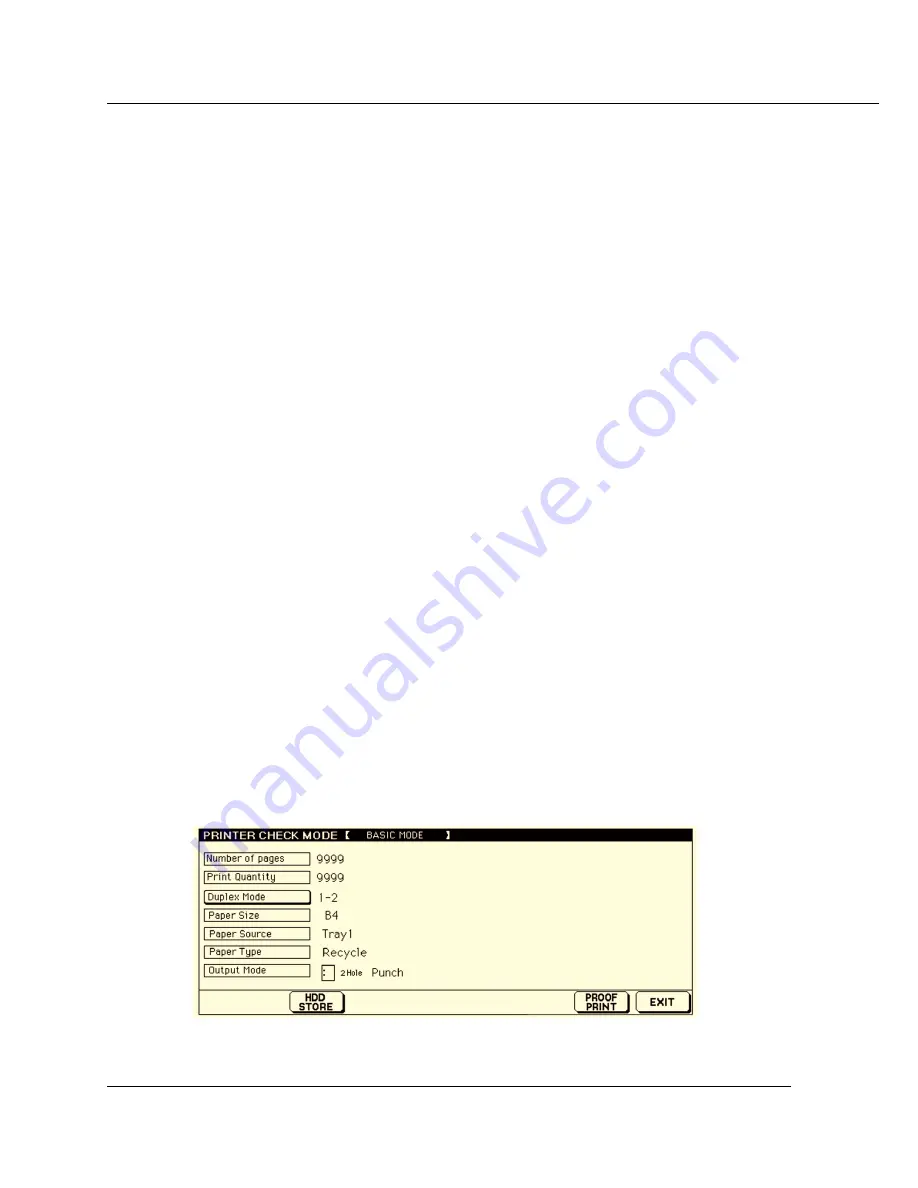
4-10 PS-1 (Printing System (1) PostScript option)
Chapter 4 ControlPanel Setup
●
Cancel
You can stop the job reserved or the job in progress. If the job is still on your computer,
first, delete the job from your computer and press the [Stop] key of the Control Panel.
You can not stop the remaining job completely by only pressing the [Stop] key. The
[Stop] key can clear the memory of the Print Controller and E-RDH but not clear the
remaining job on your computer.
How to cancel the job
1.
While a job is currently printing, touch the [Stop] key to cancel the job.
The confirmation screen will appear.
2.
Touch the [EXIT] to confirm the cancelation.
Touch the [CONTINUE] to continue printing without canceling the job.
●
Check
You can check the current job settings and see how the printed job will look before
printing out multiple sets.
How to check the job - Wait Mode - Wait
1.
Select Wait Mode - Wait in the printer property on your computer.
Select [Wait Mode] from the upper list of [Printer features] in [Device Options] tab
of the printer property and select [Wait] from the list “Change setting for” by clicking
the [
▼
] button of the lower box of the [Printer features].
2.
The settings are displayed on the LCD.
The [Printer Check Mode Screen] will appear on the LCD Touch Screen and no
printing is performed.
[HDD STORE] appears only when the optional HDD is installed in the main body
printer.
Summary of Contents for Vi7360
Page 1: ...PS 1 Printing System 1 PostScript Option INSTRUCTION HANDBOOK ...
Page 92: ...Appendix C 2 PS 1 Printing System 1 PostScript option Appendix C Font LIst Internal Font List ...
Page 93: ...PS 1 Printing System 1 PostScript option Appendix C 3 Appendix C Font List ...
Page 94: ...Appendix C 4 PS 1 Printing System 1 PostScript option Appendix C Font LIst ...






























