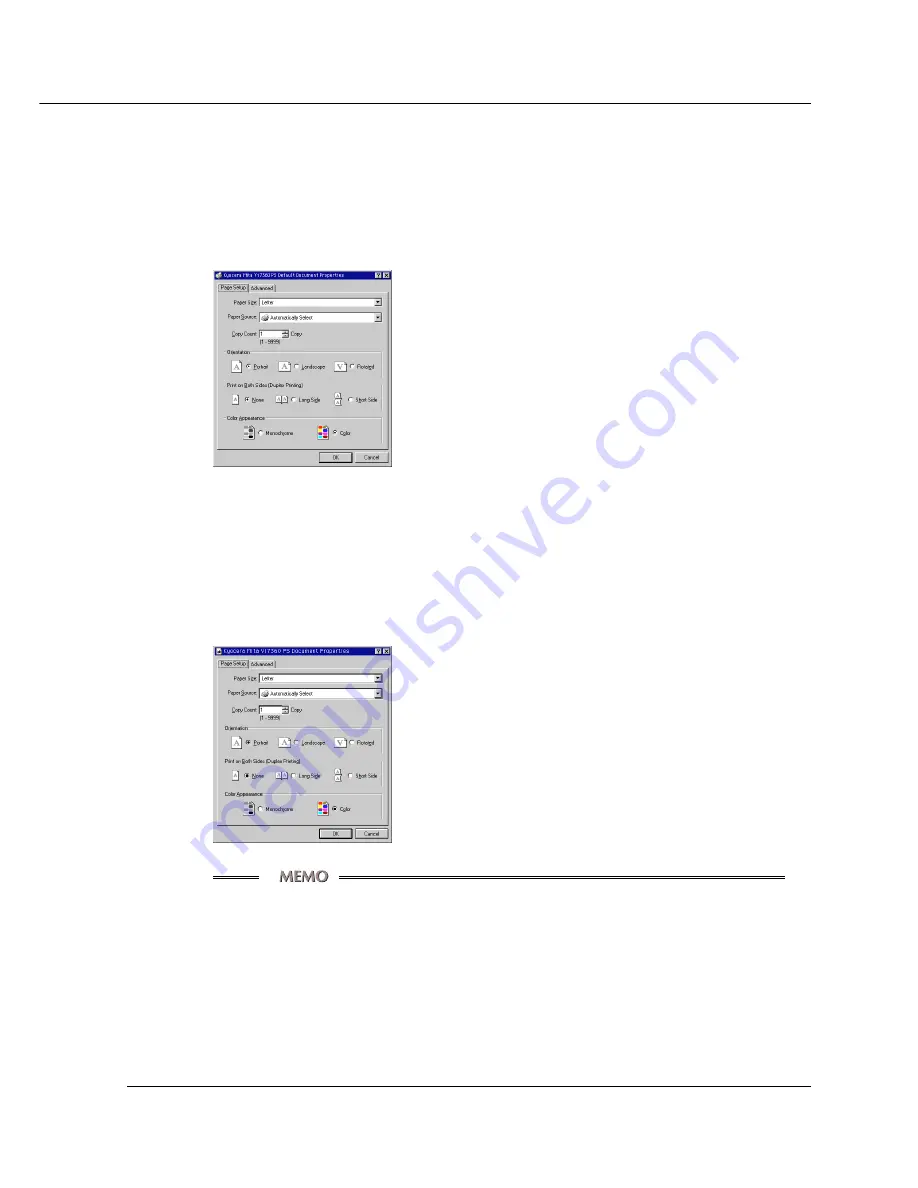
PS-1 (Printing System (1) PostScript option) 3-7
Chpater 3 Printer Driver
Method 2
Click the [Default Document] shown from the menu by right-clicking the Printing
System (1) + PS-1 printer icon in the [Printers] window displayed by clicking [Start]-
[Settings]-[Printers].
[Kyocera Mita Vi7360 PS Default Document Properties]
Method 3
Select the Printing System (1) + PS-1 printer name from the [Printer Name] of the
[Print] dialog shown by clicking the [File] - [Print] on each application, then click the
[Properties] button.
[
Kyocera Mita Vi7360 PS Document Properties]
The setup items on the window by Method 2 are as same as those by
Method 3 But these items are different from those on the window by Method 1.
From Windows NT 4.0, you can specify the various settings using both the
[Kyocera Mita Vi7360 PS Default Document Properties], or [Kyocera Mita
Vi7360 PS Document Properties] and the [Kyocera Mita Vi7360 PS Proper-
ties] displayed from the [Printers] window.
Summary of Contents for Vi7360
Page 1: ...PS 1 Printing System 1 PostScript Option INSTRUCTION HANDBOOK ...
Page 92: ...Appendix C 2 PS 1 Printing System 1 PostScript option Appendix C Font LIst Internal Font List ...
Page 93: ...PS 1 Printing System 1 PostScript option Appendix C 3 Appendix C Font List ...
Page 94: ...Appendix C 4 PS 1 Printing System 1 PostScript option Appendix C Font LIst ...






























