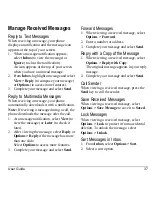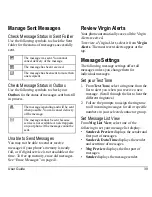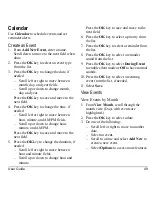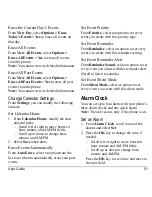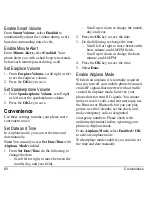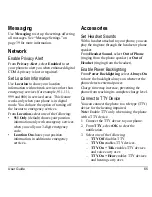50
Calendar
View Events by Date
From
View Day
, do one of the following:
•
Scroll left or right to move to another date.
•
Select an event.
•
Scroll to a time and select
Add New
to
create a new event.
•
Select
Options
to access more features.
Go to a Specific Date
1. From
Go to Date
, scroll left or right to
move between month, day, and year fields.
Scroll up or down to change month, day, or
year.
2. Press the
OK
key to select the date.
View Events by List
From
View All Events
, select an event from
the list or
Options
to access more features.
Return to the Current Date
From
View Day
, select
Options > Go to
Today
to return to the current date.
Sort Events by Time
From
View All Events
, select
Options > Sort
by Time
to sort events by time.
Sort Events by Type
From
View All Events
, select
Options > Sort
by Type
to sort events by their assigned type.
Sort Events by Priority
From
View All Events
, select
Options > Sort
by Priority
to sort events by their assigned
priority.
Modify Events
Edit an Event
1. From
View Day
, select an event.
2. At the event details screen, select
Options
> Edit
.
3. Modify the event and select
Save
.
Send an Event
1. From
View Day
, select an event.
2. At the event details screen, select
Options
> Send
to send event details in a message.
3. Complete the appropriate task.
Copy an Event
1. From
View Day
, select an event.
2. At the event details screen, select
Options
> Copy
.
3. Enter a new name for the event.
4. Complete the event and select
Save
.
Erase Events
Erase an Event
1. From
View Day
, select an event.
2. At the event details screen, select
Options
> Erase > Yes
.
Summary of Contents for Luno S2100
Page 1: ...by KYOCERA S2100 User Guide ...
Page 6: ...6 ...
Page 74: ...74 Phone Accessories ...
Page 81: ...User Guide 81 ...
Page 82: ...Kyocera Communications Inc www kyocera wireless com 82 A6226 1EN Rev 002 ...