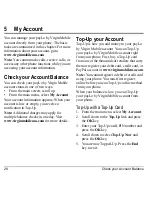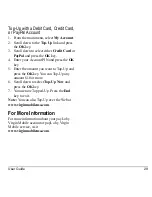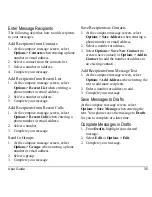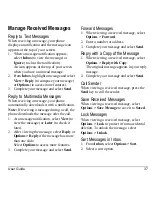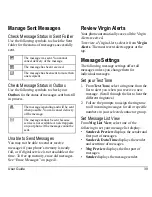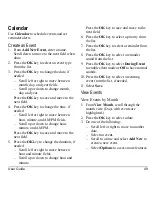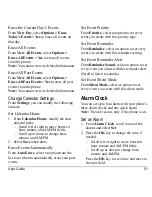40
Message Settings
Set your Reminder
From
Reminder
, select
On
to enable a
reminder beep to sound every five minutes
until you read the new message.
Set Chat View
From
Chat View
, select
Conversation
to
group sent and received messages by contact,
phone number, or address. To view messages
in the order they are received or sent, select
Classic
.
Set your Signature
You can create a signature to appear at the end
of all outgoing messages.
1. From
Signature
, press the
OK
key to turn
signature use on or off. A checkmark will
appear.
2. Enter your signature.
3. Select
OK
to save the signature.
Note:
The signature counts towards the
character limit of your message.
Edit Auto Text
Your phone comes with auto text messages,
such as “Please call me,” which you can insert
into the body of a text message. You can edit or
create up to 40 preset messages.
1. From
Auto Text
, do one of the following:
– Scroll to an auto text message and select
Edit
.
– Select
New Msg
to create a new auto
text message.
2. Enter or edit the text.
3. Select
Save
.
Note:
You can also save messages you have
written or received as auto text messages.
Erase Recent List
From
Erase Recent List
, select
Yes
to clear
the list of recipients you have recently sent
messages to.
Enable CC/BCC Fields
From
CC and BCC
, select
Disabled
(to hide
the CC and BCC fields) or
Enabled
(to show
them).
Enable Save to Sent
From
Save to Sent
, select
Auto
(to
automatically save outgoing messages to the
Sent
folder),
Off
(to disable automatic saving
of outgoing messages to the
Sent
folder), or
User Confirmation
(to choose whether to save
them when sending them).
Enable Auto Erase
Use
Auto Erase
to set your phone to erase
messages automatically when it needs memory
for incoming messages.
From
Auto Erase
, select one of the following:
•
Disabled
erases no messages.
•
Inbox Msgs
erases old messages in
Inbox
when memory is needed.
•
Sent Msgs
erases old messages in
Sent
when memory is needed.
•
Both
erases old messages in both
Inbox
and
Sent
when memory is needed.
Summary of Contents for Luno S2100
Page 1: ...by KYOCERA S2100 User Guide ...
Page 6: ...6 ...
Page 74: ...74 Phone Accessories ...
Page 81: ...User Guide 81 ...
Page 82: ...Kyocera Communications Inc www kyocera wireless com 82 A6226 1EN Rev 002 ...