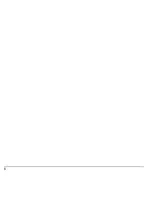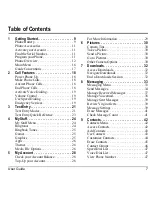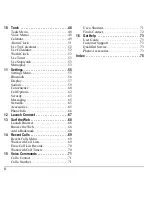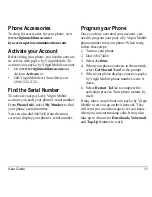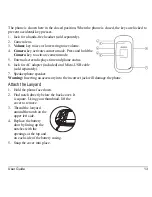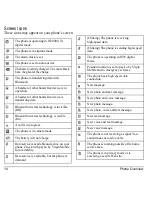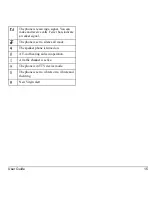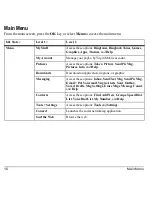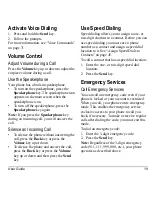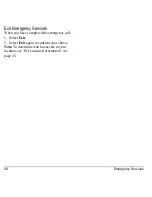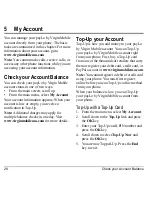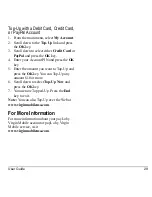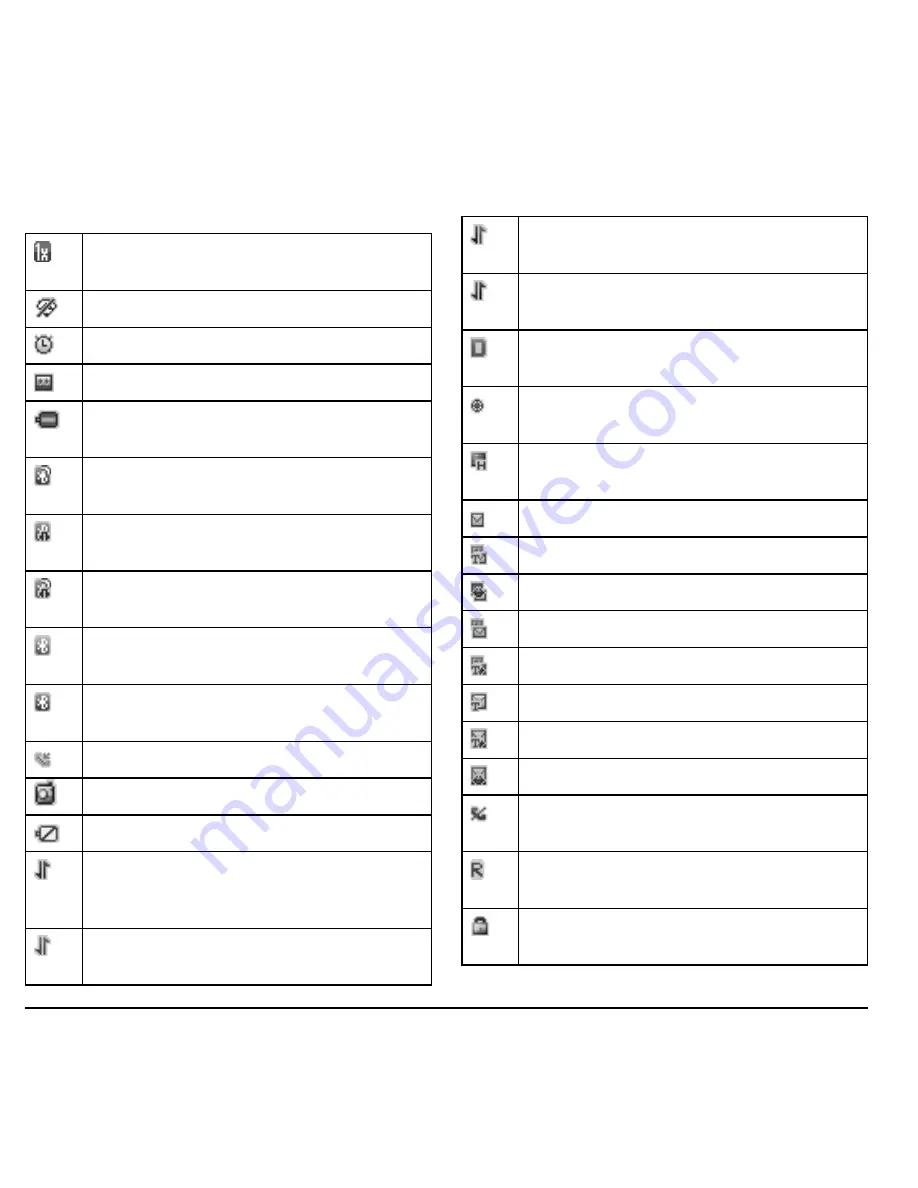
14
Phone Overview
Screen Icons
These icons may appear on your phone’s screen.
The phone is operating in IS2000 (1X)
digital mode.
The phone is in airplane mode.
The alarm clock is set.
The phone is set to auto answer.
The battery is fully charged. The more black
bars, the greater the charge.
The phone is transferring data with
Bluetooth.
A headset or other hands free device is in
operation.
A headset or other hands free device is
transferring data.
Bluetooth wireless technology is invisible
(Off).
Bluetooth wireless technology is visible
(On).
A call is in progress.
The phone is in camera mode.
The battery will not charge.
Data service is available and active on your
phone. Check with payLo by Virgin Mobile
for availability.
Data service is available, but the phone is
dormant.
(blinking) The phone is receiving
high-speed data.
(blinking) The phone is sending high-speed
data.
The phone is operating in IS95 digital
mode.
Position location is set to payLo by Virgin
Mobile and to emergency services.
The phone has a high speed data
connection.
New message.
New photo and text message.
New photo and voice message.
New photo message.
New photo, voice and text message.
New text message.
New voice and text message.
New voice message.
The phone is not receiving a signal. You
cannot make or receive calls.
The phone is roaming outside of its home
service area.
The phone is in privacy mode or is
accessing a secure Web site.
Summary of Contents for Luno S2100
Page 1: ...by KYOCERA S2100 User Guide ...
Page 6: ...6 ...
Page 74: ...74 Phone Accessories ...
Page 81: ...User Guide 81 ...
Page 82: ...Kyocera Communications Inc www kyocera wireless com 82 A6226 1EN Rev 002 ...