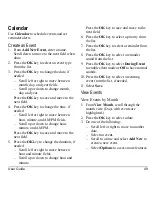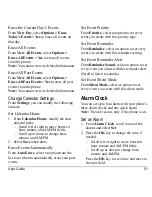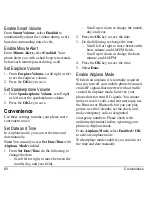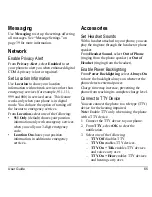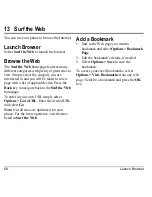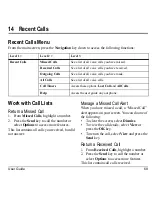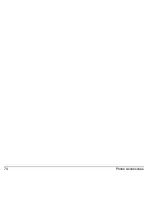User Guide
59
Set Time and Date Format
From
Time/Date Format
, select a time and
date format.
Set Brightness
1. From
Brightness
, scroll to change the
brightness level.
2. Select
Save
.
Sounds
Your phone has several settings that control the
sound. You can select from a variety of
ringtones and adjust the volume.
Set Ringtone Volume
1. From
Ringtone Volume
, scroll right or left
to set the ringtone volume.
2. Select
Save
to save.
Note:
Press the
OK
key to enable vibrate mode
also.
Set your Ringtone
Use
Ringtones
to set your ringtone with a
preloaded or downloaded ringtone. See
“Ringtones” on page 24 for more information.
Set your Business Ringtone
Use
Business Ringtones
to set the ringtone for
your business group contacts with a preloaded
or downloaded ringtone. See “Ringtones” on
page 24 for more information.
Set your Personal Ringtone
Use
Personal Ringtones
to set the ringtone for
your personal group contacts with a preloaded
or downloaded ringtone. See “Ringtones” on
page 24 for more information.
Set Power On/Off Sounds
From
Power On/Off Sound
, select
Enabled
to have your phone play the sound when turned
on.
Set Flip Sounds
1. From
Flip Sounds
, select
Flip Open
or
Flip Close
.
2. Select a sound. (Scroll down the list to play
the sounds.)
Set Keypad Volume
1. From
Key Volume
, scroll right or left to set
the keypad volume.
2. Press the
OK
key to save.
Set Key Tone Length
From
Key Length
, select
Normal
or
Long
to
set the length of the keypad tone.
Set your Text Tone
Use
Text Tone
to set your text message
ringtone with a preloaded or downloaded
ringtone. See “Ringtones” on page 24 for more
information.
Summary of Contents for Luno S2100
Page 1: ...by KYOCERA S2100 User Guide ...
Page 6: ...6 ...
Page 74: ...74 Phone Accessories ...
Page 81: ...User Guide 81 ...
Page 82: ...Kyocera Communications Inc www kyocera wireless com 82 A6226 1EN Rev 002 ...