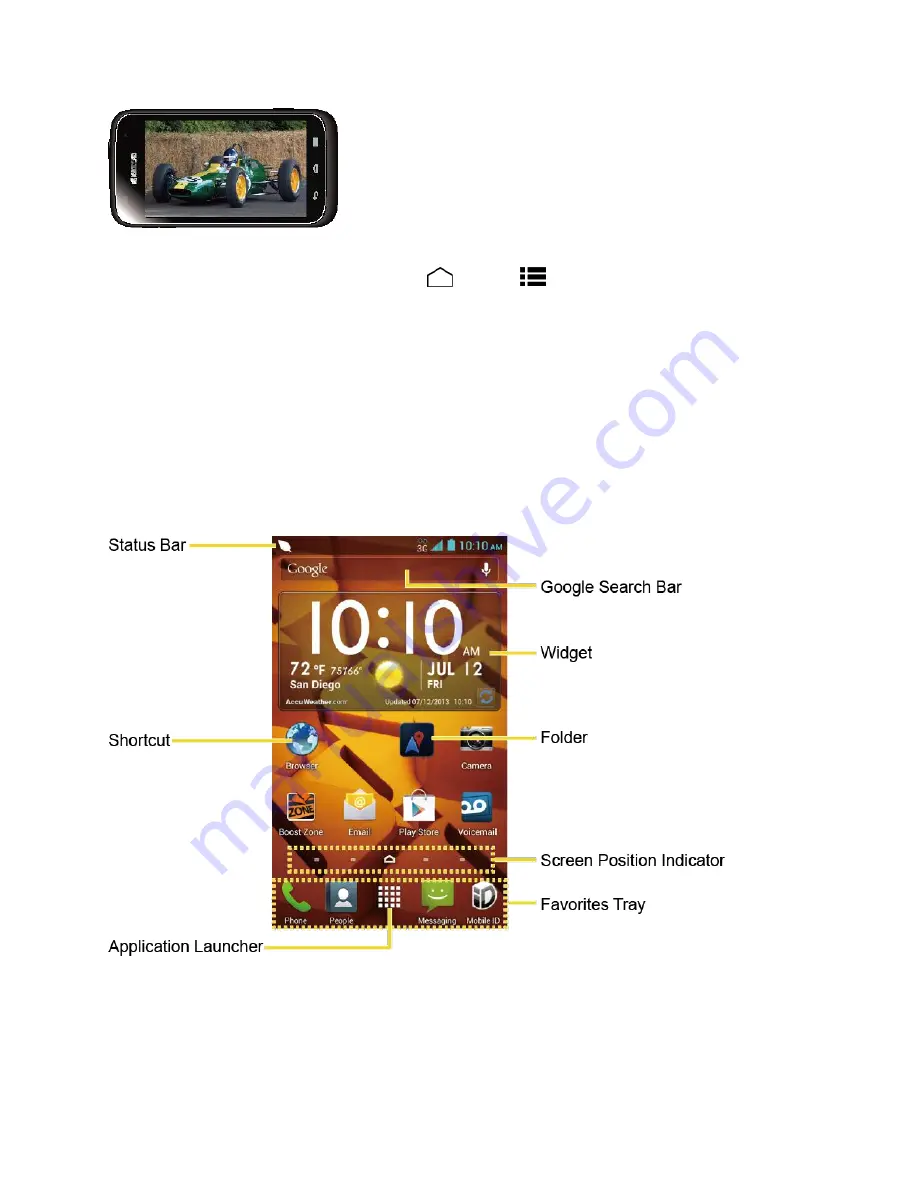
Phone Basics
13
Note:
The
Auto-rotate screen
check box needs to be selected for the screen orientation to
automatically change. Touch
Home
>
Menu
>
System settings
>
Display
>
Auto-rotate screen
.
Your Home Screen
The home screen is the starting point for your phone
’s applications, functions, and menus. You
can customize your home screen by adding application icons, shortcuts, folders, widgets, and
more.
Home Screen Overview
Your home screen extends beyond the initial screen. Swipe the screen left or right to display
additional screens.
●
Status Bar:
Displays the time, notification, and phone status icons. Slide down to
display the Notifications panel.
●
Shortcut:
Allows users to quickly launch applications.






























