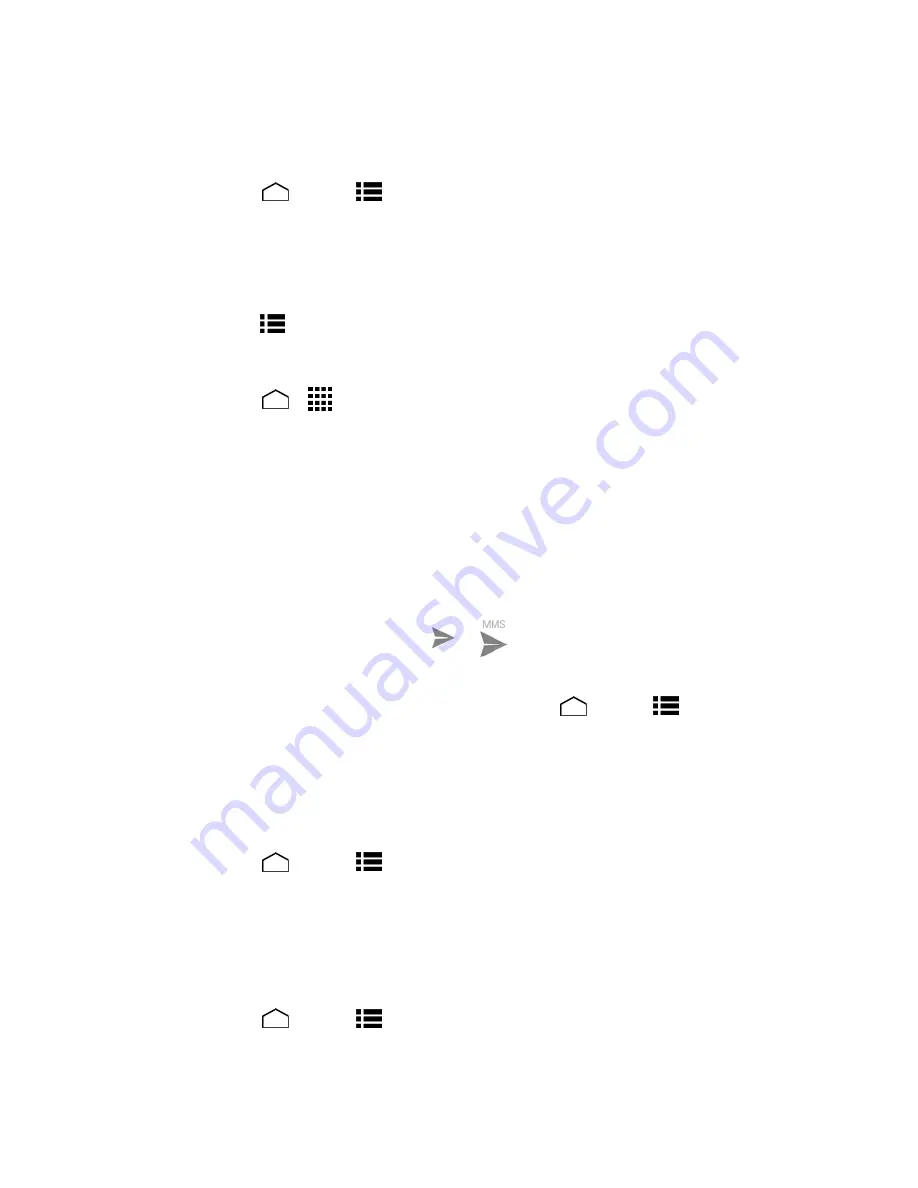
Tools and Calendar
141
CAUTION!
Make sure to back up all data prior to updating your phone as it may be erased.
To back up your account information:
1. Touch
Home
>
Menu
>
System settings
.
2. Touch a category such as
and
under ACCOUNTS and then touch the
account containing the data you want to back up now.
3. Select the check box of the items you want to back up.
4. Touch
Menu
>
Sync now
.
To back up stored text messages:
1. Touch
Home
>
>
Messaging
.
2. Select the text message from the list to view the message thread.
3. Touch and hold on a portion of the text message from the string. The Message options
context menu appears.
Note:
You can back up stored text messages by forwarding them to your own phone number.
Open the messages after you have updated your firmware.
4. Touch
Forward
.
5. Enter your phone number and touch
or
.
As an added precaution, to preserve any data on your microSD card, please unmount it from
your phone prior to starting the update process. Touch
Home
>
Menu
>
System
settings
>
Storage
>
Unmount SD card
.
Update Your Phone Firmware
Once you have backed up all your data, use the
Update Firmware
option to update your phone
firmware.
1. Touch
Home
>
Menu
>
System settings
>
System update
.
2. Touch
Update firmware
. (Your phone automatically downloads and installs any
available updates. You may be required to power your phone off and back on to
complete the software upgrade.)
Confirm Your Current Phone Firmware
1. Touch
Home
>
Menu
>
System settings
>
About phone
.
2. Locate the version number.






























