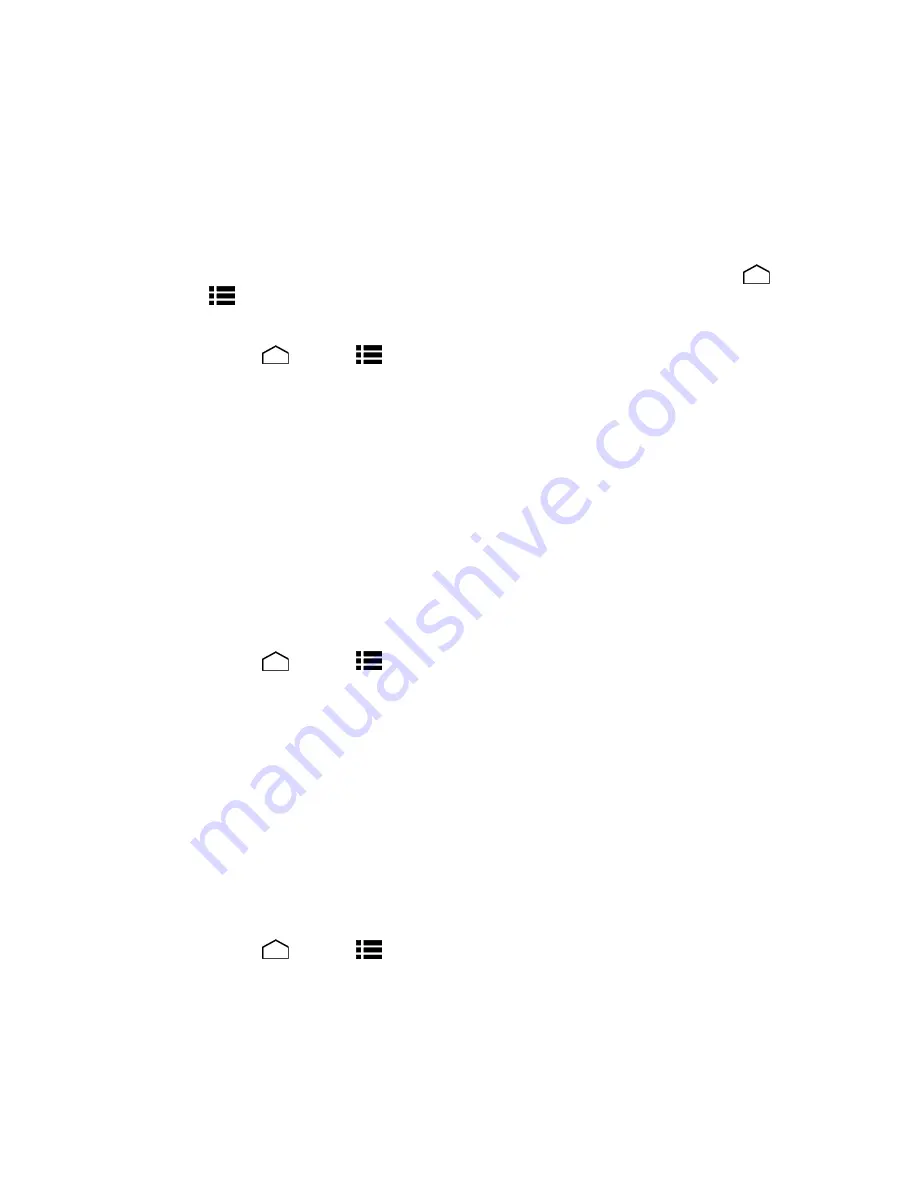
Settings
159
Backup account:
Select a Google account for your phone backup.
Automatic restore:
This option lets you restore backed up settings and data when
reinstalling an application after a factory data reset.
Factory Data Reset
Tip:
Before performing a factory data reset on your phone, you may want to unmount the
microSD card to avoid losing any data you may have stored on it. Touch
Home
>
Menu
>
System settings
>
Storage
>
Unmount SD card
to unmount the storage
card.
1. Touch
Home
>
Menu
>
System settings
>
Backup & reset
.
2. Touch
Factory data reset
.
3. Read the factory data reset information, select the
Erase SD card
check box if
necessary, and touch
Reset phone
.
4. Touch
Erase everything
. Your phone will power down and reset itself, which may take
up to 10 minutes.
Accounts Settings
Add and manage all your email, social networking, and picture and video sharing accounts.
Set Up a New Account
1. Touch
Home
>
Menu
>
System settings
>
Add account
.
2. Touch an account type.
Corporate
,
,
, etc.
3. Follow the instructions on the screen to set up an account.
Depending on the account type, you may need to enter an email address or user
address, password, domain name, or other information. For Corporate Sync
accounts, contact your server administrator to determine what information you will
need.
Manage Existing Accounts
1. Touch
Home
>
Menu
>
System settings
.
2. Select an account type, such as
Corporate
,
,
.
3. Manage the settings or select an account. Available settings menus vary according to
the account type.






























