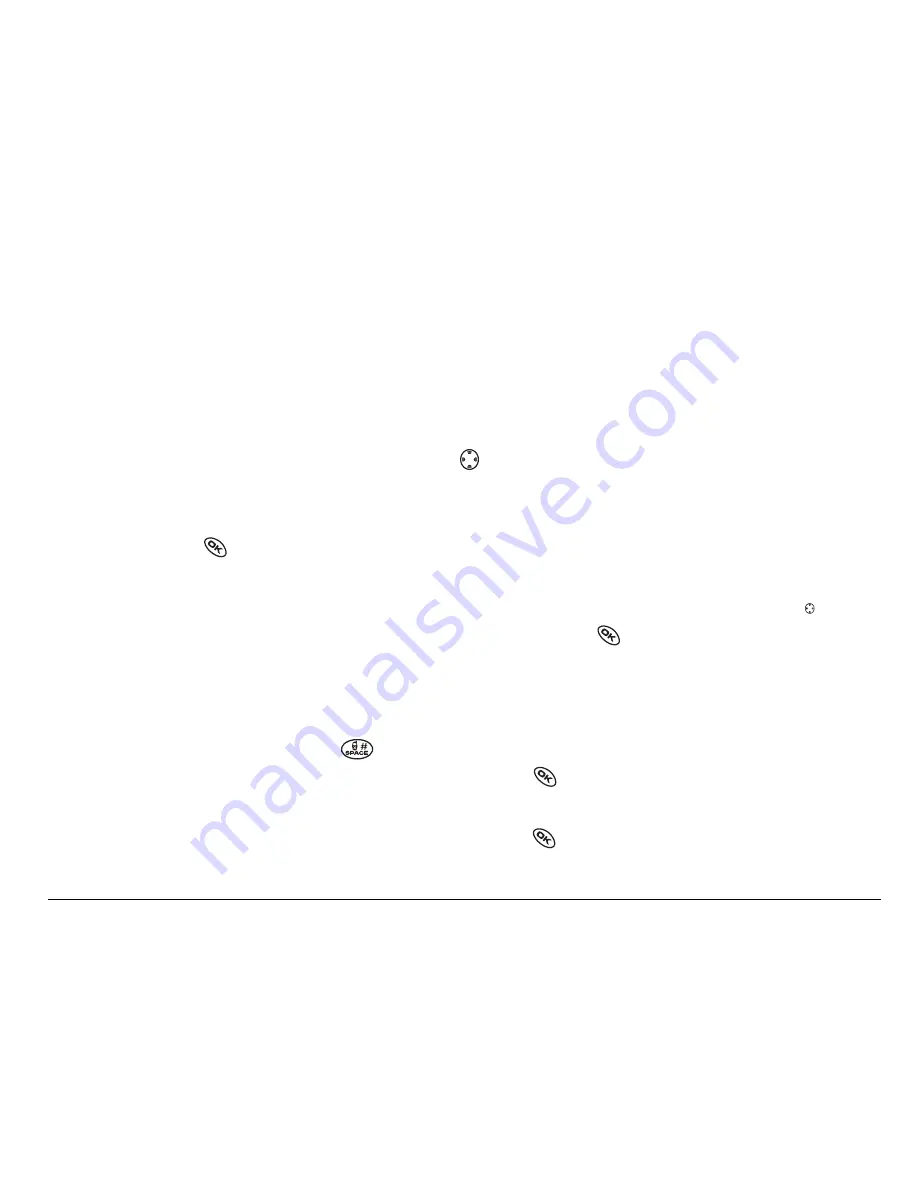
User Guide for the Kyocera KX440 PTT phone
61
Including pictures, sounds, and prewritten text
You may include smiley faces, sounds, and prewritten text in your text
messages.
1.
Create a text message and enter addresses.(See page 59.)
2.
Select
Next
to advance to the message text entry screen.
3.
From the text entry screen, press
right twice, select
Options
→
Insert
and select from the options:
–
My Sounds
—Add a sound or melody. Highlight one from the list and
press
to select
Insert
.
–
My Pictures
—Add a graphic you have received in a text message,
created using Doodler™, or downloaded to your phone. Press right
or left to scroll through graphics and press
to select
Insert
.
–
Emoticons
—Select a smiley face icon. If the recipient’s phone does
not support the same technology as your phone, the icons will appear
to them in a simplified form.
Tip
:
Press and hold
to cycle through emoticons while in the text
entry screen. Highlight one and press
to select
Insert
.
–
AutoText
—Select a prewritten message.
Highlight one from the list and press
to select
Insert
. (To edit or
create new prewritten messages, see page 75.)
















































