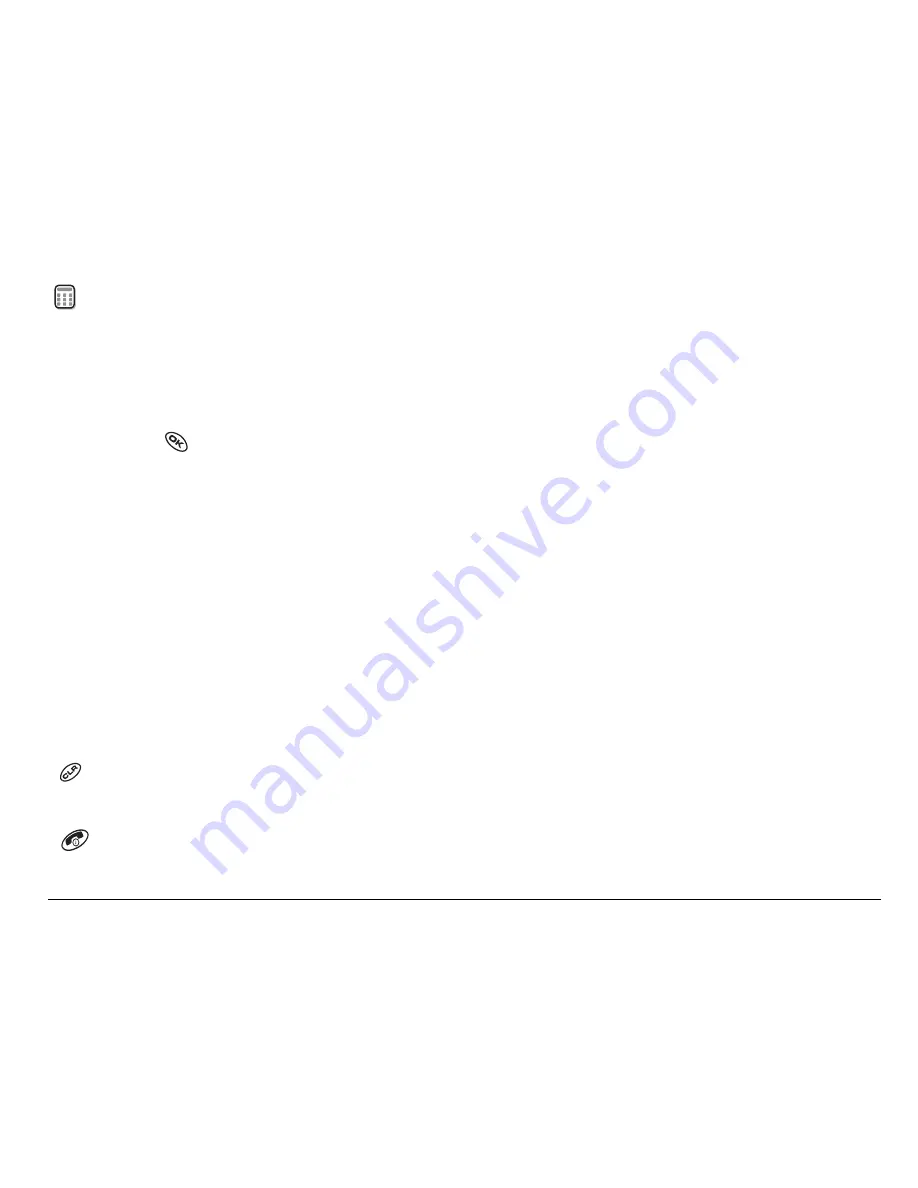
User Guide for the Kyocera KX440 PTT phone
109
Calculator
Use the calculator for basic mathematical equations.
1.
Select
Menu
→
Tools
→
Calculator
.
2.
Use the keypad to enter numbers.
3.
Press
to select mathematical operations.
=
equal
+
add
x
multiply
÷
divide
-
subtract
.
decimal point
C
Clear all numbers entered and display a zero.
MR
Display the value currently stored in memory.
M+
Add the displayed digit to the value stored in memory.
MC
Clear the value currently stored in memory.
±
Change the sign of the displayed number.
Clear one function or one digit from the screen. Hold down to clear all
of the digits and operations and display a zero.
Exit the calculator and return to home screen.
















































