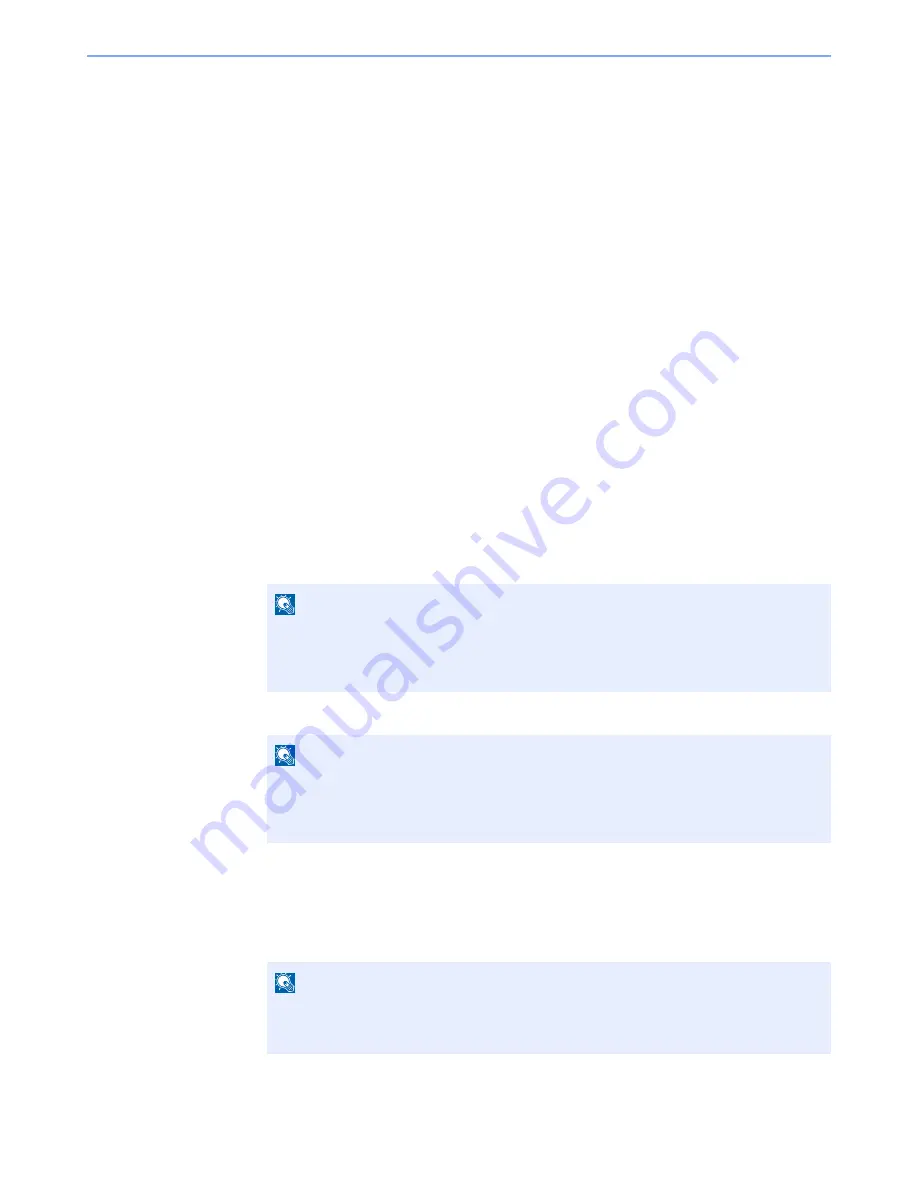
2-17
Installing and Setting up the Machine > Energy Saver function
Energy Saver function
If a certain period of time elapses after the machine is last used, the machine automatically enters sleep mode, which
minimizes power consumption. If the machine is not used while in sleep mode, the power automatically turns off.
Sleep and Auto Sleep
Auto Sleep
Auto Sleep automatically switches the machine into Sleep if left idle for a preset time.
The default preset time is 1 minute.
If print data is received during Sleep, the machine automatically wakes up and starts printing.
To resume, perform the following actions.
• Select the [
Go
] key.
The machine will be ready to operate within 17 seconds.
Note that ambient environmental conditions, such as ventilation, may cause the machine to respond more slowly.
Follow the steps below to set the sleep timer for the machine to go into sleep mode when not in use.
1
Display the screen.
1
[
Menu
] key > [
▲
] [
] key > [
Device Common
] > [
►
] key > [
▲
] [
] key > [
Timer
] > [
►
] key
2
Enter the administrator ID and select the [
OK
] key.
3
Enter the administrator password and select the [
OK
] key.
4
[
▲
] [
] key > [
Sleep Timer
] > [
OK
] key
2
Set the Sleep time.
1
Enter the Sleep time.
2
Select the [
OK
] key.
NOTE
Enter an ID consisting of between 1 and 16 numbers.
Select the [
▲
] or [
▼
] key to enter a number.
Select the [
◄
] or [
►
] key to move the cursor left or right.
The factory default settings for the administrator ID is 3000.
NOTE
Enter a password consisting of between 0 (no settings) and 16 numbers.
Select the [
▲
] or [
▼
] key to enter a number.
Select the [
◄
] or [
►
] key to move the cursor left or right.
The factory default settings for the administrator password is 3000.
NOTE
You can set any value between 1 and 240.
Select the [
▲
] or [
▼
] key to enter a number.
Select the [
◄
] or [
►
] key to move the cursor left or right.
Summary of Contents for ECOSYS P6130cdn
Page 1: ...OPERATION GUIDE q PRINT ECOSYS P6130cdn...
Page 194: ...9 28 Troubleshooting Troubleshooting 3 4 5 6...
Page 198: ...9 32 Troubleshooting Troubleshooting 2 3 4...
Page 201: ...9 35 Troubleshooting Troubleshooting 4 5 6 A2 A2...
Page 203: ...9 37 Troubleshooting Troubleshooting 4 5 6 7 A2 A2 A3...
Page 204: ...9 38 Troubleshooting Troubleshooting 8...
Page 234: ......






























