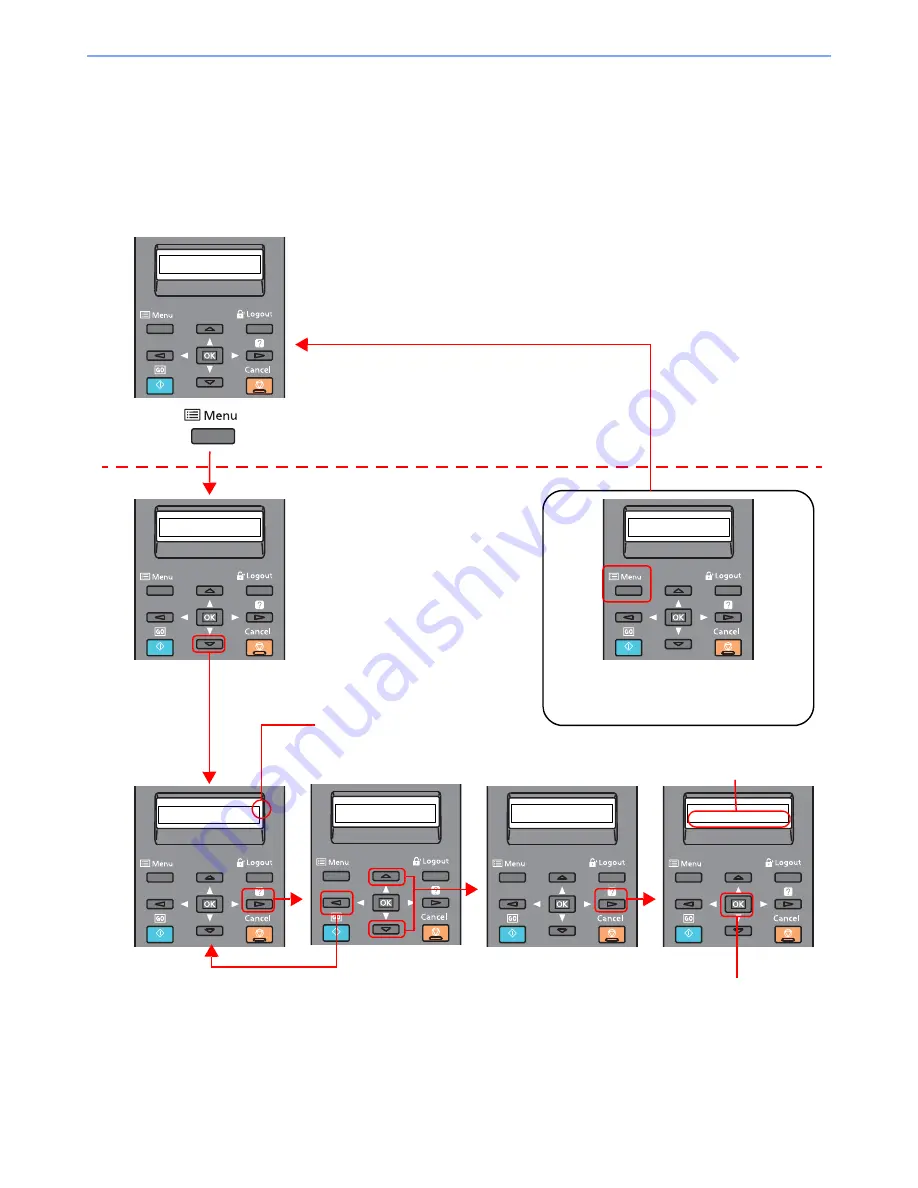
2-10
Installing and Setting up the Machine > Using the Operation Panel
Operation Method
This section explains how to operate the setting menus on the message display.
Displaying the Menus and Configuring Settings
Select the [
Menu
] key to display the setting menus. Select the [
▲
] key, [
▼
] key, [
◄
] key, [
►
] key, or [
OK
] key to select a
menu, and perform settings.
Ready
Select the [
Menu
] key to display
the setting menus.
Setting Menus
Normal Screen
Report Print
>
Paper Settings
>
When the [
▲
] or [
▼
] key is selected,
the selection moves line by line.
When [>] appears, select the [
►
]
key to display a sub-menu.
MP Tray Size
>
A4
Select the [
◄
] key to return to the
screen one level higher.
Type Adjust
>
CUSTOM_1
>
Paper Weight
>>
Normal 1
When the [
▲
] or [
▼
] key is
selected, the selection
moves line by line.
Select the [
OK
] key to confirm
the selected setting.
Exiting the menu operation
Select the [
Menu
] key to exit the setting
menu and return to the normal screen.
Report Print
>
Summary of Contents for ECOSYS P6130cdn
Page 1: ...OPERATION GUIDE q PRINT ECOSYS P6130cdn...
Page 194: ...9 28 Troubleshooting Troubleshooting 3 4 5 6...
Page 198: ...9 32 Troubleshooting Troubleshooting 2 3 4...
Page 201: ...9 35 Troubleshooting Troubleshooting 4 5 6 A2 A2...
Page 203: ...9 37 Troubleshooting Troubleshooting 4 5 6 7 A2 A2 A3...
Page 204: ...9 38 Troubleshooting Troubleshooting 8...
Page 234: ......






























