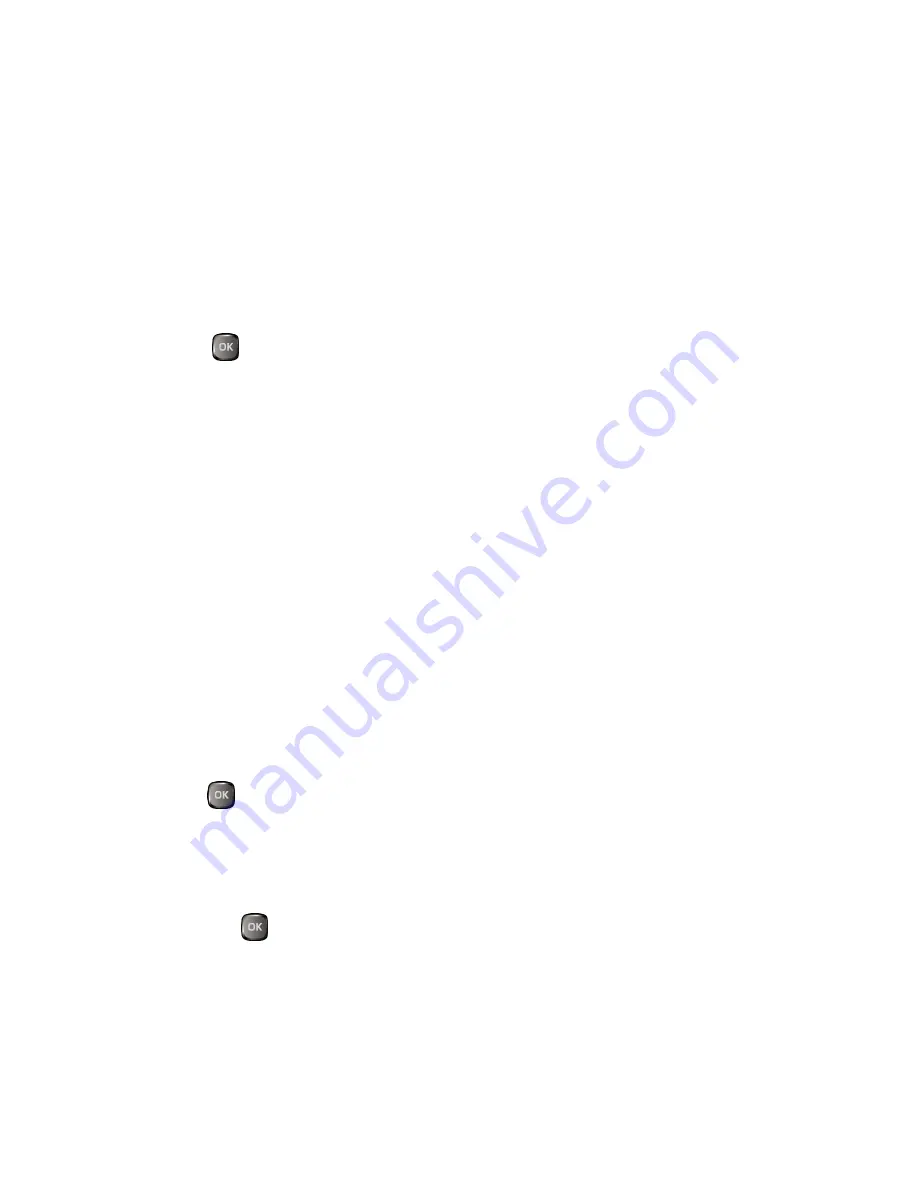
Calendar & Tools
59
2.
Highlight a device and press the available left softkey options:
CONNECT...
to connect to the selected Bluetooth device, if not connected (for
headsets, hands-free and other devices, excluding computers, PDAs, phones, or
printers).
TRANSFER...
to send data saved on your phone to the selected Bluetooth
device (for computers, PDAs, or phones). See
Send Items via Bluetooth
.
Options Menu
1.
Press
>
Bluetooth
>
Trusted Devices
.
2.
Highlight a device and press
OPTIONS
(right softkey) to display the following
options:
Add New
to add a new Bluetooth device.
Delete
to delete the selected device from the list.
Delete All
to delete all devices from the list.
Auto-Accept
to configure your phone’s accessibility to other Bluetooth devices.
View/Edit Info
to view or edit the information of the selected device.
Help
to display the Trusted Devices list help.
Send Items via Bluetooth
Depending on your paired devices’ settings and capabilities, you may be able to send
pictures or videos, Contacts information, or other items using a Bluetooth connection.
1.
Press
>
Bluetooth
>
Trusted Devices
.
2.
Select the device from the Trusted Devices list and press
TRANSFER...
(left
softkey).
3.
Select an item (
Send Contacts
,
Send Name Card
or
Exchange Name Cards
)
and press
.
4.
Follow the onscreen instructions to select items to send.
5.
Read the message and press
SEND
(left softkey).
Summary of Contents for Duraxa
Page 1: ...User Guide ...
Page 15: ...Phone Basics 7 Phone Overview ...






























