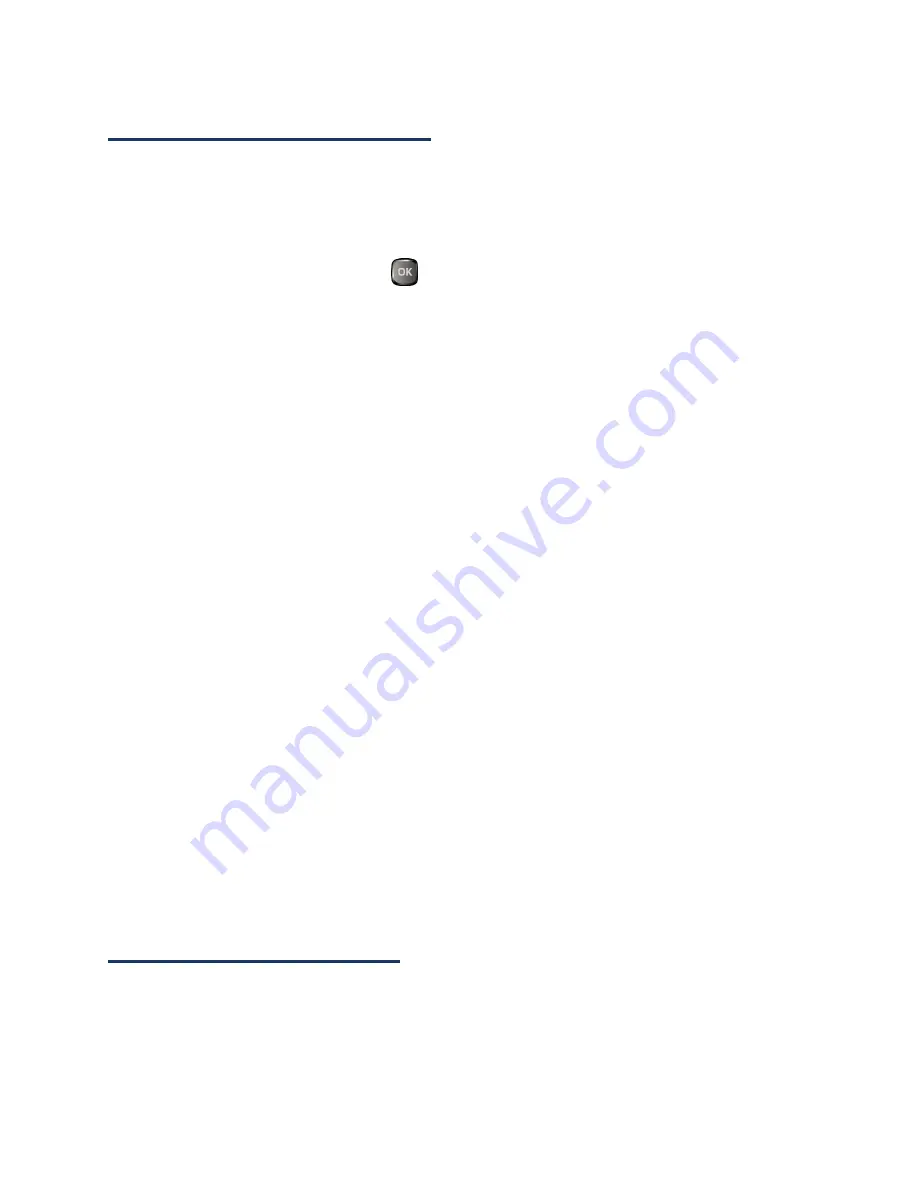
Text Entry
17
Set Text Entry Options
The text entry options menu allows you to specify a suitable feature during the text entry
process. See
Text Entry
for the options available from the settings menu.
1.
When entering text, press
OPTIONS
(right softkey) >
Text Options
.
2.
Highlight an option and press
.
Word Complete
to suggest possible words based on letters you have entered.
Next Word Complete
to automatically display the word that may follow the
current text input.
Phrase Complete
to set the phone to predict possible phrases after one word
with a space is entered.
Word Scan
to allow the predictive text input system to recognize words by
searching Contacts.
Word Choice List
to select whether to display the word choice list.
Input Language
to select the language to enter (English or Spanish).
My Words
to edit or delete custom words you have added to the predictive text
database.
Add Word
to store words that you frequently use.
Auto Substitution
to edit or delete the custom texts you have added to the
XT9 database.
Add New…
to store texts you frequently use.
Select Text
to select text for copying, cutting or adding (if applicable).
Delete All
to delete all text (if applicable).
Help
to view the XT9 instructions.
Copy and Paste Text
You can copy and paste the text in the text entry field.
1.
In the text entry field, move the cursor next to the text you want to copy and press
OPTIONS
(right softkey) >
Text Options
>
Select Text
.
Summary of Contents for Duraxa
Page 1: ...User Guide ...
Page 15: ...Phone Basics 7 Phone Overview ...






























