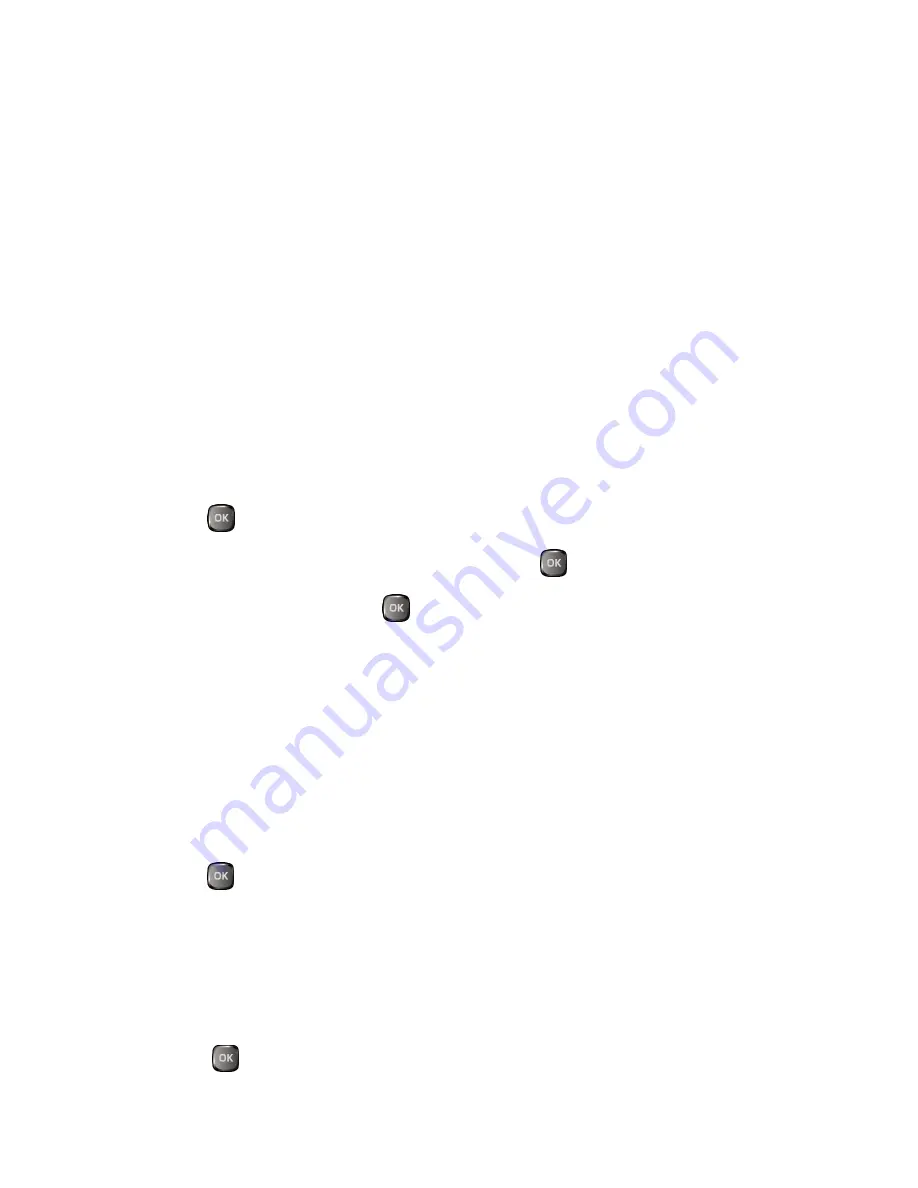
Calendar & Tools
58
Select
On/Off
to enable or disable Bluetooth.
Select
Visibility
>
Hidden
,
Visible for 3 min
, or
Always visible
to set your
Bluetooth visibility.
Select
Add New
to add a new Bluetooth device.
Select
Trusted Devices
to display a list of trusted Bluetooth devices.
Select
My Bluetooth Info
to display your phone’s Bluetooth name, address,
class, and supported profiles.
Pair Bluetooth Devices
The Bluetooth pairing process allows you to establish trusted connections between your
phone and another Bluetooth device. When devices are paired, a passkey (PIN) is shared
between devices, allowing for fast, secure connections while bypassing the discovery and
authentication process.
1.
Press
>
Bluetooth
>
Add New
.
2.
Select the device you wish to pair with and press
.
3.
Enter the passkey and press
.
4.
(Optional) Edit the device name and press
SAVE
(left softkey).
Note:
Due to different specifications and features of other Bluetooth compatible devices,
display and operations may be different, and functions such as transfer or
exchange may not be possible with all Bluetooth compatible devices.
View the Trusted Devices List
This list displays a list of devices which are paired with your phone and set as trusted
devices.
►
Press
>
Bluetooth
>
Trusted Devices
.
Trusted Devices List Menu
Once you have created trusted devices, several options are available from the Trusted
Devices list.
Left Softkey Menus
1.
Press
>
Bluetooth
>
Trusted Devices
.
Summary of Contents for Duraxa
Page 1: ...User Guide ...
Page 15: ...Phone Basics 7 Phone Overview ...
















































