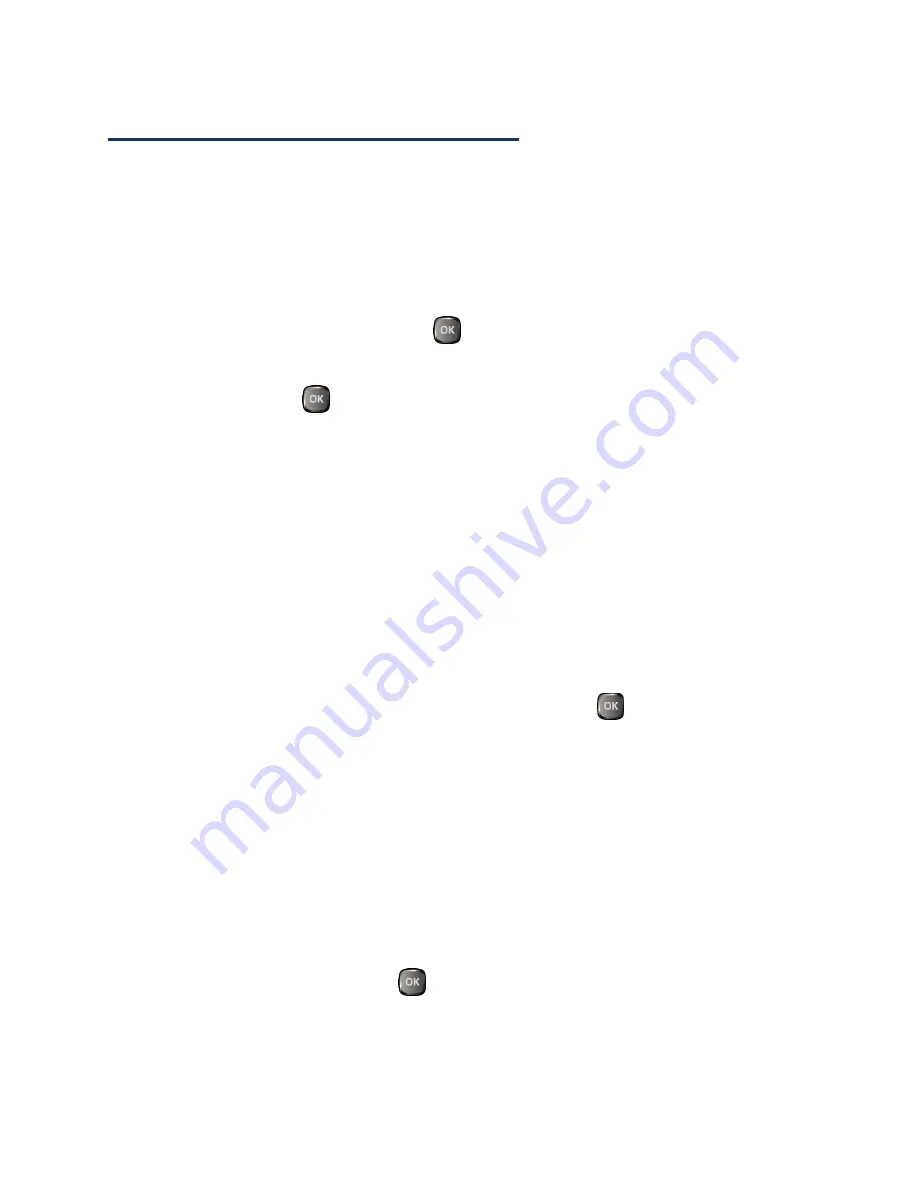
Contacts
36
Create a New Contacts Entry
Create a Personal Entry
Create personal Contacts entries, which also will be the basis of group entries.
1.
In standby mode, press
CONTACTS
(right softkey) >
Add New...
>
New Contact
.
2.
Enter a name for the new entry and press the navigation key down.
3.
Enter the phone number and press
.
4.
Highlight a number type for the entry (
Mobile
,
Home
,
Work
,
Pager
,
Fax
, or
Other
) and press
.
5.
Press
DONE
(left softkey).
After you have saved the number, the new Contacts entry is displayed.
Create a Group Entry
You can create a group by assigning personal Contacts entries as members and then
naming the new group. Each group entry can contain up to 40 members.
1.
In standby mode, press
CONTACTS
(right softkey) >
Add New...
>
New Group
.
2.
Read the message and press
START
(left softkey).
3.
Highlight an entry you want to add to a group and press
. A check mark will
appear in the box next to the selected entry.
If the entry has more than one phone number or email address, select a number
or numbers, or address or addresses, and press
DONE
(left softkey). Each
selected number or address will be added as a separate entry to the group.
Tip:
Press
OPTIONS
(right softkey) >
Enter New Address
or
Recent History
to
enter a new phone number or email address, or to select an entry from your history.
4.
When you have selected all the entries you want to add, press
CONTINUE
(left
softkey).
5.
Enter a group name and press
>
SAVE
(left softkey).
Save a Number Using the Phone Keypad
You can save a phone number to Contacts directly from the phone keypad.
Summary of Contents for Duraxa
Page 1: ...User Guide ...
Page 15: ...Phone Basics 7 Phone Overview ...






























