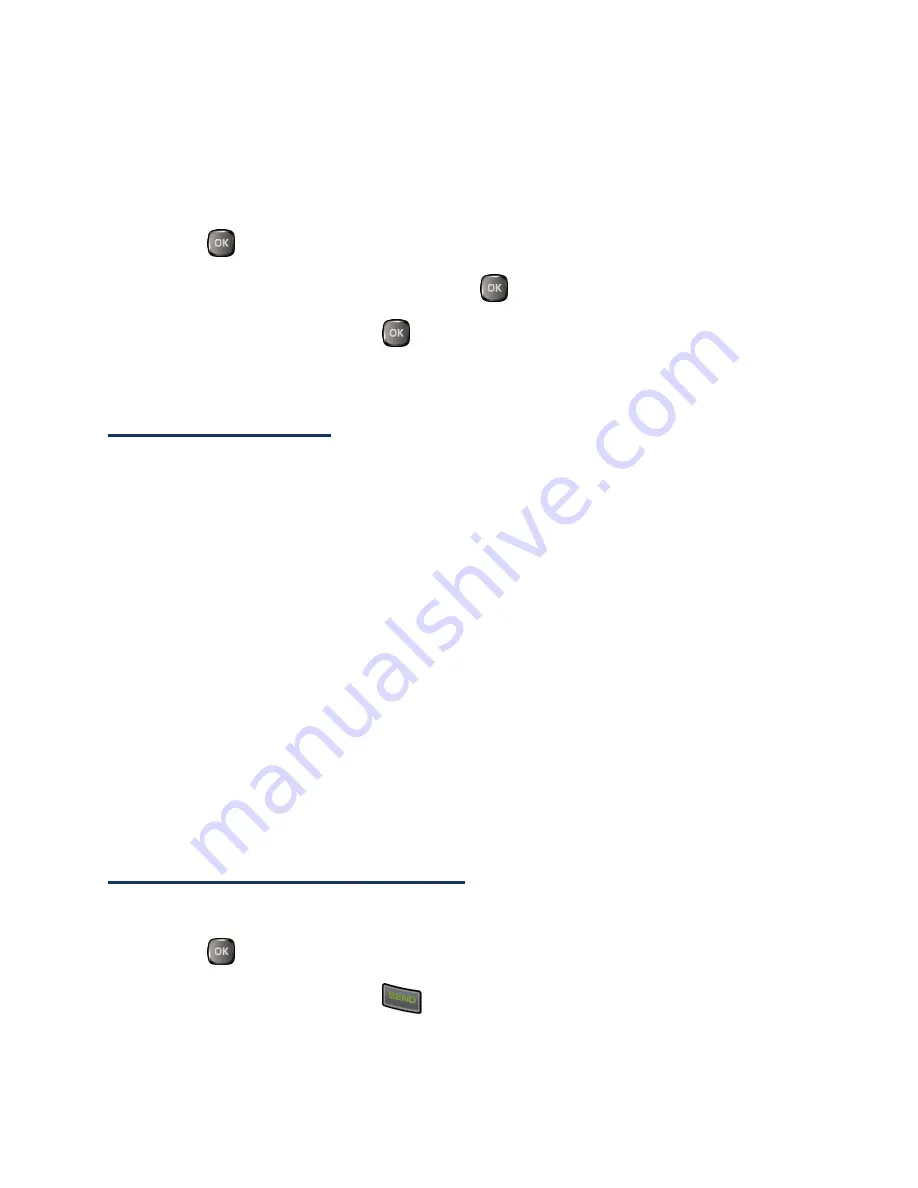
History
32
History Details
You can see further details on the history from the History thread screen.
To display History details:
1.
Press
>
History
.
2.
Highlight an entry from the list and press
. The History thread is displayed.
3.
Highlight an entry and press
.
An onscreen menu may also be available according to the type of call. See
History Options
.
History Options
You may see several menu items on the onscreen menu. Press
OPTIONS
(right softkey)
for additional options.
●
Call
to call the selected entry.
●
Send Message
to send a message to the selected entry.
●
New Group
to create a new group entry. See
Create a Group Entry
.
●
Contact Details
to display information about the entry if it has already been saved
in your Contacts.
●
Save Contact
to save a phone number. See
Save a Number From History
.
●
Delete
to delete the entry.
●
Delete All
to delete all History entries. See
Delete History
.
●
Prepend
to add numbers to the beginning of the selected number.
Make a Call From History
You can make a call from your History.
1.
Press
>
History
.
2.
Highlight an entry and press
.
Note:
You cannot make calls from History to entries identified as
No Caller ID
,
Private
(Restricted ID)
, or
Unavailable ID
.
Summary of Contents for Duraxa
Page 1: ...User Guide ...
Page 15: ...Phone Basics 7 Phone Overview ...






























