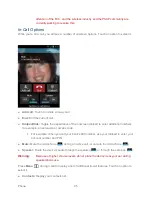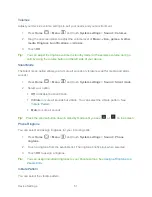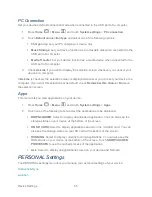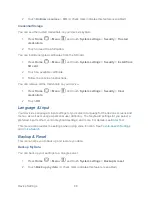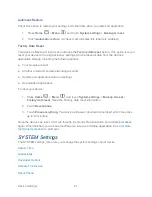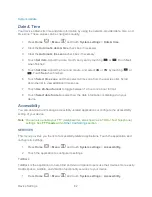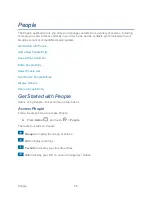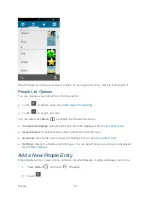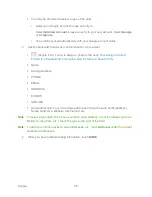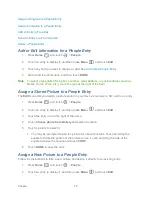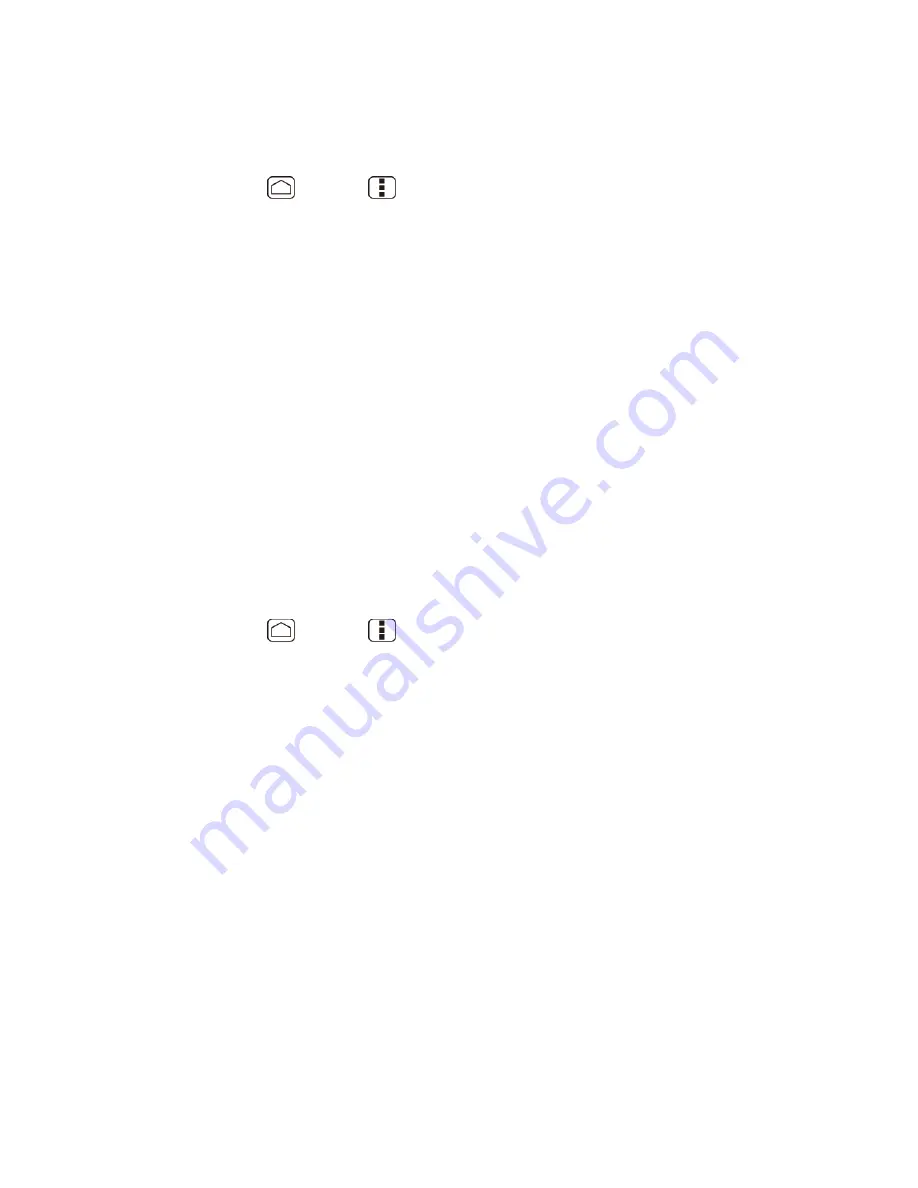
Device Settings
55
PC Connection
Set your device‟s default connection mode when connected to the USB port of a computer.
1. Press
Home
>
Menu
, and touch
System settings
>
PC connection
.
2. Touch
Default connection type
and select one of the following options.
Charge only
: Let your PC charge your device only.
Mass Storage
: Let your device function as a removable disk when connected to the
USB port of a computer.
Media Transfer
: Let your device function as a media device when connected to the
USB port of a computer.
3. Check
Ask me
if you want to display the selection screen whenever you connect your
device to a computer.
If
Ask me
is checked, the selection screen is displayed whenever you connect your device to a
computer. If you want this selection set as default, check
Remember this choice
>
Done
on
the selection screen.
Apps
This menu lets you view applications on your device.
1. Press
Home
>
Menu
, and touch
System settings
>
Apps
.
2. Touch one of the following tabs to select the applications to be displayed.
DOWNLOADED
: Select to display downloaded application. You can also see the
storage status on your device at the bottom of the screen.
ON SD CARD
: Select to display applications stored on the microSD card. You can
also see the storage status on your SD card at the bottom of the screen.
RUNNING
: Select to display currently running applications. You can also see the
RAM status on your device at the bottom of the screen. Touch
SHOW CACHED
PROCESSES
to see the cached process of the application.
ALL
: Select to display all applications stored on your device and SD card.
PERSONAL Settings
The PERSONAL settings menu lets you manage your personal settings of your device.
Accounts & Sync
Location