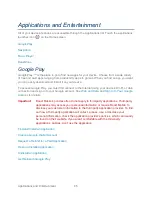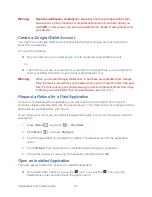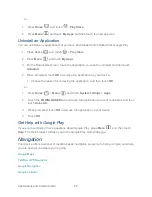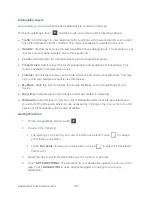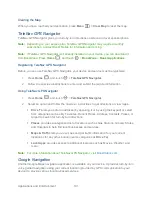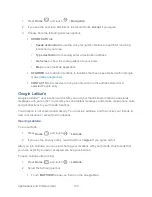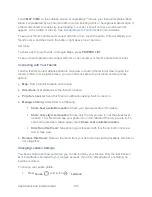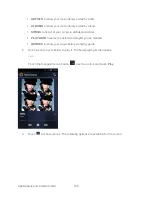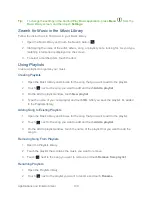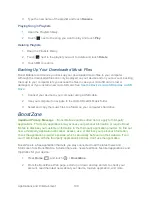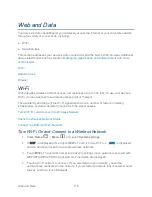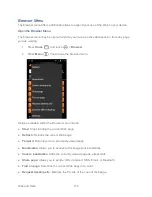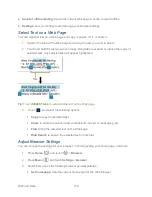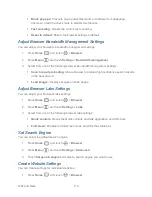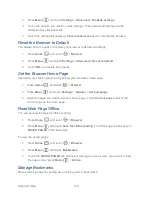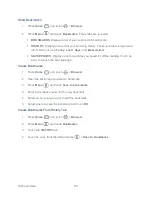Applications and Entertainment
109
3. Type the new name of the playlist and touch
Rename
.
Playing Song in Playlists
1. Open the Playlists library.
2. Touch
next to the song you want to play and touch
Play
.
Deleting Playlists
1. Open the Playlists library.
2. Touch
next to the playlist you want to delete and touch
Delete
.
3. Touch
OK
to confirm.
Backing Up Your Downloaded Music Files
Boost Mobile recommends you back up your downloaded music files to your computer.
Although the downloaded files can only be played on your device and on your account, backing
them up to your computer lets you access the files in case your microSD card is lost or
damaged, or if you install a new microSD card. See
Use the Device‟s microSD Card as a USB
Drive
.
1. Connect your device to your computer using a USB cable.
2.
Use your computer to navigate to the microSD card‟s Music folder.
3.
Select and copy the music files to a folder on your computer‟s hard drive.
BoostZone
Important Privacy Message
–
Boost Mobile
‟s policies often do not apply to third-party
applications. Third-party applications may access your personal information or require Boost
Mobile to disclose your customer information to the third-party application provider. To find out
how a third-party application will collect, access, use, or disclose your personal information,
check the application provider
‟s policies, which can usually be found on their website. If you
aren
‟t comfortable with the third party application‟s policies, don‟t use the application.
BoostZone is a free application that lets you stay connected to all the latest news and
information from Boost Mobile. Included here are, news, feedback, featured applications and
trips/tricks for your device.
1. Press
Home
, and touch
>
BoostZone
.
2. From the BoostZone Web page, scroll up or down and tap an item to check your
account, read the latest news about your device, load an application, and more.