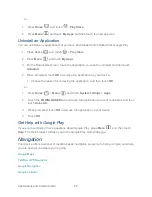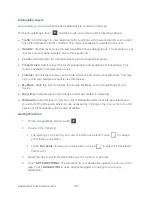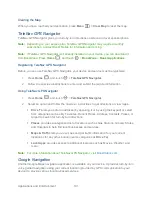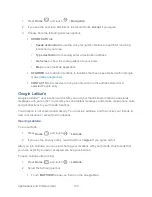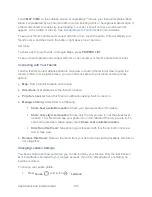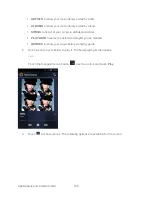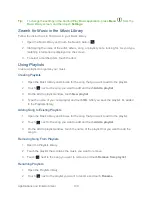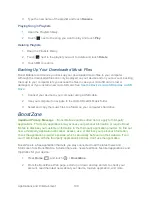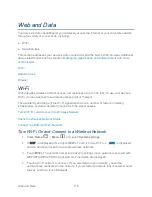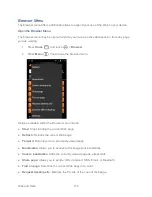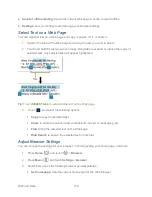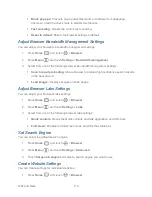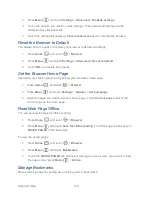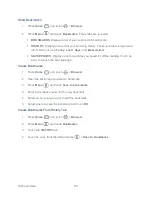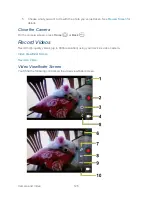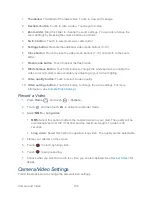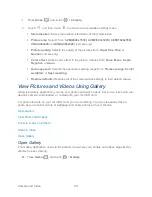Web and Data
112
Data Services
With your service, you are ready to start enjoying the advantages of data services. This section
will help you learn the basics of using your data services, including managing your user name,
launching a data connection, and navigating the Web with your device.
Important:
Certain data services requests may require additional time to process. While your
device is loading the requested service, the touchscreen keyboard may appear
unresponsive when in fact they are functioning properly. Allow the device some
time to process your data usage request.
Your User Name
Launch a Web Connection
Data Connection Status and Indicators
Your User Name
When you buy your device and sign up for service
, you‟re automatically assigned a user name,
which is typically based on your name and a number, followed by
“@myboostmobile.sprintpcs.com.” (For example, the third John Smith to sign up for Boost
Mobile data services might have jsmith003@ myboostmobile.sprintpcs.com as his user name.)
When you use data services, your user name is submitted to identify you to the Network. Your
user name is automatically programmed into your device. You don‟t have to enter it.
Update Your User Name
If you choose to change your user name and select a new one online, or make any changes to
your services, you must then update the profile on your device.
1. Press
Home
>
Menu
, and touch
System settings
>
System update
.
2. Touch
Update profile
.
Launch a Web Connection
Launching a Web connection is as simple as opening the browser on your device.
► Press
Home
, and touch
>
Browser
. (Your data connection starts and you see
the home page.)
Note:
Internet connections can be made either through the data service or via Wi-Fi
(configured within the
Settings
>
Wi-Fi
).
While connecting, you may see an animation. Once complete, you are connected to the default
home page.