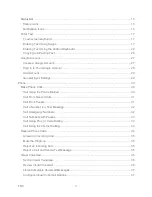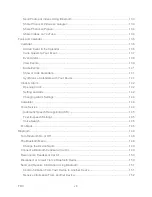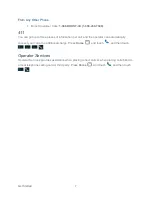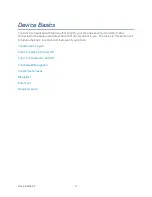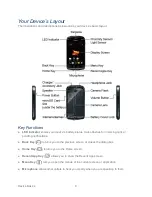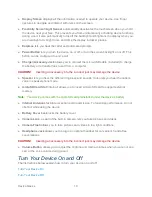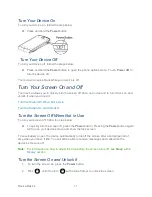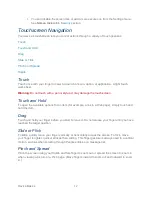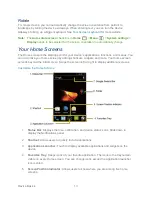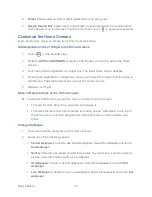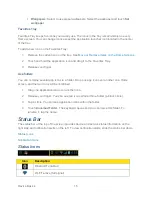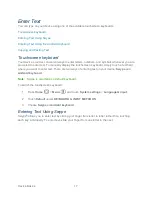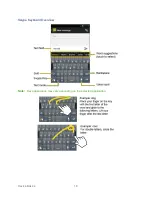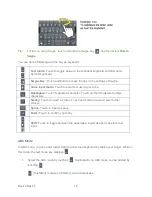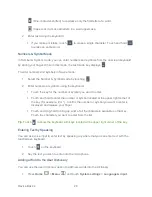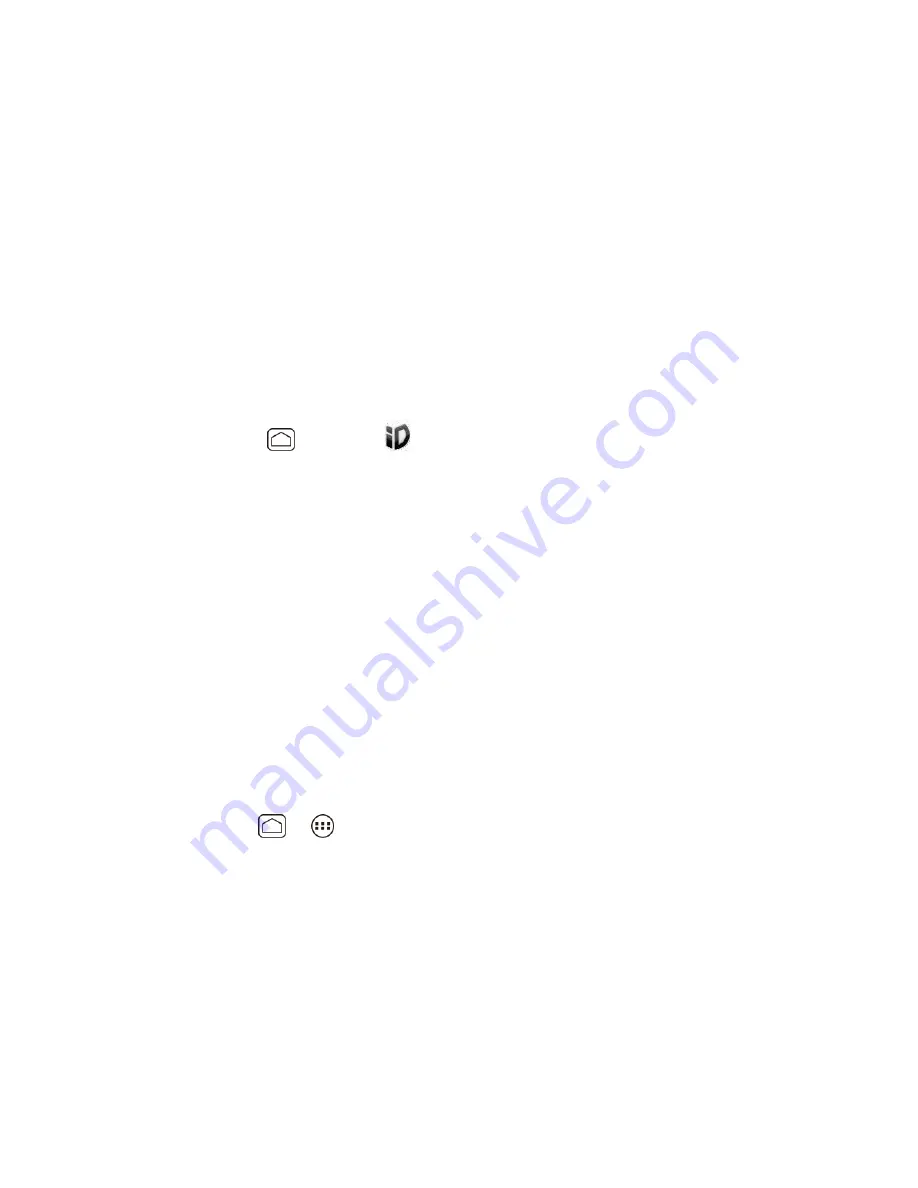
Get Started
6
2. Touch
Get New
ID Packs
on the
Choose your ID
screen.
3. Touch an ID Pack on the
Get New ID Packs
screen.
4. Read the information screen for a description of the ID Pack and touch
Install
.
5. Read the
Terms & Conditions
and touch
Agree
to begin the download.
6. Wait for the download to finish and the ID Pack will then begin installation automatically.
- or -
Touch
Continue
to continue using your device. When the notification icon appears, slide
the status bar down, and touch ID ready to install to complete the installation.
Switching ID Packs
1. Press
Home
, and touch
.
2. Touch an ID Pack to replace your current pack.
- or -
Touch
Get New
ID Packs
to install a new ID Pack and follow steps 3
–6 of
Installing
Additional ID Pack
.
Note:
Certain features of Mobile ID are subject to change. For the most up-to-date information
about using Mobile ID, please visit
boostmobile.com
.
Getting Help
Managing Your Account
You can go to „My Account‟ on boostmobile.com to view your account information, recharge
your account, or
to make account changes. To log into „My Account‟, you will need your 7-digit
phone number and the Account PIN number you set up at activation. Or from your phone,
simply press
Home
>
, and touch
BoostZone
to access various self-service tools.
From Your Phone
Dial
#225 (#BAL)
to check account balance.
Dial
#233 (#ADD)
to make a payment.
Dial
#611
to launch BoostZone or call Boost Customer Care (depending on your
Settings) to get answers to other questions.