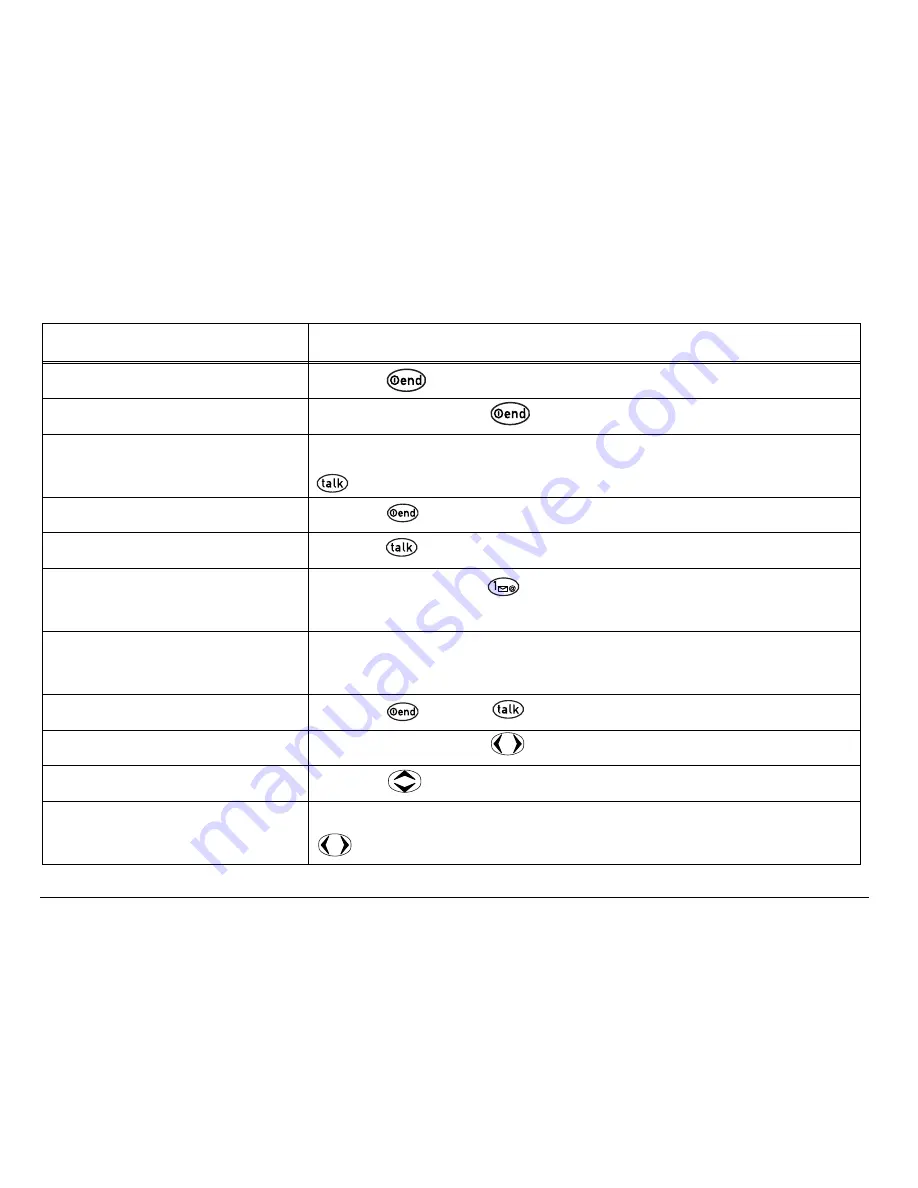
9
Getting Started
Performing basic functions
To...
From the home screen...
Turn the phone on
Press
and wait until the phone beeps.
Turn the phone off
Press and hold
until you see “Powering Off.”
Make a call
Extend the antenna, enter the number, then press
.
End a call
Press .
Answer a call
Press .
Set up / access
voicemail
Press and hold
and follow the system
prompts. Contact your service provider for details.
Verify your phone
number
Select Menu
→
Phone Info.
Silence the ringer
Press
, then
to answer.
Lock the keypad
Press and hold
left.
Access a contacts list Press
down.
Set vibrate mode
Press and hold
right.
Summary of Contents for 1155
Page 1: ......
















































