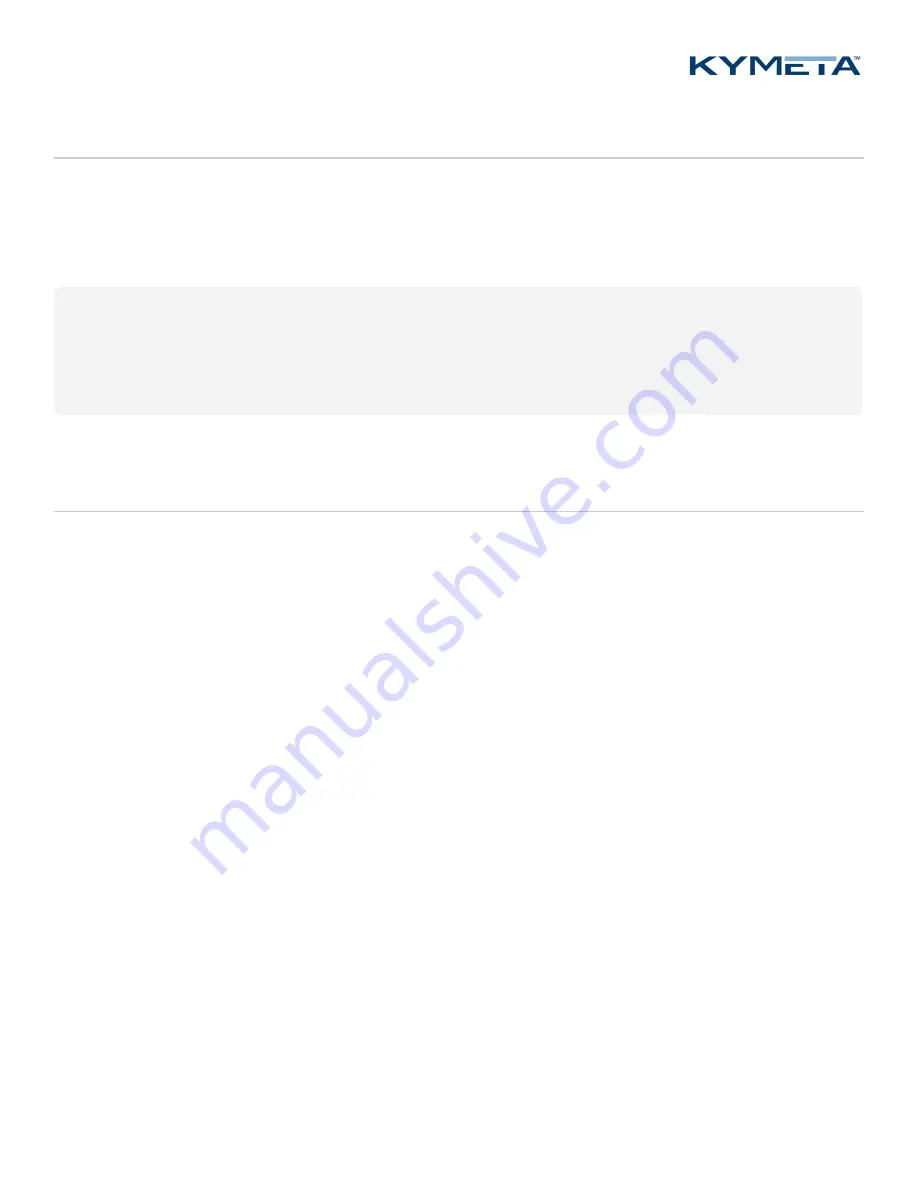
© 2018 Kymeta Corporation and its affiliates.
11
25 October 2018
mTenna Plus and mTenna Select Installation Guide
8 Configure expected number of ODUs
The default number of ODUs configured for the mTenna Plus and mTenna Select is four. If your installation uses four
ODUs, no action is necessary.
If you need to configure less than four ODUs, execute the following command. Note that the example below configures
three ASMs; the suggested configuration disables the fourth ODU:
libkymetaservice-set-setting.py -s hardware-service -k configured-asms:1 asm1:1 asm2:1
asm3:1 asm4:0
{"response": 0, "argument": {}}
libkymetaservice-get-setting.py -s hardware-service -k configured-asms
{"response": 0, "argument": {"asm1": true, "asm2": true, "asm3": true, "asm4": false}}
Reboot the KyWay IDU for this change to take effect.
9 Verify cables
After the full system has booted and you have been able to ping and connect to the mTenna Plus via SSH at 10.0.0.1,
confirm the cable connections via a software script.
1.
Copy
cable_checker.py
(provided in package of software updates) into the
/storage/tmp/
directory
of the mTenna Plus using WinSCP, mobaXterm (or similar), or with the following Linux command executed from
the directory housing the script
cable_checker.py
:
> scp -i [path to
ossh_key]
cable_checker.py [email protected]:/storage/tmp/
2.
Connect to the mTenna Plus via SSH and run
cable_checker.py
:
$ python /storage/tmp/cable_checker.py
The script may take 90 seconds to run.
If any of the resulting output indicates a failure, physically check the connections to the ASM and mTenna Plus and rerun
the script.

























