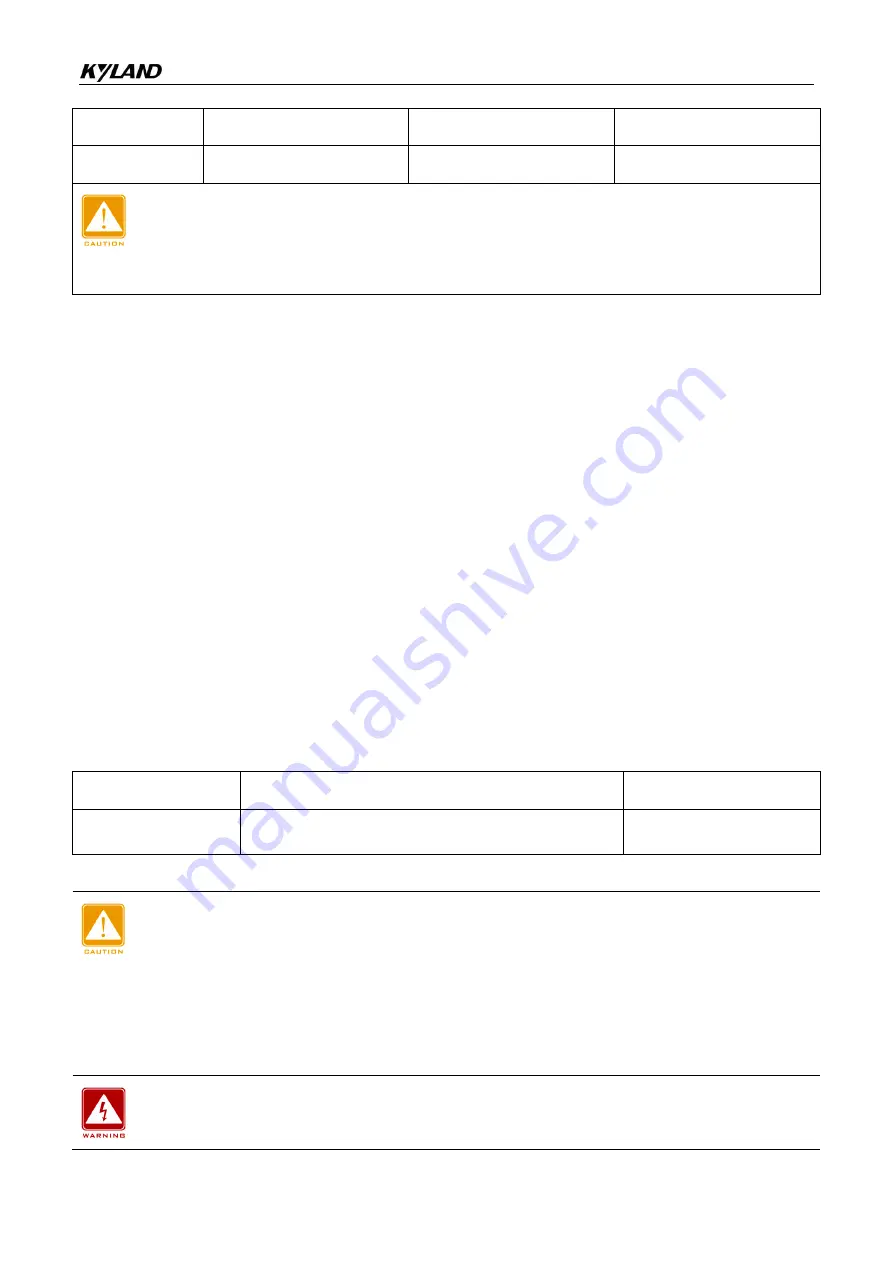
Connection
27
4
-/N
PWR2: -
PWR2: N
5
+/L
PWR2: +
PWR2: L
Caution:
For single power supply, only pins 1, 2, and 3 of the terminal block can be connected. Do not use
pins 4 and 5.
Wiring and Mounting
Step 1: Ground the device properly according to section 5.6.
Step 2: Remove the power terminal block from the device.
Step 3: Insert the power wires into the power terminal block according to Table 11 and
secure the wires.
Step 4: Insert the terminal block with the connected wires into the terminal block socket on
the device.
Step 5: Connect the other end of the power wires to the external power supply system
according to the power supply requirements of the device. View the status of the
power LEDs on the front panel. If the LEDs are on, the power is connected properly.
Wiring and Mounting should meet following specifications.
Table 12 Wiring and Mounting Specifications
Terminal Type
Required Torque
Wire Range (AWG)
Terminal Block Plug
4.5-5.0 lb-in for WEIDMUELLER terminal block
12-24
Caution:
Before connecting the device to power supply, make sure that the power input meets the
power requirement. If connected to an incorrect power input, the device may be damaged.
To comply with UL restrictions, this equipment must be powered from a source compliant with
Class 2.
Warning:
Do not touch any exposed conducting wire, terminal, or component with a voltage warning













































