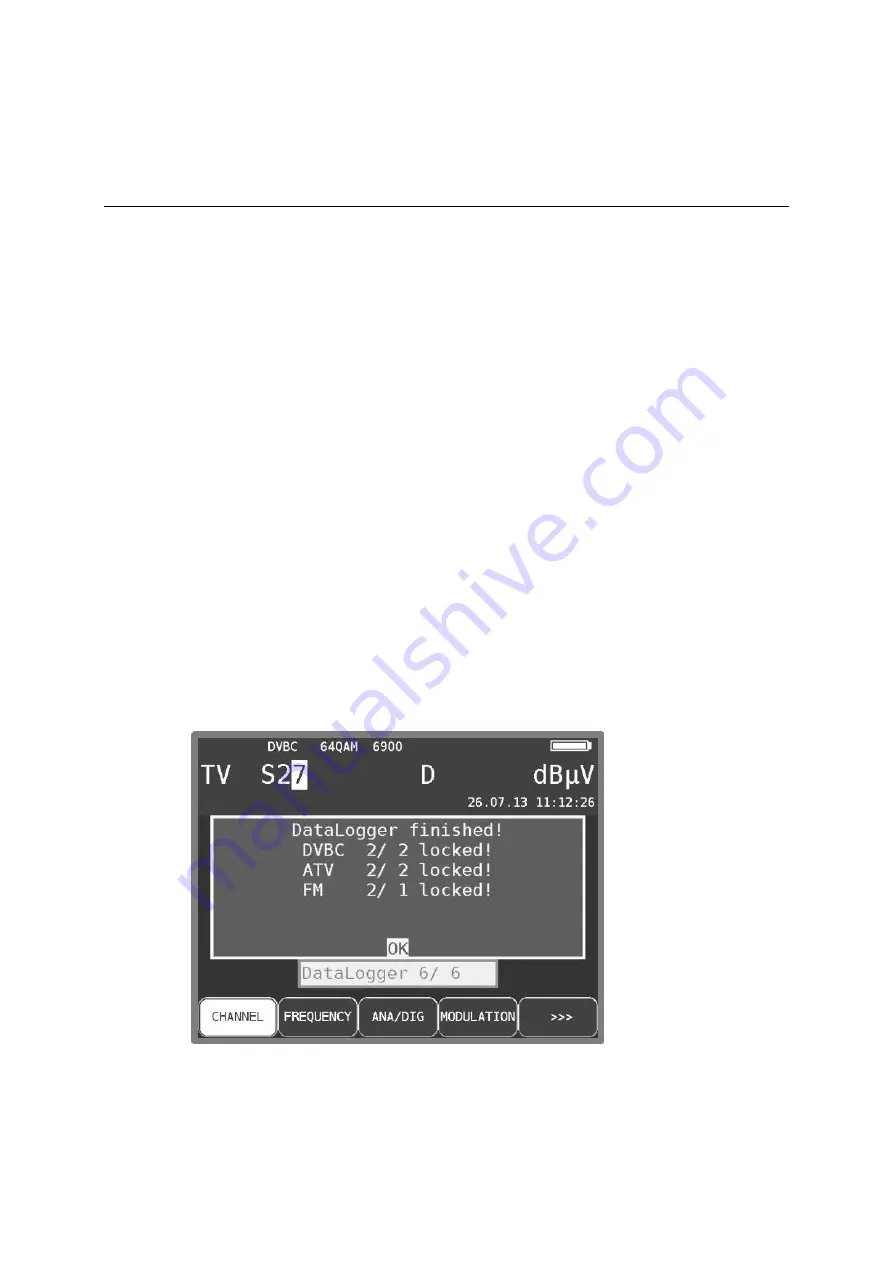
Chapter 18 - Measurement Data Memory (DataLogger) 133
10713 Vxx.11
Measurement Data Memory (DataLogger)
Chapter 18
The instrument is equipped with a measurement data memory (DataLogger). This allows you to
save measured values automatically on a USB stick as an XML file. The data can then be read and
processed using a spreadsheet program such as MSExcel™ or OpenOfficeCalc.
18.1
Automatically storage of series of measurements
You can open the “DataLogger” menu item via
MODE
->
DataLogger
. The menu appears with the
selection “New Measurement” or “Directory”. Measurements can be added by selecting the menu
item “New Measurement”. You are then prompted to enter a name for the system (measuring
location). This can then be set alphanumerically by using the arrow keys or the number keys. Press
ENTER
to complete entry. The entered name is identical to the file name of the XML file, which
contains the measured values at the end. If a file with the same name already exists, you will
receive a warning. A different name can be entered by pressing
HOME
, or by pressing
ENTER
to
overwrite the existing file. After this, enter the individual measurement parameters. The instrument
now refers to the tuning memory, whereby only the first and last memory locations must be entered
for the measurements. Any blank storage positions are skipped. After this, the instrument
automatically accesses the tuning memory locations individually and saves the measured values in
the XML file mentioned above. The measurement’s progress can be tracked following the
corresponding message in the frequency window.
If the signal does not lock due to poor signal quality or an incorrect parameter, and if, as a result,
not all measured values can be recorded, “Signal unlocked” appears. The measurements can be
continued by pressing
ENTER
and can be interrupted by pressing
HOME
. At the end of the set of
measurements, a status message is displayed in a window. This message shows how many of the
measurements were successful. If all of the measurements were successful then the window is
blue; otherwise it is red. The display is shown until it is confirmed by pressing
ENTER
.
Figure 18-1 DataLogger finished screen






























