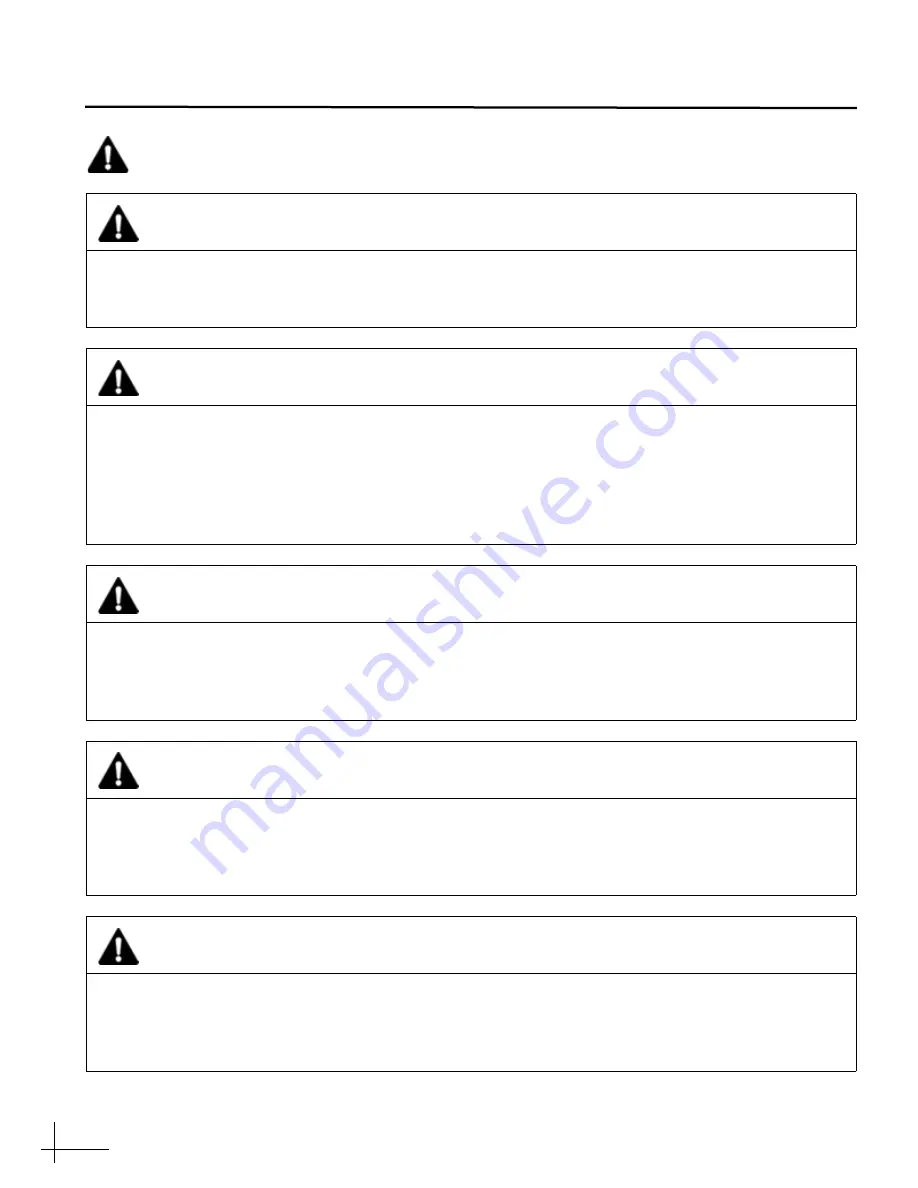
2
This icon indicates a danger, warning, or caution notice. Be sure to read these carefully to avoid
injury.
WARNING
Risk of Electric Shock
To avoid electric shock, do not open the TV-Hub chassis enclosure. There are no user-serviceable parts
inside.
WARNING
Risk of Electric Shock
If any component of the TracVision system becomes damaged and/or no longer functions normally,
disconnect it from vehicle power, secure it from unintended operation, and contact KVH Technical
Support (see
). All repairs or modifications must be performed by a
trained, KVH-certified technician. If you are a KVH-certified technician, you still must contact KVH
Technical Support prior to conducting any repairs or modifications to the equipment.
WARNING
Risk of Explosion
Do not operate the TV-Hub (or any other electrical device) in an environment where flammable gases,
vapors, or dusts are present. In addition, do not operate the TV-Hub in an environment with a
temperature outside its 5º F to 131º F (-15º C to 55º C) temperature range.
WARNING
Risk of Electric Shock
Failure to ground the TracVision system properly to the vehicle’s ground will cause an unsafe floating
ground condition, risking potentially lethal electric shock. See
on the proper grounding of the equipment.
CAUTION
Risk of Burns
Make sure the antenna is pointed away from the sun whenever the radome is removed. The high-gloss
reflector can focus sunlight into a narrow beam, generating a significant amount of heat that can cause
damage and injury.
Important Safety Information
Summary of Contents for TracVision RV1
Page 1: ...KVH Industries Inc Installation Guide TracVision RV1...
Page 37: ......




































