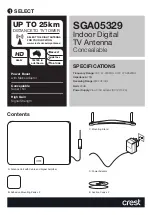TracVision M5/M7 User’s Guide
74
Appendix A - Advanced Settings and Functions
Use the flowchart in Figure A-1 to modify the sine/cosine data output
settings, or restore the original sine/cosine settings.
NOTE:
If an active GPS connection is not detected, “Only Mag Available” is
displayed. If the ADCU is receiving data from an external gyro, all compass
outputs are automatically configured as True North, causing “Only True
Available” to be displayed.
Figure A-1 Sine/Cosine Data Output Settings
Sine cosine is: Mag
Mag
Enter
True
Set Swing: +/- 1.67 V
-
Enter
+
Set Ref:
2.50 V
-
Enter
+
<Default Display>
Menu
Setup data outputs?
Enter Next
Return
Set sine-cos levels?
Yes
Next
Return
Setup display type?
Enter
Next Return
Select magnetic or
true as required, then
select Enter.
Select - or +
as required,
then select
Enter.
Then select “Yes” to
confirm your selection.