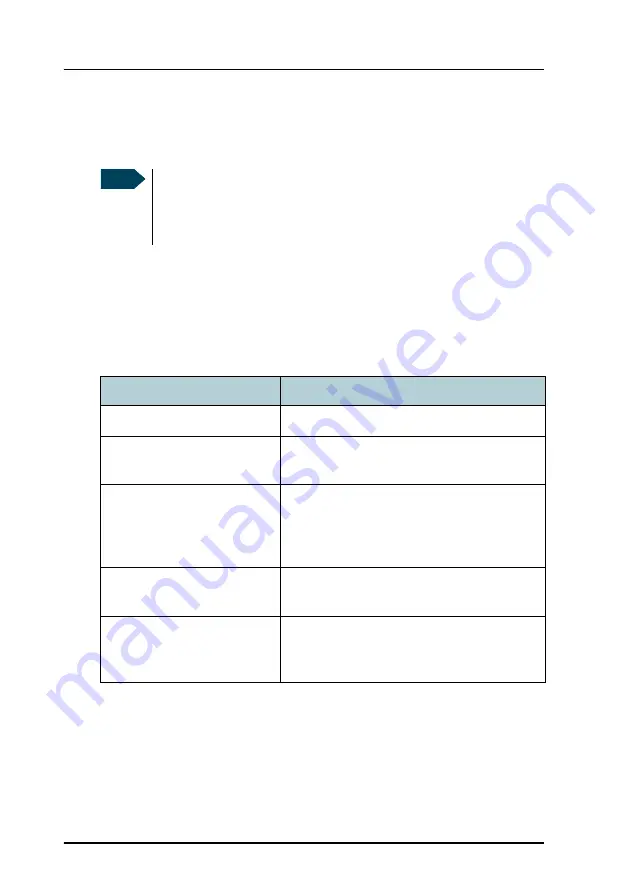
Chapter 3: Operating the system
56
Using a phone or fax machine
Holding a call
During a call, you may place the initial call on hold while another call is made.
TracPhone FleetBroadband IP Handset:
Select
Options > Hold
in the IP handset. For further details, refer to the section
“Handling calls” in the user manual for the TracPhone FleetBroadband IP
Handset.
Analogue 2-wire phones with R key:
Note
Different types of phone have different methods/keys for the
functions listed below. If you have another type of phone than the
ones listed below, refer to the documentation for your
phone/handset.
If you want to:
Do as follows (standard 2-wire phone):
Place a call on hold.
Press
R
2
#
.
Place the existing call on
hold and establish a new call.
Press
R
and dial the second phone number
followed by
#
.
Shuttle between the two
calls.
Press
R
2
#
(irrespective of whether the second call was
acquired using Call Hold or acceptance of
Call Waiting.)
Clear the held call, if no
waiting call exists.
Press
R
0
#
.
Clear an active call and
return to the held call.
Press
R
1
#
.
Note that this is only possible if no waiting
call exists.
Summary of Contents for FB250
Page 1: ...KVH Industries Inc User s Guide TracPhone FleetBroadband FB250 FB500 ...
Page 150: ...Chapter 4 Using the web interface 138 Setting up the interfaces 1 Select SETTINGS Tracking ...
Page 249: ......
Page 251: ......
Page 253: ......
Page 255: ......






























