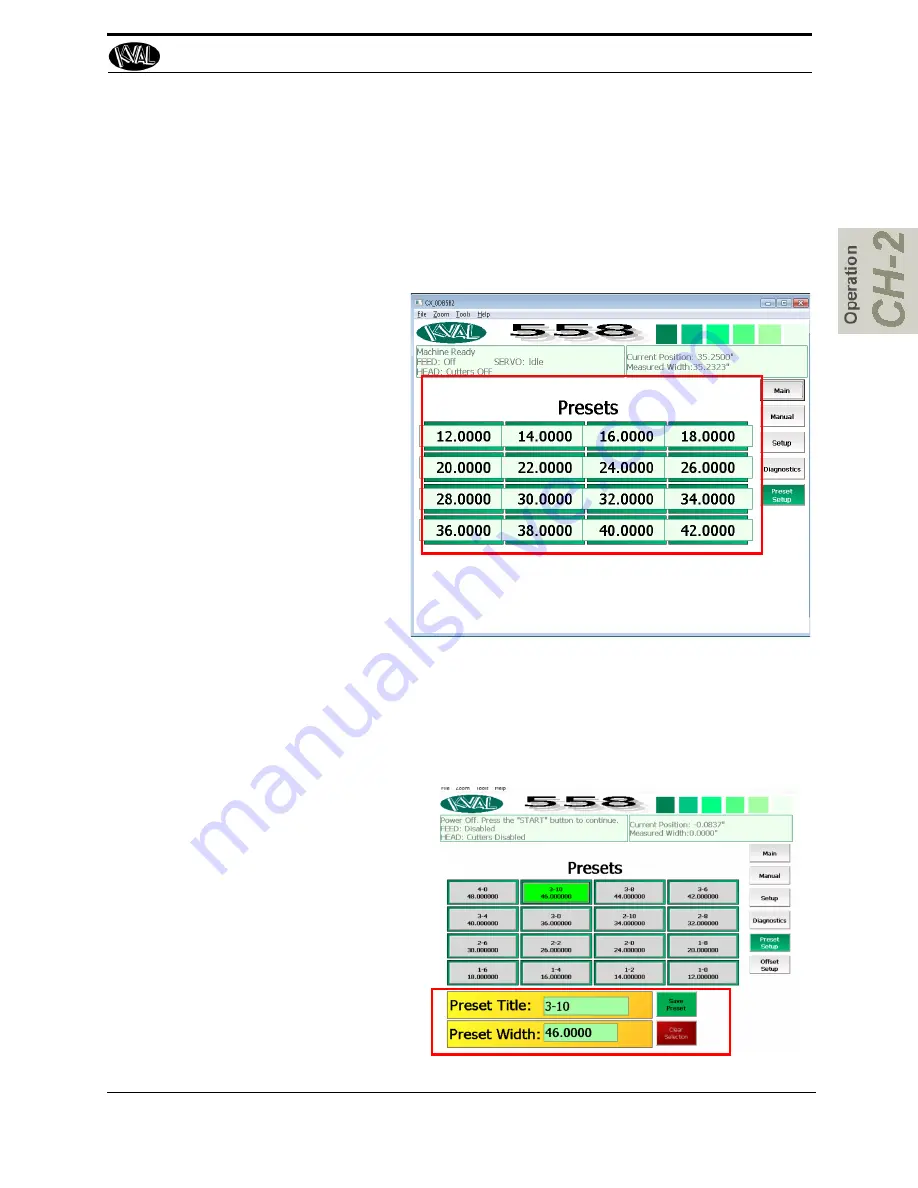
Description of User Interface Screens
2-31
KVAL 558 Operation Manual
Description of the Preset Setup Screen
Click the Preset Setup button from the Setup Screen to open the Presets Screen. On this screen,
the operator can create and store up to 16 door widths. The preset buttons are available for easy
access on the Main Screen. See “Main Screen” on page 2-16.
Input or Change Presets
.
To change or setup a preset, follow the
steps below:
1.
Click the preset button
that needs to be updated.
2.
A number pad will be
displayed. Enter the
desired door width num-
ber for that preset.
3.
Click the OK button at
the top right corner of the
number pad.
4.
The width amount will
reflect on the title of the
button.
5.
The preset in now set to
the new door width.
6.
Follow steps 1 through 4 for each preset that needs to be updated.
Input or Change Presets (Input Window)
Interfaces starting in 2019 includes a Input Window at the bottom of the screen.
1.
Select Preset Title
2.
Enter desired Label.
3.
Select
Preset Width
4.
Enter desired width value
5.
Select the Save Preset Button.
6.
The Preset button will be pop-
ulated on the grid.
Summary of Contents for 558
Page 4: ...KVAL 558 Operations Manual ...
Page 24: ...Safety Sign Off Sheet 1 18 KVAL 558 Operation Manual ...
Page 51: ...Description of User Interface Screens 2 27 KVAL 558 Operation Manual ...
Page 58: ...Description of User Interface Screens 2 34 KVAL 558 Operation Manual ...
Page 62: ...System IT Administration 3 4 KVAL 558 Operation Manual ...
Page 66: ...Notes ...
Page 67: ...Notes ...




























