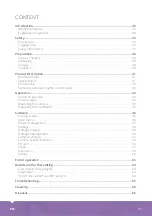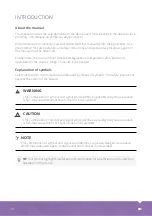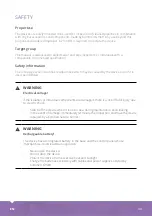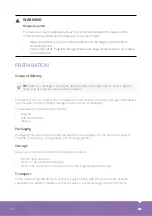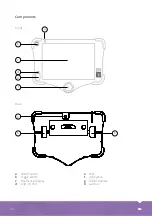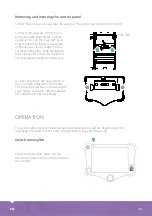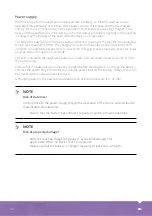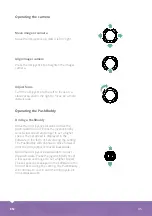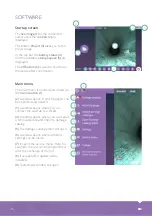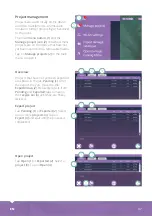46
EN
SOFTWARE
1
4
6
5
1
3
3
4
5
6
7
8
9
2
2
Startup screen
The
live image (1)
of the connected
camera and the
controls (2)
are
displayed.
The button
Project (3)
takes you to the
project page.
In the top bar the
battery status (4)
and the available
storage space (5)
are
displayed.
The
off button (6)
is used to shut down
the device after confirmation.
Main menu
The main menu is opened and closed via
the
menu button (1)
.
(2)
A window opens in which projects can
be exported and deleted.
(3)
A window opens where you can
connect the easyTab to a WLAN.
(4)
A window opens where you can select
a removable disk and import a damage
catalog.
(5)
The damage catalog editor will open.
(6)
A window opens where different
settings can be made.
(7)
It opens the service menu. Here, for
example, the reel can be programmed
after the exchange of the rod.
(8)
If available, the update will be
installed.
(9)
TeamViewer window will open.
Summary of Contents for easyTab
Page 1: ...BEDIENUNGSANLEITUNG easyTab INSTRUCTION MANUAL easyTab DE EN ...
Page 27: ...DE 27 Beispiele ...
Page 60: ...60 EN Examples ...