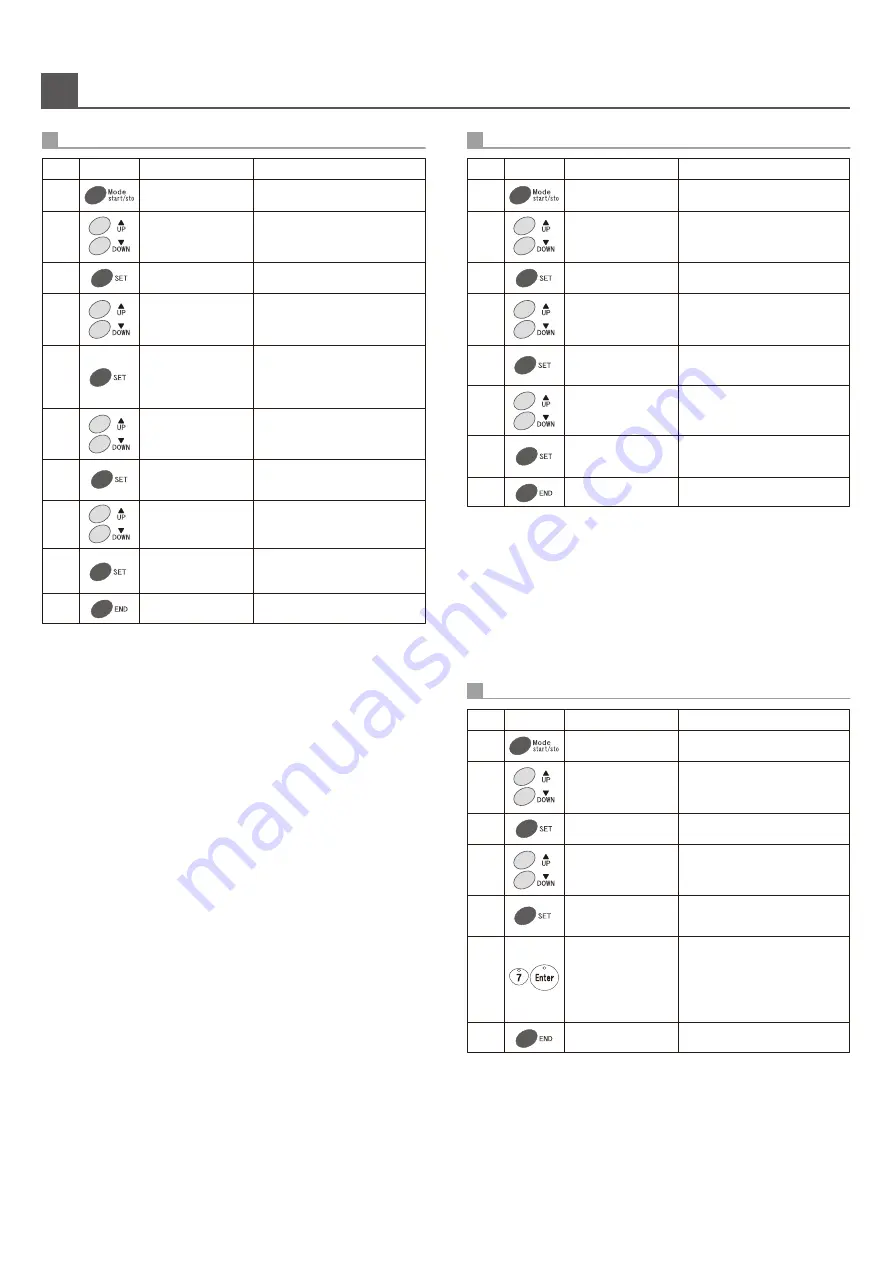
5
“ ”
5
To stop vending a day after the Preservation Quality Period setting.
-
11
-
Mode Key Operations
Proce
-dure
Key
Indication
Operation
Press END Key to return to normal
operation.
1
2
4
5
10
3
6
8
Press Mode Key.
Press Set Key.
7
9
Set/View Stop Vending for Preservation Quality Period
9-15
Press UP or DOWN Key to select
mode number 9.
Press UP or DOWN Key to select
mode number 15.
Press UP or DOWN Key to setting
month.
Example: “03” is March
Press Set Key, it will turn into input
mode of setting date stop vending
for Preservation Quality Period.
(2 digits, up: Month,
2 digits, down: Day)
Press Set Key and the month
setting is complete, and then go to
the day setting mode.
Press UP or DOWN Key to set the
day.
Example: “12” is the date
Press Set Key to confirm the setting.
1.This setting is to set the date and month for Preservation Quality Period.
How to clear the function [Set/ View Stop Vending for Preservation Quality Period].
2.The determination is made at the turn of the day.
Also, if the keyboard is not reset after cancellation, the keyboard checking light will
blink, error code 3211 will appear, and vending of the column will be stopped.
error code 3210 will appear.
3.When the inner door is opened after setting, this function can be cleared.
4.When the function is not in use, set using [0000].
5.When vending is stopped in the set day, the keyboard checking light will blink,
Amount of days before stop vend Preservation Quality Period].
6.This function will operate in conjunction with the functions [Mode 9 - 16: Set/ View
and year. Also, once the function starts, when the date, month and year are reset,
then it will not work. Please be careful.
7.Prior to setting of this function, be sure to first set the current date, month,
“ ”
23/10/2012 12:34
T 567890
Group Counts
1-02
“ ”
QUA Stop Date
QUA Stop Date
QUA Stop Date
QUA Stop Date
QUA Stop Date
QUA Stop Date
9-01
9-01
9-15
“ ”
“ ”
“ ”
”
“
“ ”
0000
“ ”
0300
“ ”
0300
0312
0312
Preservation Quality Period].
Proce
-dure
Key
Indication
Operation
1
2
4
5
3
6
8
Press Mode Key.
Press Set Key.
7
Set/View Stop Vending Amount of Days Before Preservation Quality Period.
9-1
6
Press UP or DOWN Key to select
mode number 9.
Press UP or DOWN Key to select
mode number 16.
Press UP or DOWN key, it will set
the amount of days for stop
vending Preservation Quality Period.
Press Set Key, it will turn into input
mode of setting date stop vending
for Preservatiaon Quality Period.
Press Set Key to confirm the setting.
Press END Key to return to normal
operation.
1.How to set and clear the function [Set/View Stop Vending Amount of Days Before
After setting the function [Set/View Stop Vending Amount of Days Before
<How to set>
Preservation Quality Period], (Mode 9-15) do the setting as described above].
After setting the function [Set/View Stop Vending Amount of Days Before
Preservation Quality Period], set into [0].
<How to clear>
Vending for Preservation Quality Period].
2.This function moves simultaneously with the function [mode 9-15: Set/ View Stop
done.
3.Input amount of days in excess of the setting days for expired product cannot be
“ ”
31/10/2012 12:34
T 567890
Group Counts
1-02
“ ”
QUA Stop Before
QUA Stop Before
QUA Stop Before
QUA Stop Before
9-01
9-01
9-1
6
“ ”
“ ”
“ ”
“ ”
0
Proce
-dure
Key
Indication
Operation
1
2
4
5
3
6
Press Mode Key.
Press Set Key.
7
Set Stop Vending Column for Preservation Quality Period
9-17
Press UP or DOWN Key to select
mode number 9.
Press UP or DOWN Key to select
mode number 17.
After inputting the column number to
be set using Ten Key, press Enter Key.
If you want to check a specified
column, press Enter Key.
If you want to delete the setting,
input [0] and press Enter when the
column number is active.
Press Set Key, it will be in the column
setting mode.
Press END Key to return to normal
operation.
・
If you just want to check, press and hold Enter Key on the state of procedure 5.
A relevant column number will be displayed.
“ ”
31/10/2012 12:34
T 567890
Group Counts
1-02
“ ”
QUA Stop Column
QUA Stop Column
QUA Stop Column
9-01
9- 01
9-17
“ ”
“ ”
“ ”
“ ”
--
Column
Column
7
TPK
Vending
Corporation
Co.,
Ltd.
















