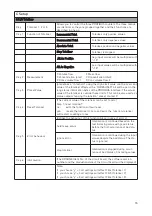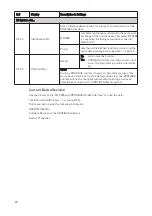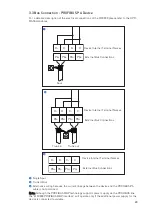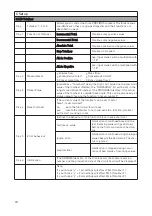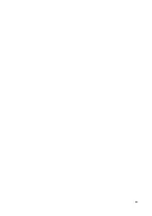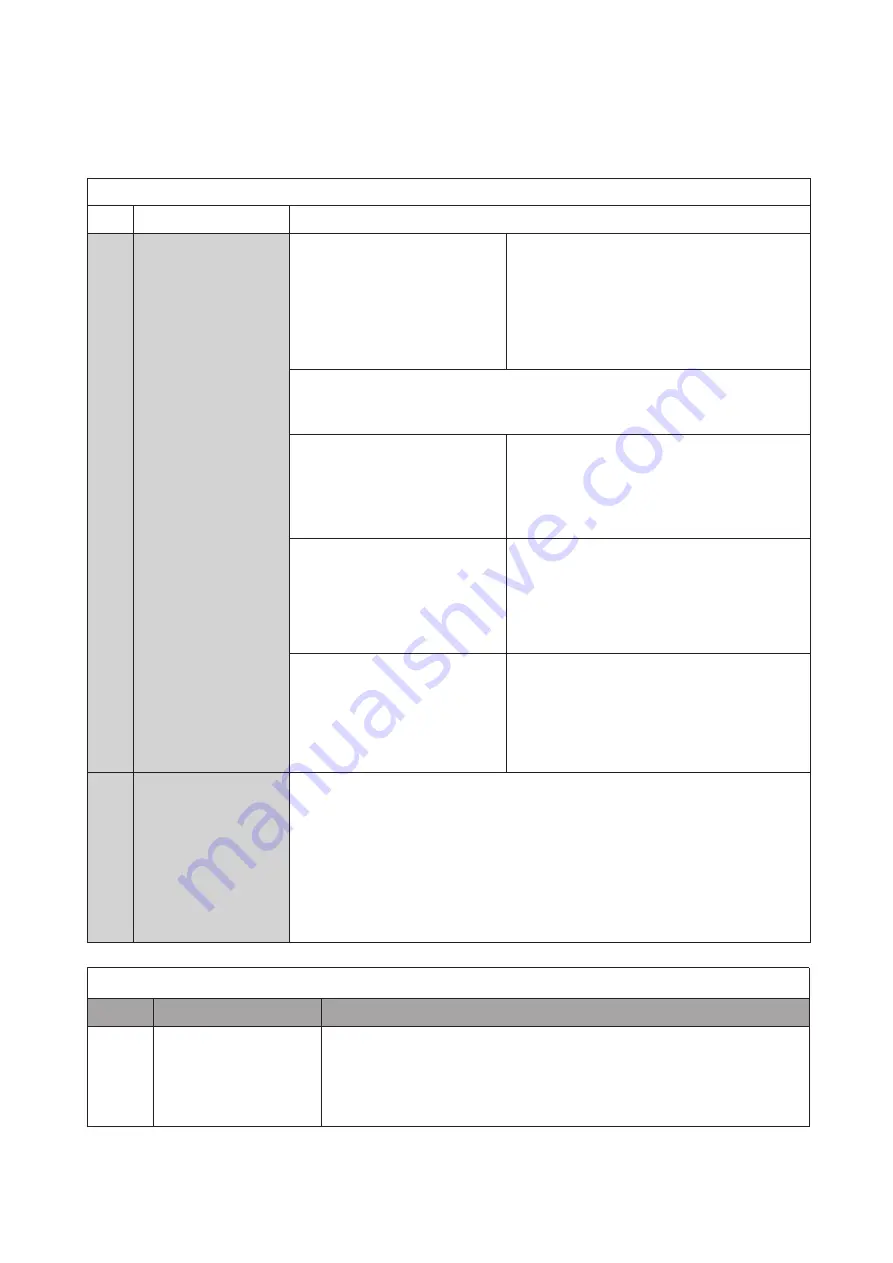
29
A Quick Setup
R
Re
eff
D
Diis
sp
plla
ayy
D
De
es
sc
crriip
pttiio
on
n &
& S
Se
ettttiin
ng
gs
s
A3
Reset
A3.1 Reset Errors
This menu function can be used to reset all
errors that are not removed automatically
(power fail, counter overflow)
step 1: reset?
N
No
o:
Exit the function
Y
Ye
es
s
Resets the errors and exits the func-
tion.
The following reset menus for the counters (totaliser) are only available, if
the quick access has been activated in the menu setup > device > quick
setup. Each counter (totaliser) can be activated for quick access independently.
A3.2 > FB4 Totaliser 1
(for PROFIBUS Devices) the counter can be
reset to zero in this menu
step 1: reset counter?
no: exits the function without reset
yes: resets the counter and exits the function
A3.3 > FB5 Totaliser 2
(for PROFIBUS Devices) the counter can be
reset to zero in this menu
step 1: reset counter?
N
No
o
exits the function without reset
Y
Ye
es
s
resets the counter and exits the func-
tion
A3.4 > FB6 Totaliser 3
(for PROFIBUS Devices) the counter can be
reset to zero in this menu
step 1: reset counter?
N
No
o
exits the function without reset
Y
Ye
es
s
resets the counter and exits the func-
tion
A4
Station Address
(only for PROFIBUS devices)
A4 -> Station Address
selects the address of the device at the PROFIBUS
DP interface.
Note:
The PROFIBUS address can also be changed using the PROFIBUS service
“set_slave_add”. The input range is 0...125 according to the PROFIBUS spec-
ification. Address 126 is the default address and cannot be set via the
PROFIBUS service “set_slave_add” - use menu instead to reset to default
address.
B Test level
B
B3
3
IIn
nffo
orrm
ma
attiio
on
n
B3.5
PROFIBUS
available if there is a PROFIBUS interface in existence; displays the
below mentioned information about the PROFIBUS interface:
KROHNE Ident No.
Software Revision of the PROFIBUS software
Date of Production
3.8
Display Paramters (PROFIBUS)
(MFC300 PROFIBUS MBP Interface with PA Profile 3.01)
For a detailed description please see ”MFC 300 (OPTIMASS) Handbook”. Some special settings concerning
the PROFIBUS features are easily operated via the local menu. Please see the following tables.