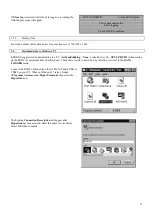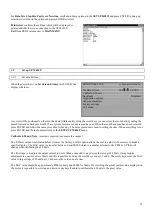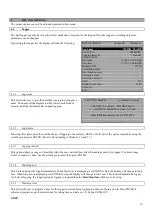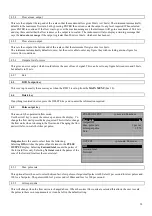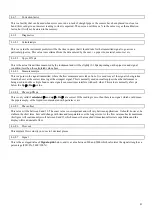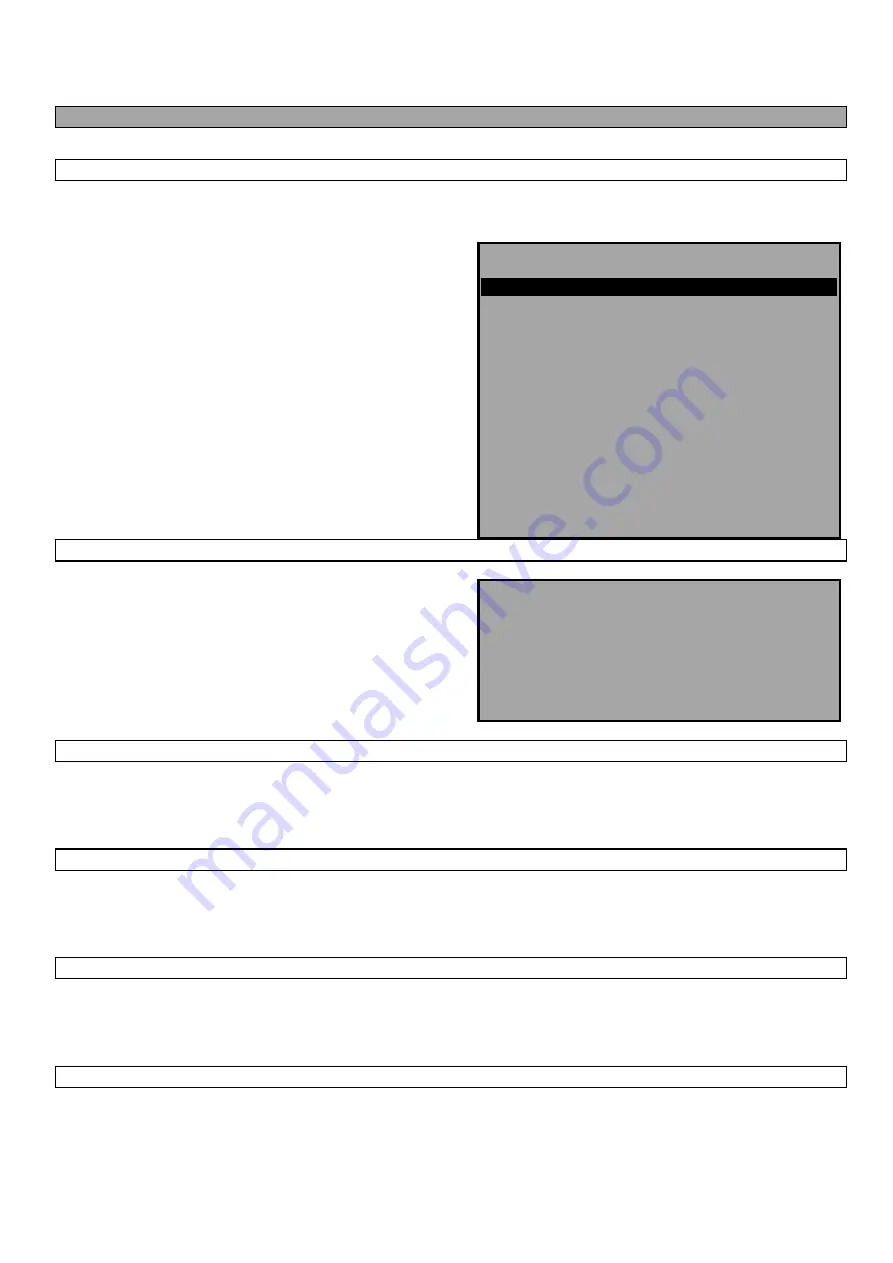
36
4.
KEY PAD OPTIONS
The output options can only be adjusted/operated in flow mode.
4.1
Logger
The data logger can only be set up from flow mode and is accessed via the keypad. Once the logger is recording only some
parameters can be changed.
By pressing the logger key the display will read the following
DATA LOGGER yy-mm-dd
hh:mm:ss
Log name
QUICK START
Log data to
MEMORY
Logging interval
5 seconds
START NOW
Start time
97-01-22 00:00:00
Stop time
97-01-25 00:00:00
Memory free
53760
List block names
Next block to view
View log as text
View log as graph
Units
l/m
Graph Y-axis max.
3450
Clear log
Exit
4.1.1
Log name
This allows the user to give the data that is going to be logged, a
name. The name will be displayed at the start of each block of
memory until the instrument has stopped logging.
EDIT LOG NAME yy-mm-dd hh:mm:ss
Use SCROLL to choose, ENTER to select,
•
for SPACE, DELETE to clear, 0 to end
abcdefghijklmnopqrstuvwxyz0123456789
>...........................<
4.1.2
Log data to
Selecting this option gives the user the choice of logging to the memory, RS232 or both. Select the option required by using the
scroll keys and press ENTER (See also Downloading to Windows 3.6 and 3.7).
4.1.3
Logging interval
This option displays a range of times that allow the user to decide how often the readings need to be logged. The times range
from 5 seconds to 1 hour. Use the scroll keys to select then press ENTER.
4.1.4
Start/stop now
This starts and stops the logger immediately. When Start now is displayed press ENTER to start, the display will change to Stop
now. When Stop now is displayed press ENTER to stop, the display will change to Start now. This function defaults the logger
to 1 hour of logging. If a longer period of logging is required then the Start/Stop time will have to be set up.
4.1.5
Start/stop time
This allows the user to program a time for the logger to start and stop logging in advance of going on site. Press ENTER to
select and program as per the instructions for setting time and date on 3.9 - Set-up UFM 610 P.
NOTE: