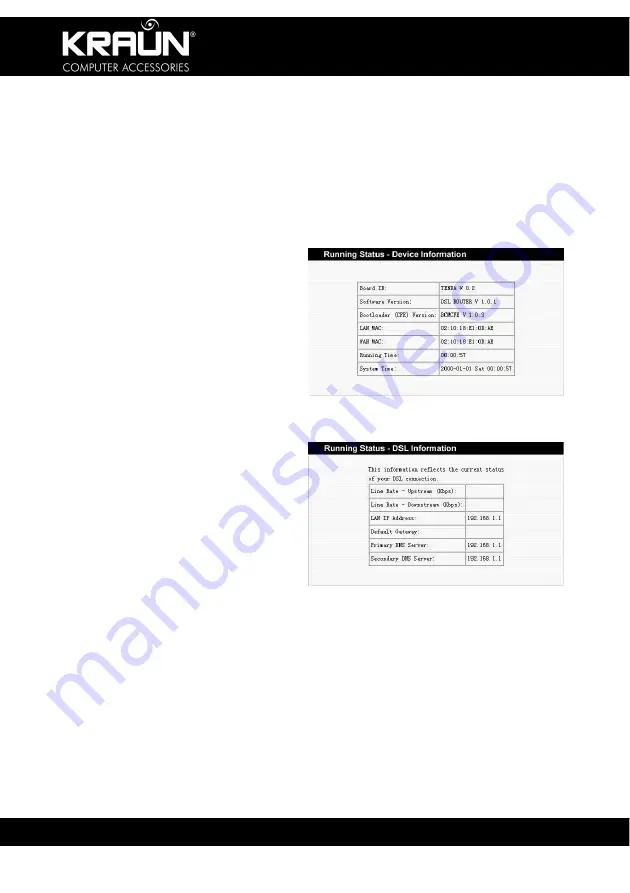
ADSL2/2+ Modem Router
www.kraun.it
20
Chapter 5. Configuration
5.1. Device Information
1. Click “Running Status” and “Summary” to display the “Device
Information” and “DSL Information” window.
2. The Device Information covers:
a. Board ID
b. Software version
c. Boot version
d. LAN MAC address
e. WAN MAC address
f. Running time
g. System time
3. The DSL Information covers:
a. Upstream link rate
b. Downstream link rate
c. LAN IP Address
d. Default Gateway: In
the Bridge mode there
is no Gateway. In
other modes, such as
PPPoE and PPPoA,
the gateway address
is the IP Address of the upstream device.
e. Primary DNS server: In the PPPoA/PPPoE mode, the DNS
address is obtained from the upstream device. In Bridge mode,
it is not required to set the DNS address. In other modes, you
may manually enter the DNS address.
f.
Secondary DNS server address.
f.
















































