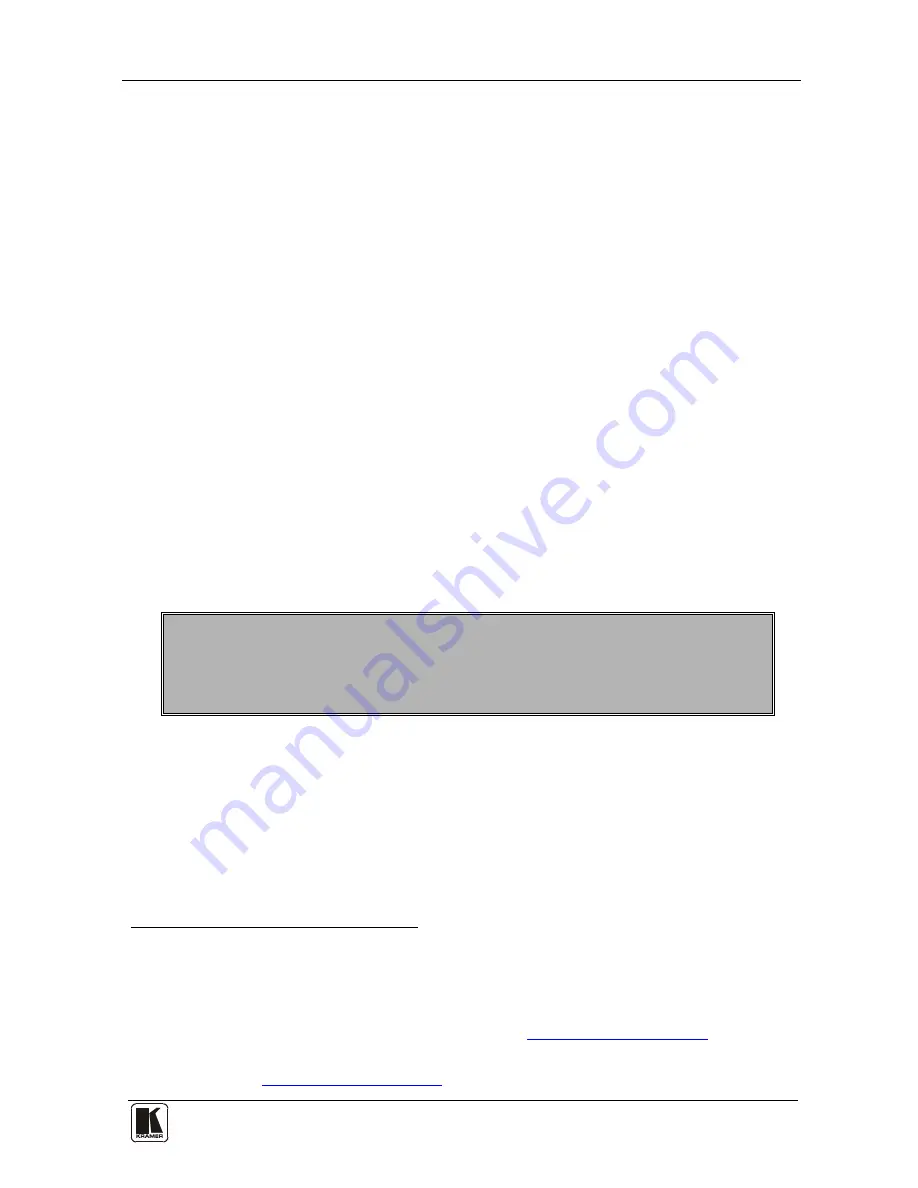
Introduction
1
1
1 Introduction
Welcome to Kramer Electronics! Since 1981, Kramer Electronics has been
providing a world of unique, creative, and affordable solutions to the vast range
of problems that confront the video, audio, presentation, and broadcasting
professional on a daily basis. In recent years, we have redesigned and upgraded
most of our line, making the best even better! Our 1,000-plus different models
now appear in 11 groups
1
Congratulations on purchasing your Kramer
WP-500 Wall Plate Solution for
Simple Room Control and Signal Switching
that can be used as a projector
switcher and controller in the classroom.
that are clearly defined by function.
The package includes the following items:
•
The
WP-500
•
Power supply
•
Screwdriver
•
This user manual
2
•
Kramer K-Config Windows®-based configuration software
2 Getting Started
This user manual is written for the end user. Refer to the separate
Kramer K-Config Guide (available online) for details of how to install and
configure the Room Controller
3
We recommend that you review the contents of this user manual.
3 Overview
The
WP-500
is an all-in-one AV solution for classrooms, training rooms and
similar simple AV installations. It enables remote projector or flat panel
control and the routing of one of three A/V sources to the inputs of a display
device via the front panel buttons.
1 GROUP 1: Distribution Amplifiers; GROUP 2: Switchers and Matrix Switchers; GROUP 3: Control Systems; GROUP 4:
Format/Standards Converters; GROUP 5: Range Extenders and Repeaters; GROUP 6: Specialty AV Products; GROUP 7:
Scan Converters and Scalers; GROUP 8: Cables and Connectors; GROUP 9: Room Connectivity; GROUP 10: Accessories
and Rack Adapters; GROUP 11: Sierra Products
2 Download up-to-date Kramer user manuals from the Internet at this URL:
http://www.kramerelectronics.com
3 That provides information about how to set up the system. This online guide may well be updated on a regular basis. For the
latest online guide, go to
http://www.kramerelectronics.com
































